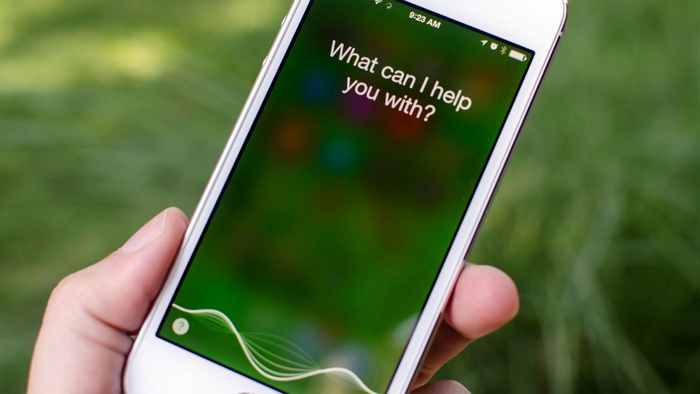
Siri is one of iPhone’s most exceptional features. It is useful in directions, finding files, and sending messages. However, it is common for a phone’s Siri to be unavailable or fail to respond to questions. This article will guide you on how to use Siri, and give you 6 effective tips for fixing Siri that is not working on iPhone 5, 6, 7, 7 plus, 8, and X.
How to Use Siri
One thing you may have noticed on your iPhone is that there is no Siri application icon. So, how do you turn on Siri on your iPhone or iPad? There are 4 ways of activating Siri.
- Press the Phone’s Home/ Side Button
Press and hold the home button of your device. After doing this, you will hear two quick vibrations or beeps telling you that Siri is on, and is waiting for you to do the bidding. After it opens, ask Siri to carry out a task, such as texting or emailing. It will detect once you are done speaking. You also can click the microphone icon on your screen to indicate that you are done requesting.
- Say, Hey Siri,
iOS8 and above allows the user to enable hands-free mode. All you need to do is confirm that Hey Siri is turned on in your iPad’s or iPhone’s settings. To activate Siri, you simply need to say “Hey Siri” and you will not have to activate Sir by pressing the home button. For an iPhone 6 or devices lower than that, you will have first to plug your device to a power socket for it to work.
- Use Airpods or a Bluetooth Headset
If you have a headset which makes use of a remote or any other Bluetooth device type, hold the center button down up to the time you hear a chime. You can then talk to Siri.
- Use Carplay
Hold your steering wheel’s voice-command button down and talk to Siri.
6 Reliable Hey Siri Fixes
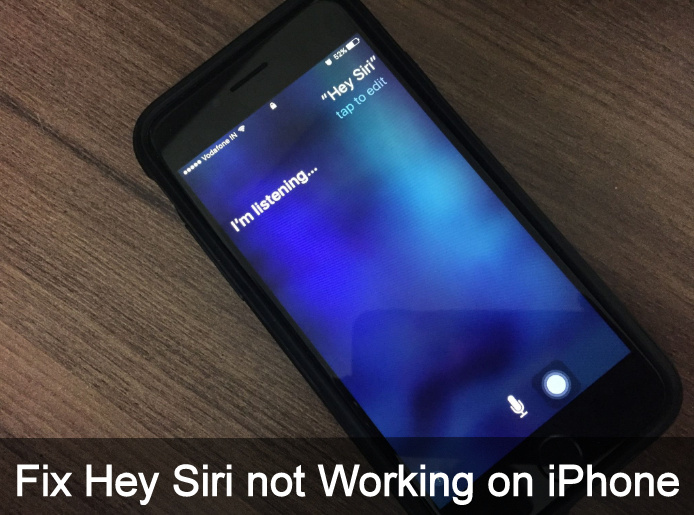
The most common cause of Siri failing to work is a result of a software glitch on a device. A software glitch could make Siri not recognize your voice, or respond to it. Another cause of a non-functional Hey Siri could be a network or connectivity problem.
- Ensure your Hey Siri is on
Siri could not be working on your phone simply because it is off. While this is basic advice, you might have failed to note an unexpected Siri turn off, and thus you could waste a lot of time trying to figure out the problem.
To turn on Hey Siri, go to the settings app, choose Siri & Search. From there, ensure that Hey Siri is well turned on.
- Reboot Your Phone
As stated earlier, a software issue on your iPad or iPhone could disable Hey Siri. Even minor software glitches on an iPhone device can easily crush other applications, and if you have such an issue, you then should reboot the device. Restarting your phone clears minor software problems that could be making Hey Siri dysfunctional. To reboot your iPhone, hold the wake/sleep button until the red power button comes up. To turn the phone off, swipe the button and wait for about 15 seconds. Hold the wake button now, and your device you will be back on. After this, wait a few seconds for it to connect to a network, and see whether the Siri command function responds. If this does not work, then you can try option 3 below.
- What to do if Your Device Does not Support Untethered Hey Siri
Most iPhones and iPads come with an untethered Hey Siri feature. This feature is only available on jailbroken devices and enables the user to enjoy Hey Siri without having to plug their device into power. It is available to iPhone 6S and above. Hence, Hey Siri might not be working for you simply because the device does not support untethered Hey Siri. But you will be required to connect such a device to a power source to enjoy the same. The reason behind this is that Hey Siri consumes a lot of battery charge. Recent iPhones are efficient enough to use the feature without draining the battery
- Turn your Wi-Fi off and on
For Siri to work, your device will need to be internet-connected. One reason for Siri not working could be a problem with internet connection and fixing it is easy- try fixing it by turning your Wi-Fi on and off. You can achieve this by using the settings app and then toggling with the Wi-Fi on/off button. In case you are using cellular data, turn your phone on and off to see whether the problem gets solved. After this, command Siri to see if your network issue has been solved.
- Confirm That Your Speaker Is Working
A hardware problem with your iPhone’s speaker could make your Siri unresponsive. If you have had a problem hearing things from a device of late, your speakers could have been broken and could simply be the reason why you cannot get a reply from Siri. First, ensure that your phone is not on silent mode, turn the volume up, and check if your device is connected to external headphones. If this does not solve the problems, get your speakers repaired.
- Reset All the Settings
If none of the above steps has worked in making your Siri functional, you should try resetting all your phone’s settings. Doing this fixes all software problems lurking on your phone that could be making Siri dysfunctional. On the settings app, choose “General” and scroll down to choose “Reset” on this, choose “Reset All Settings” a pop up will come up, where you will need to confirm your decision. After confirming this decision, wait for your device to reboot. This will take time, and you ought to be patient. After you have rebooted the device, try accessing Hey Siri to see if it works.

Denis is an article/blog and content writer with over 7 years of experience in writing on content on different niches, including product reviews, buyer’s guide, health, travel, fitness, technology, tourism. I also have enough experience in SEO writing.











