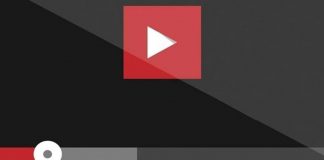Have you noticed the presence of the Software Reporter Tool process, which, on your system, occupies the processor significantly, slowing down all other activities? Here’s what it is and how to fix it!
These days, when updating the Google Chrome browser, we noticed that a process called software_reporter_tool.exe was heavily engaging the processor.
Noticing its presence was easy: perceiving a sudden increase in the rotation speed of the active heatsink during normal use of the PC (navigation and wordprocessing, therefore activities that are anything but “intensive”), we opened the Windows Task Manager (combination with CTRL + SHIFT + ESC keys ), clicked on the Details tab and then on the CPU column, making sure to sort the running processes based on the occupation of the processor (in descending order).
We then ascertained the presence of the software_reporter_tool.exe process, which was stably engaging the CPU, subtracting resources from other activities in progress.
What is Software Reporter Tool, and how to block it?
Software Reporter Tool is a component of the Chrome browser that generally activates when the program is updated.
It is a part of the Chrome Cleanup Tool, a software tool integrated into Chrome that detects any harmful components within the browser by informing Google about program crashes, changes in the start-up procedures, and opening new tabs of unwanted advertising messages.
Software Reporter Tool scans the PC contents where Chrome is installed and sends the analysis report to Google’s servers. The scan results are then used to determine whether the user should be informed about the desirability of removing one or more unwanted software, which may be detected on the device in use.
However, the process related to the Software Reporter Tool’s operation can cause significant use of the processor (from 30% upwards). Since it can run for more than 20 minutes, this type of activity can negatively interfere with the PC operation.
If you are a savvy user who particularly cares about the “cleanliness” and “health” of their systems (thus refraining from installing potentially harmful software), blocking the Software Reporter Tool is a sensible approach.
The procedure to apply is the following:
1) Press the Windows + R key combination, then type % localappdata% \ Google \ Chrome \ User Data
2) Right-click on the folder SwReporter then select the Properties item.
3) Go to the Security tab and click on the Advanced button.
4) Click the Disable inheritance button and then click Remove all permissions inherited from this object.
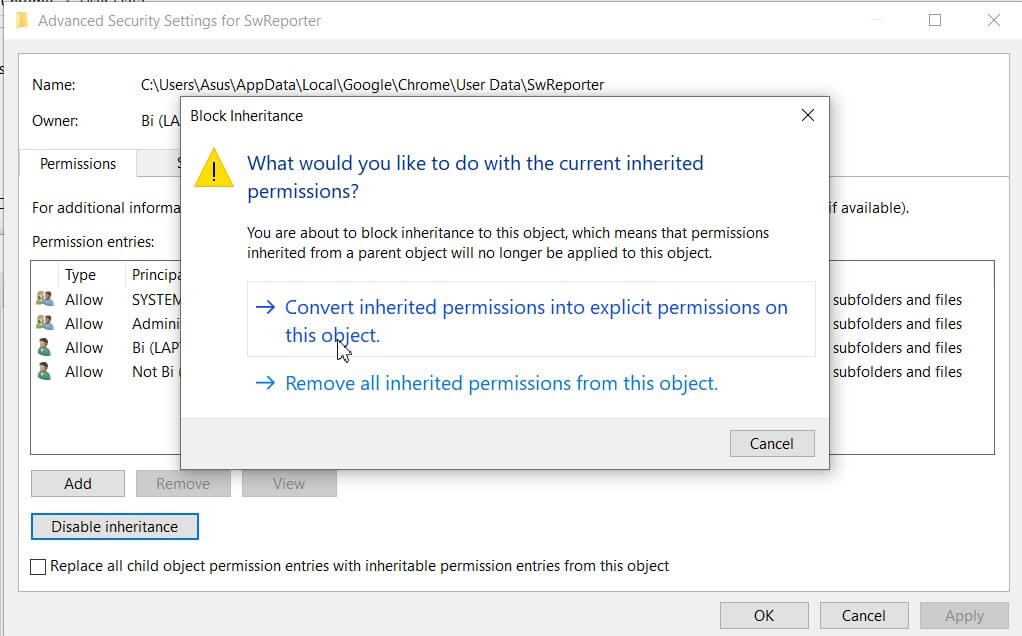
In case you have been using Windows 7, the Disable inheritance button will not be present: click, then, on Change permissions and remove the checkmark from the Include inheritable permissions from the parent object of this object box. Finally, click OK three times.
5) Click Apply, click Yes, then OK.
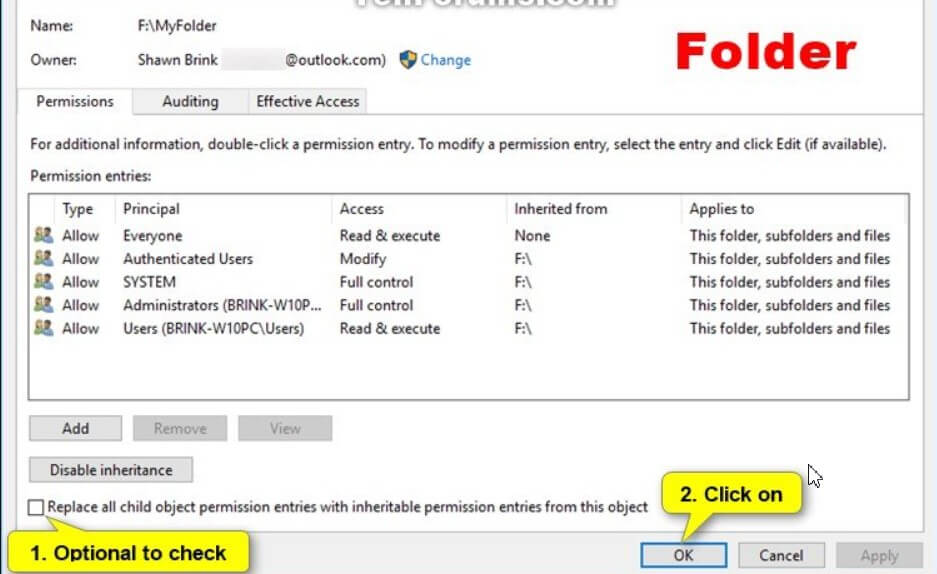
By doing so, no user or group of users will start the Software Reporter Tool component: the same Chrome update procedure will no longer be able to use or update it.
6) As a last step, by opening the command prompt with administrator rights, you can use the following command to stop all instances of the Software Reporter Tool process that may be running:
taskkill / im software_reporter_tool.exe / f
At this point, the Software Reporter Tool will no longer occupy the processor, and the system will always remain snappy.

A tech-savvy writer with a knack for finding the latest technology in the market, this is what describes John Carter. With more than 8 years of experience as a journalist, John graduated as an engineer and ventured soon into the world of online journalism. His interest includes gadget reviews, decoding OS errors, hunting information on the latest technology, and so on.