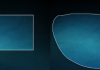We are going to explain how to cancel your paid Netflix subscription if you no longer want to continue paying for the platform. Sharing a Netflix account with someone who lives outside your home is very expensive, having to pay an additional 6 euros, so perhaps you have thought that it is no longer worth it.
And in addition to canceling your account, we will also tell you later how to prevent other users who had access to it from continuing to have it, by removing them from your account so they can no longer use it, reactivate it, or invite other users at your expense.
Cancel your Netflix subscription
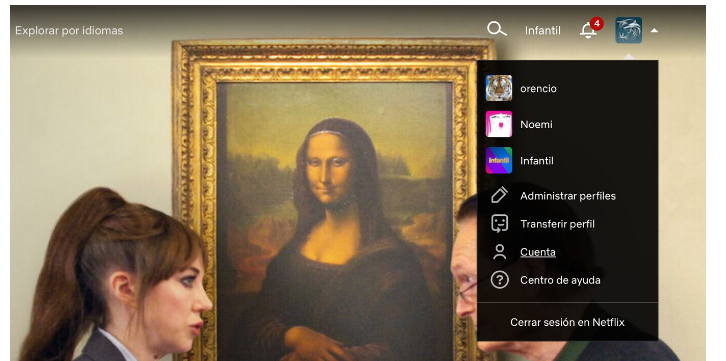
To cancel your Netflix subscription, you have to enter the platform with your account. Once you are inside, choose your profile and, in the main menu, click on your profile image at the top right to display a menu of options. In this menu, click on the Account option that will appear.
You will enter your account settings page. In it, what you have to do is click on the Cancel subscription option that will appear in the Subscription and Billing section. This will lead you to be able to cancel Netflix. By doing so, you will be able to continue watching it until what would have been your next billing date, and from then on you will allow access to the content for not continuing to pay.
Prevent others from continuing to use it
If you have been sharing Netflix, you have done so by also sharing the access code to the platform. So, to prevent others from reactivating the subscription on your behalf, you’ll need to change your password and unlink each other’s devices. For that, also go to the account settings.
Once inside, you have to go to the Configuration section of the account options and click on the option to Log out of all devices and accept the closure of devices on the next screen. This will cause Netflix to close on all the devices of everyone who was using it with your account, and they need to sign in again.
So, before others have time to log in, you have to tap on the Change Password option from the account settings.
On the screen you go to, you will have to type your new password to access the account. Here, make sure to turn on the option to require re-login, to make sure that every person who previously had your account has to use the new password, and if you don’t tell them, no one will be able to use your account anymore.

Sharlene Meriel is an avid gamer with a knack for technology. He has been writing about the latest technologies for the past 5 years. His contribution in technology journalism has been noteworthy. He is also a day trader with interest in the Forex market.









![How to Watch UFC 303 Live Stream Free [Updated 2024] UFC 259 Live Stream Free](https://techsmartest.com/wp-content/uploads/2022/03/UFC-259-Live-Stream-Free-100x70.jpg)