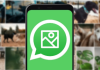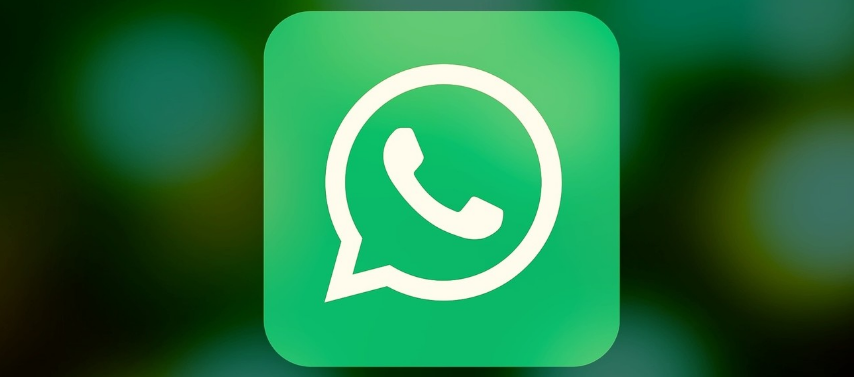
We are going to explain how to delete a WhatsApp group. It is possible that in WhatsApp you have groups created that you no longer use and that you prefer to delete to do some kind of cleaning. In these cases, you may have already realized that a group does not have the option to be deleted and that they are as easy to delete as simply hitting a button.
WhatsApp groups are only deleted when there is no one left inside. This means that to delete one you will have to have administrator permissions, convince people to leave or directly kick them out (preferably by warning them), and then simply leave the group. We are going to explain everything to you step by step.
First, check that you are an administrator
To close a WhatsApp group, the first thing you have to do is verify that you are an administrator. To do this, you have to enter the group that you want to close and click on the icon of the three points that you have in the upper right corner of the screen.
A window will open with several options related to the group, where you can from muting notifications to seeing all the files that have been sent. Here, you must click on the option Info. of the group, which is the one that appears in the first place.
You will enter a screen where all the information related to the group appears. In it, first, go down to where the list of participants appears, and check that next to where you appear with the name You see the label Admin of the group. If this sign appears in green, it is because you are an administrator.
And if you are not an administrator, if you want to delete the group you will have to ask one of its administrators to add you as such, although the fastest way is to tell them to close it themselves. Of course, the right thing to do is always inform everyone and reach an agreement on the closure of the group.
How to close a WhatsApp group
Once you have made sure that you are an administrator, you can proceed to delete the group. To do this, the first thing you always have to do is notify others that you are going to delete the group and invite them to leave it on their own. If you do things without warning, you will most likely end up causing discomfort or anger because others do not understand why you have expelled them.
Once you have made it known to everyone and you have waited a few hours for everyone to read it, you can start to expel those who remain inside. To do this, go back to the information screen of the group in which you have verified that you are an administrator. There, keep your finger pressed on the name of the person you want to expel (1), and in the pop-up menu that will appear, choose the option to delete that user (2).
When you choose the option to remove a user from the group, a window will appear asking you if you want to delete it. In it, simply press the OK button to confirm that you are going to kick the selected user. Repeat this with all the members of the group until only you remain.
Once you are alone in the group, click on the Leave group button that will appear just below everything, and before the option to report it. To delete the group, you must first have been the last to leave.
When you choose the option to leave the group, a window will appear asking you if you want to do it, and other solutions are proposed, such as silencing it. Here, tap on the Leave option to confirm that you want to leave the group.
And that’s it, when you are the last to leave the group a window will appear with your information, and in it, you must click on the Delete Group button to delete it permanently. You will no longer be able to enter it again, that is, you only have to be able to delete it and make it disappear forever.

Sharlene Meriel is an avid gamer with a knack for technology. He has been writing about the latest technologies for the past 5 years. His contribution in technology journalism has been noteworthy. He is also a day trader with interest in the Forex market.












![How to Watch UFC 303 Live Stream Free [Updated 2024] UFC 259 Live Stream Free](https://techsmartest.com/wp-content/uploads/2022/03/UFC-259-Live-Stream-Free-100x70.jpg)