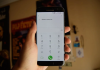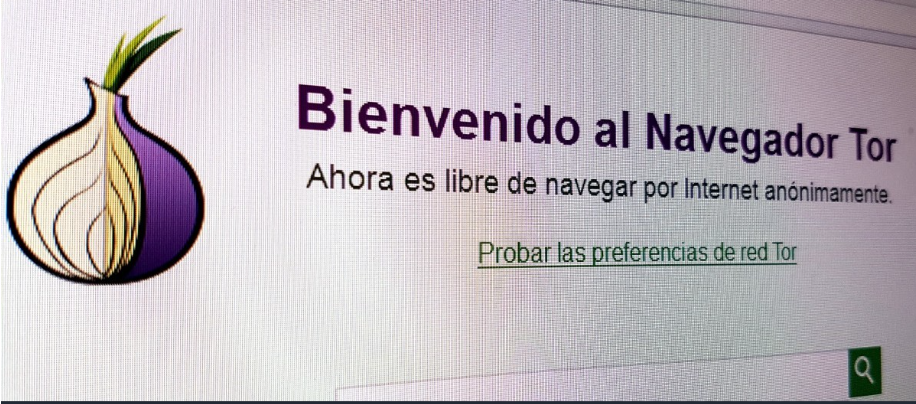
We bring you a guide to entering the main darknets that make up the Dark Web, colloquially known as the Deep Web, although the latter term has another meaning. The hidden Internet or Dark Web is a portion of the network in which you need certain applications to connect, and that is precisely what we will help you with to download and configure these tools to enter them.
We are going to teach you how to connect to four different darknets. The first will be TOR, possibly the best-known and used of all. But we will also teach you how to connect to ZeroNet, Freenet, and I2P so that you can explore them all and decide on the one that has convinced you the most, either by using it fully or simply by browsing it, as we have also done several times.
The difference between Clearnet, Deep web, Dark web, and Darknet
You must differentiate four concepts: Clearnet, Deep web, Dark web, and Darknet. The easiest to understand is Clearnet, the Internet as you know it, the pages you find on Google and other search engines, and which you can access directly from them. For example, Xataka is a Clearnet page since if you google it, you will find it quickly, and if you enter its web address, you will have no problem entering.
~90% of the content on the web is not accessible through search engines. That’s part of the Deep Web, which encompasses all the information you can’t publicly access. These can be conventional pages protected by a paywall, files stored in Dropbox, emails stored on your provider’s servers, and all those pages created for a few moments, for example, when you configure a travel search engine, and it shows you the content.

Imagine, for example, a page that you access by typing a conventional web address but whose content you cannot access if you do not pay a certain monthly fee. That is the Deep Web. So is the page generated when you use a travel search engine? It is a unique website configured with your entered data and cannot be accessed directly.
If the Deep Web is 90% of the Internet, the Dark Web will occupy only 0.1% of it. It is a portion of the Internet intentionally hidden from search engines, with IP addresses masked and accessible only with a special web browser. The Dark Web is, therefore, part of the Deep Web, but they are different. For example, if the Deep Web were a city, the Dark Web would be several neighborhoods. They are part of the city, but they are not the city.

The Dark Web is the content that you can find on different Darknets, each of the networks you can only access with specific programs. The most popular is TOR, but you also have Freenet, I2P, or ZeroNet. Each of these is a Darknet, but when we refer to all of them in general, we use the term Dark Web.
The Dark Web is usually defined as an area that cannot be indexed by conventional search engines, meaning you cannot find its pages in Google, Bing, and other search engines. But there is some exception. For example, search engines for Darknets like the TOR network have been created, and we have some search engines like DuckDuckGo that are also working on including this type of content.
In Xataka, you have a broader explanation of these concepts so that you understand them. It is also important to clarify that the Dark Web is not bad by definition; many of its myths are false, and it has quite a few pages with constructive content. In addition, the Dark Web serves as a shelter for persecuted activists in countries that are particularly strict with freedom of expression and helps others to bypass local censorship to access information.
Some myths about the Dark Web
There is an aura of mysticism around the Dark Web, like a separate Internet where you can find a lot of evil and hidden secrets. But if you are going to delve into it, the first thing you should know is that it is not a big deal, and you will find little that you cannot also find on the open Internet, as I was able to verify in a 2017 report.
The main characteristic of this alternative Internet is its theoretical privacy. However, that does not prevent the illegal pages that are in it from being dismantled as well. For average European countries, this network offers few advantages beyond curiosity and a browsing experience similar to the Internet of the 90s.
However, your privacy is essential in countries with great institutional censorship, and freedom of expression is amputated, so much so that media such as the BBC are also interested in putting their information on it to make it more accessible. In these cases, these networks can be used to convey your opinions freely. Yes, freedom can indeed have a double edge, and this service is also used for less noble purposes, but that does not mean that it is not equally important.
But come on, the main idea that you have to take into account is that you are going to see few things that you will not find on the Clearnet or the Deep Web, counting on the latter with pages and forums hidden from search engines where similar content can be published, but that they are no longer hosted on the open Internet.
What will you need to enter the Dark Web?
Therefore, as you have seen, you do not need anything to enter the Deep Web because it is the conventional Internet with pages that do not appear in the search engine. We will explain how to enter the Dark Web since this is what we colloquially refer to as the Deep Web, and the method to enter depends on the darknet to which you want to connect. Here are the steps you must follow to access the most important ones.
How to enter the darknet of TOR
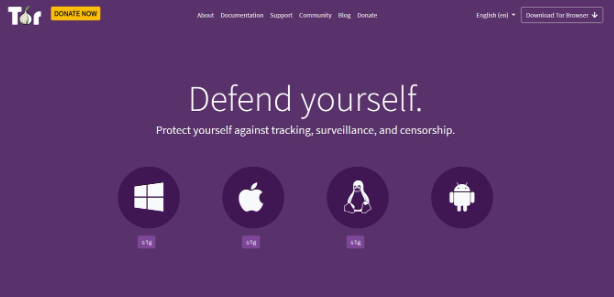
TOR is possibly the best-known darknet in the world, and its popularity has led those responsible for maintaining it to offer an alternative as easy to enter as downloading a browser specially prepared for it. It’s called Tor Browser, and to download it, you just have to go to the official website of torproject.org/es/download. In it, click the operating system for which you want to use it, which can be the three main ones for desktop and Android.
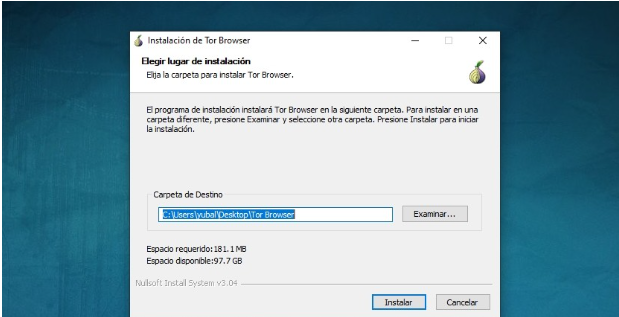
Once you download the installer, choose the destination and installer folder on your computer. In the case of desktops, the installation is simple and there is no problem. In the case of mobile phones, you can install it from Google Play or from the web, where you can download the APK file.
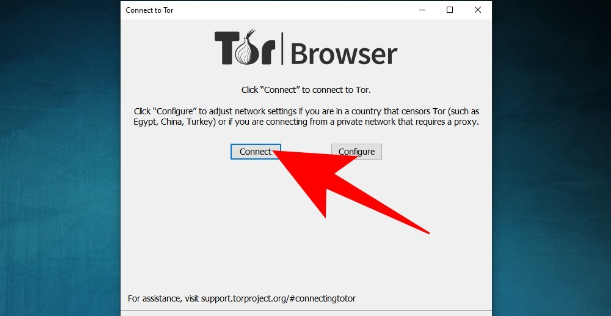
You will see that it does not open automatically, but first shows you a window that tells you that you can connect or configure the connection. Click on the Connect button, and when the connection process is finished, Tor Browser will open and you will be able to navigate both the Clearnet and the Tor network with it. It comes with the DuckDuckGo search engine configured to also find .onion pages, the domain of the websites of this Darknet.
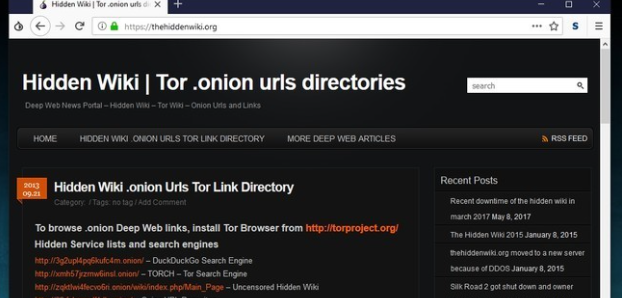
A good starting point is to search for “The Hidden Wiki” and enter the first result, even if it is a .com page. In it, you will see many .onion pages and their description in English ordered by theme. From there, all you have to do is visit the different pages and browse their content.
It is normal for TOR network pages to load extremely slowly, something that is due to the anonymization encryption of the network itself. Precisely for this reason, you will also notice that most of them seem taken from two decades ago since they are generally created in simple HTML without too many frills.
If you prefer, there is also an Android version of the TOR Browser that you can download from Google Play. Its operation is extremely simple: you download it, when turn it on, click Connect, and that’s it; in a few seconds you will be connected to the TOR network.
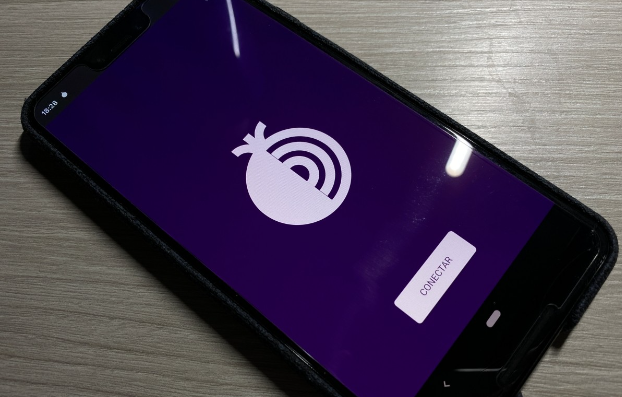
If you opt for it, its operation could not be easier because you only have to click on the Connect button, wait a few seconds for the connection to be established, and start browsing by entering the pages you want.
How to enter the darknet of ZeroNet
Another popular darknet is ZeroNet, an alternative Internet that works through P2P. This means there are no central servers, but network data is transmitted from user to user, just like downloads of programs like Torrent or eMule. To access this network, you also need a special application.

The application can be downloaded from the official website. To do this, you have to enter zeronet.io and click on the Download for Windows button. If you use macOS or GNU/Linux, you can click on the Other Platforms button on the right.
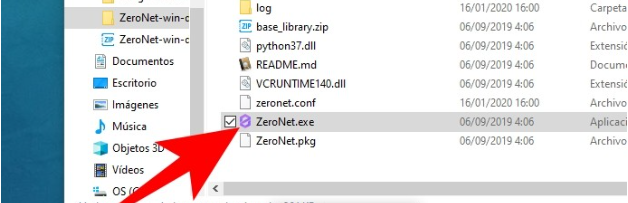
The application will come to you inside a .zip file, so you have to unzip the download and open the ZeroNet.exe application or the alternative executable file of your operating system. When you open it, ZeroNet will open in your browser, although it may ask you to allow its access in Windows Firewall the first time, and in the hidden icons on the taskbar, you will see the application running as a sign that the network is working.
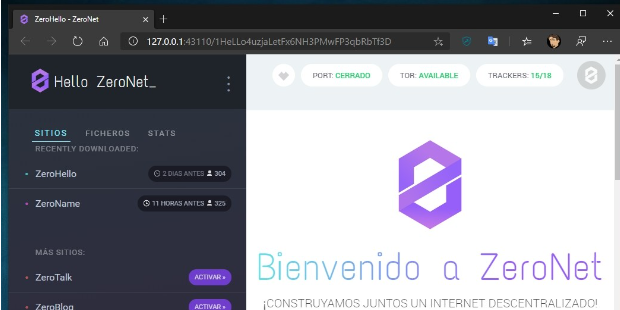
ZeroNet will open in a new tab of your main browser, and you will see in its address bar that you need to connect with an encrypted code. You will only be able to navigate when you have the application open. The main page is an index, and on the left, you have the sites created by those responsible for this darknet to start taking your first steps.
This network works a bit like a forum since the first websites have this format, but then you can jump from one to another and find pages on all topics. A good page to start from might be 0List, which does a bit of an index where anyone can put their pages or forums. In any case, you will already be browsing ZeroNet, and where you go is up to you. In Genbeta, they mentioned in their day several pages that you can find.
How to enter the Freenet Darknet
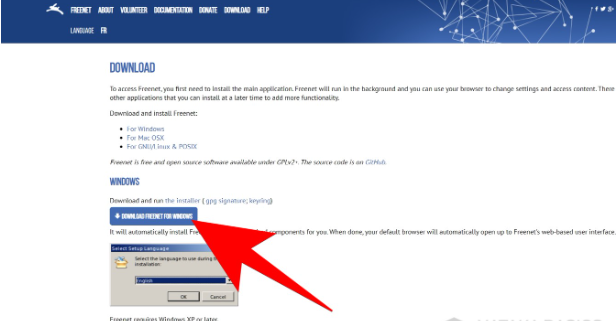
Freenet is another darknet, an alternative that works through P2P and has been fighting for privacy for about 20 years. To connect, you have to use a specific application, and to do so, enter its website, freenetproject.org, go to the Download section, and download the connection executable. It has versions for both Windows and Mac OS X and GNU/Linux.
Open the application you have downloaded to launch the Freenet installer. The first thing it will do is check if you have Java, and if you don’t have Java, it will ask you to install it first because it will be necessary to use this subnet. If this happens, click on Install Java.
If you had to install Java because you didn’t have it, the procedure will be very simple when you click on Install Java. All you have to do is click the Install button at the bottom right. You can also check the option to choose a destination folder, but it is unnecessary.
Once Java is installed, the Freenet installer will tell you everything is in order, and you must click Next. You will go to the screen where you choose where to install the application, where to put the shortcut in the start menu, and whether to make another one on the desktop. They are the same three screens as the installer of any application, and when you finally get to the summary, all you have to do is click on Install to confirm the entire process and proceed to install Freenet.
When you’re done installing the app, launch Freenet. You must allow them access to Windows Firewall the first time you do it. When you run the application, you will see the Freenet icon in the hidden icons on the Windows taskbar, a sign that it is already working. If you click on the icon, the Freenet home page will open in a tab of the browser you are using.
When you open Freenet in a browser tab, you will go to the first screen, where you can choose how you want to connect. You can connect with low security by connecting to other users’ computers (remember that it is P2P). Still, you can also choose a high level by connecting to a friend, although they will have to have less security so you can connect through them to more pages. Here, it is best to start with low security and thus be able to navigate through all the pages.
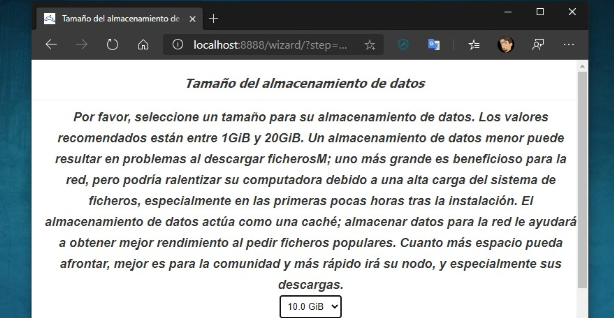
On the next screen, you will be advised to use Freenet in the private mode of your browser. Past this screen, you have to choose the data storage size. As it is a P2P network, you must host the pages you visit on your computer, which are downloaded from other users. Follow the recommendations by choosing between 10 or 20 GB to ensure proper navigation, and click Next.
Then, on the next browser screen, you will be asked if you have a connection with a monthly data limit to consider when downloading. And when you answer, you will have to configure the download and upload speed you want the application to have. You can choose the maximum speed you have at home or one that does not interfere with your work, and when you choose it or make it available, click Next.
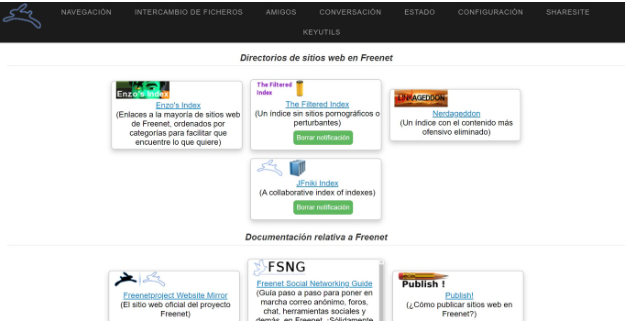
Once you have passed the initial configuration, you will finally enter the main page of Freenet. In it, you will see an index of the main pages of the darknet. In this directory, you will find several indexes to start exploring the pages you can find on the net, and from here on, the type of content you access will depend on you.
How to enter the I2P darknet
And the fourth option that we present to you to access part of the Dark Web is to use the I2P darknet, another anonymous network that emerged in 2003. To access it, you will also need to install its application, and for this, you will have to go to its official website in Spanish and click on the Download I2P button that appears in green and includes the number of the latest version of the application.
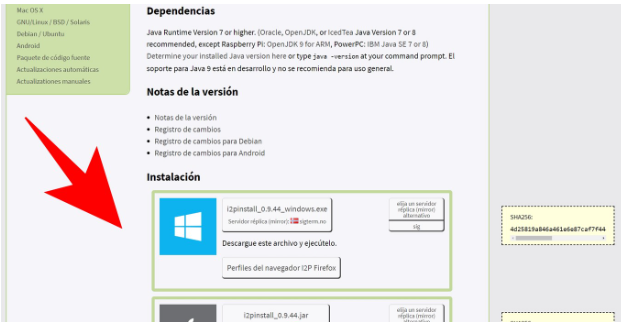
Next, you will go to a page where you have to click on the installer of your operating system and from which you will connect. You can use it for Windows, macOS, Ubuntu, GNU/Linux in general, and Android. Click on the file name you want, and the download will start.
When downloaded, launch the app. You will begin a simple process after choosing the language on the first screen. In the first two screens, just click Next, and in the third, choose if you want to change the installation directory. You will reach the fourth screen, where you have to choose whether to install only the base or add Windows Service that only serves to run the application when you start the computer.
Just installing the base package is enough, so just click Next. The app will install, and as you continue from the progress screen, you can decide which shortcuts you want to add. After this process, click the Done button, and you will be done.
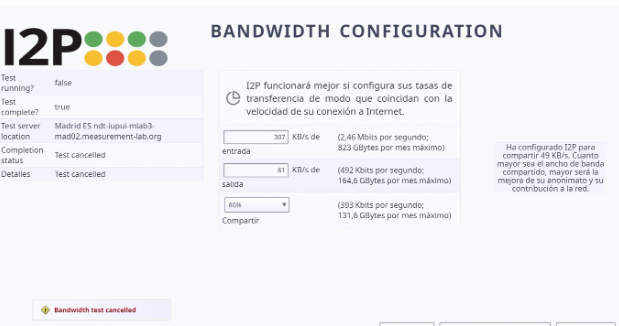
When finished, start the application and add the exception in Windows Firewall when prompted. When finished, the main I2P website will open in the browser. The first time you open I2P, you can perform the initial configuration. This is not strictly necessary, and you can skip it, but if you do, you will find information, a speed test, and the possibility of configuring the data transfer rate you want to use.
You will go to the main screen of this darknet, in which now you have to wait several minutes for the connection between the peers that configure this P2P network to be established. If you get tired of waiting, there are advanced instructions to configure a proxy in the browser to connect faster.
The bad news is that this darknet may not connect the first time, and you need to make advanced settings in your browser to connect to a proxy server to ensure safe browsing. As explained in the documentation, you must use IP 127.0.0.1 with port 4444 for HTTP and port 4445 for HTTPS.
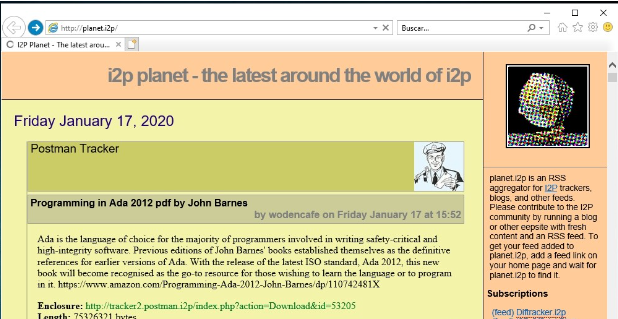
Once you have waited for it to work correctly or configured the proxy server, then you can start browsing the I2P pages. In the main one that we have shown you a little above you have links to the most interesting ones, from which you can now try to find different ones to connect to.

Sharlene Meriel is an avid gamer with a knack for technology. He has been writing about the latest technologies for the past 5 years. His contribution in technology journalism has been noteworthy. He is also a day trader with interest in the Forex market.









![How to Watch UFC 303 Live Stream Free [Updated 2024] UFC 259 Live Stream Free](https://techsmartest.com/wp-content/uploads/2022/03/UFC-259-Live-Stream-Free-100x70.jpg)