We are going to explain how to install WhatsApp on your Windows computer so that you can use WhatsApp Desktop and chat using the PC. Here, remember that WhatsApp is not like Telegram and that you will still need to have your mobile nearby since the PC version is not independent but rather linked to the mobile.
Specifically, both your computer and the phone have to share the same WiFi network. Then, we will tell you how to install WhatsApp Desktop, and all you have to do is link it to your mobile in a very simple way and start using it. As of today, almost all the features of the mobile app are available on the desktop as well.
Another thing you should know is that you can link WhatsApp with the desktop version on multiple computers, although then you can only use it on one PC at a time. If you are using WhatsApp on one computer, on the other, you will only see a message that gives you the choice to use it again on this computer or continue on the other.
Install WhatsApp on Windows
You have two ways to install WhatsApp on Windows. The first is by downloading your application from the official website, going to Whatsapp.com/download. There, you will have the Download for Windows button, and then you will have to run the downloaded application. On this website, you should also find a 32-bit version, and below, you will also have another link to download it on another operating system, such as macOS.
The second option is to download it from the Microsoft Store, search for WhatsApp in it, or follow this link. Here, you just have to click on the Get button or the Install button, depending on whether you had previously installed it or not. It will simply download and install automatically.
When you install the app by one method or another, when you open the app, you will always get to the same screen. It is the same screen with a QR code, and you will have to point to this QR code with the WhatsApp of your mobile to establish the link between the mobile and the computer and thus be able to see the mobile conversations in Windows.
Therefore, now you have to enter the WhatsApp Web option from your mobile WhatsApp. On Android, you have to click on the menu button with the three-dot icon at the top right and choose the WhatsApp Web option. On iOS, the option is within the settings.
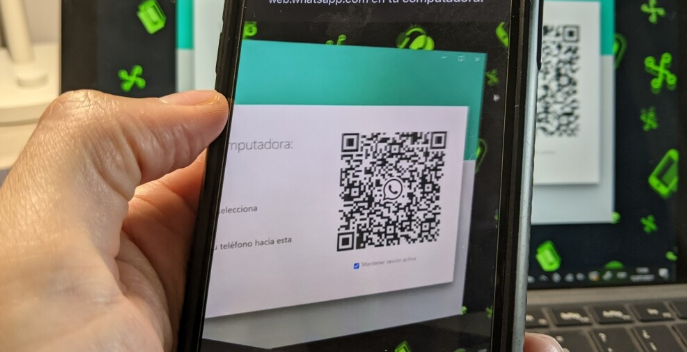
When you enter the WhatsApp Web section of the mobile application, you will see the open sessions and an option to scan the QR code. If you have not started WhatsApp Web or WhatsApp Desktop before, the camera will open directly, and you will have to point the app’s camera at the WhatsApp QR code in Windows. This code will act as a link, and as soon as you write it down, the mobile app and the desktop app will be linked.
And that’s it; from now on, you can use WhatsApp on Windows, although you will always need to have a mobile where you have an app installed nearby and on the same network as the computer. Everything you write from Windows will be read on the mobile and vice versa.

Sharlene Meriel is an avid gamer with a knack for technology. He has been writing about the latest technologies for the past 5 years. His contribution in technology journalism has been noteworthy. He is also a day trader with interest in the Forex market.









![How to Watch UFC 303 Live Stream Free [Updated 2024] UFC 259 Live Stream Free](https://techsmartest.com/wp-content/uploads/2022/03/UFC-259-Live-Stream-Free-100x70.jpg)
