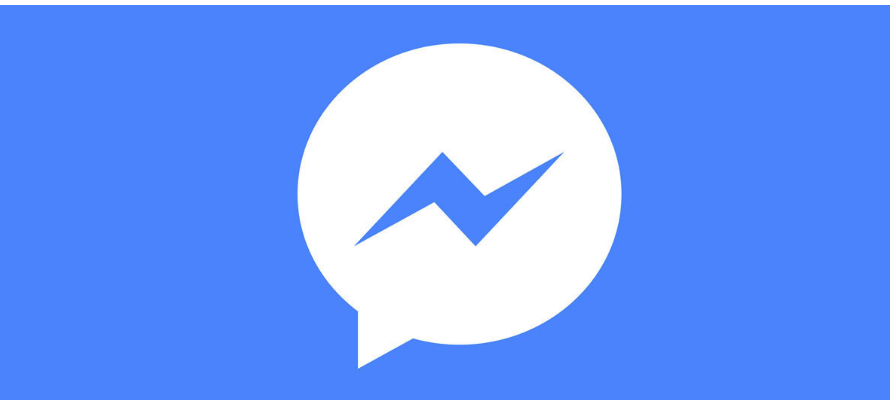
We are going to explain in a simple way and step by step how to close the session of Facebook Messenger on mobile. Facebook warns on its help page that there is no official way in the application to log out, something that all applications generally have, but there is a trick you can use to do it.
This trick does not require third-party apps or anything beyond the official applications of the social network. What you have to do is close the Messenger session from the Facebook app by tricking it into thinking that someone has entered your place. You will see that it is something very easy to do.
How to log out of Facebook Messenger
The first thing you have to do is open the Facebook application, and in the options at the top, click the icon with the three horizontal lines (1) to display the options menu. Once in this menu, click on the Settings and Privacy option (2) to display its options.
When the Settings and advertising options open, you have to click on the Settings option, which is the first of all. You will go to the menu in which to configure the Facebook application.
Once you are in the Settings menu of the Facebook application, you have to go down until you reach the Security section. In it, click on the Security and login option that appears first to enter the options where you can protect your account.
Once inside the Security and login menu, look at the first option, Where are you logged in? The mobiles from which you use Facebook will appear, and here you must click on the name of the mobile in which you want to close the Messenger session. You will be able to identify that the one you are going to close is the Messenger session because under the mobile it specifies the application.
When you click on it, you will be shown detailed data about the login from that mobile, such as how long ago you did it, from where, and the name of the mobile. Here go to the options under Isn’t that you? , and click on the Exit option. Remember that the chosen session has to be Messenger.
When you do, Facebook will interpret that someone other than you has entered your Messenger account with your mobile, and it will close the session. You will see how in the notifications it will notify you that the Messenger session has been closed, and if you want to use it again you will have to start the session again.

Sharlene Meriel is an avid gamer with a knack for technology. He has been writing about the latest technologies for the past 5 years. His contribution in technology journalism has been noteworthy. He is also a day trader with interest in the Forex market.




![How to Watch UFC 295 Live Stream Free [Updated 2023] UFC 259 Live Stream Free](https://techsmartest.com/wp-content/uploads/2022/03/UFC-259-Live-Stream-Free-218x150.jpg)


![How to Watch UFC 295 Live Stream Free [Updated 2023] UFC 259 Live Stream Free](https://techsmartest.com/wp-content/uploads/2022/03/UFC-259-Live-Stream-Free-100x70.jpg)
![How to Access UFC 296 Live Stream Free [Updated 2023] UFC 260 Live Stream Free](https://techsmartest.com/wp-content/uploads/2022/03/UFC-260-Live-Stream-Free-100x70.jpg)

