Deleting photos is one of the procedures commonly used to free up space on your Android mobile, but what happens when you delete images that you shouldn’t? Do not panic if you need those deleted files because several applications help you recover deleted photos from an Android mobile, acting as a recycle bin.
In addition to recommending the best applications to recover deleted images, screenshots, photos, clippings, and other image files, in this guide, we will explain step by step how the photo recovery process is in one of those apps and what you should do to prevent it from happening to you again, either by deleting photos on purpose or by accident. Let’s go there!
Ways to recover deleted photos
- The simplest way
- How to use third-party software to recover deleted photos
- Best apps to recover deleted photos
- Photo recovery
- Dumpster
- DiskDigger
- Photo Recovery App
- How to avoid losing photos on your Android mobile
The easiest way to recover deleted photos
The first thing you should do to recover deleted photos is to check the trash of your photo gallery. Most Android phones have Google Photos pre-installed. When we delete a photo in Google Photos, the deleted photo will be in the trash for 30 days; if after 30 days we do not recover the image, it will be deleted indefinitely. We can also find this behavior in the photo gallery applications of phones such as Xiaomi, Samsung, and Huawei. In any case, if we deleted a photo more than 30 days ago, then you will see some applications that can help you recover those lost photos.
How to use third-party software to recover deleted photos from Android
Tenorshare UltData for Android is one of the best options for data recovery from any Android mobile. You can use it to recover deleted photos from Android without roots, such as recovering deleted WhatsApp messages without backup in any brand such as Samsung, Huawei, Xiaomi, OPPO, and other more than 6000 Android terminals. This software supports previewing individual files before data recovery and has the industry’s highest data recovery success rate.
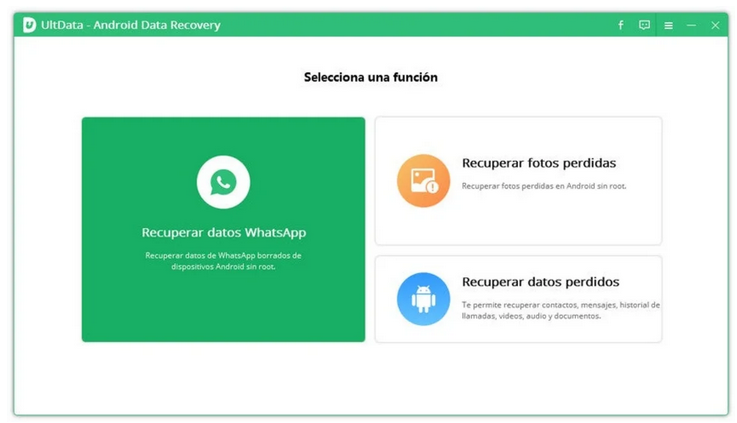
Best Apps to Recover Deleted Photos on Android
Photo recovery
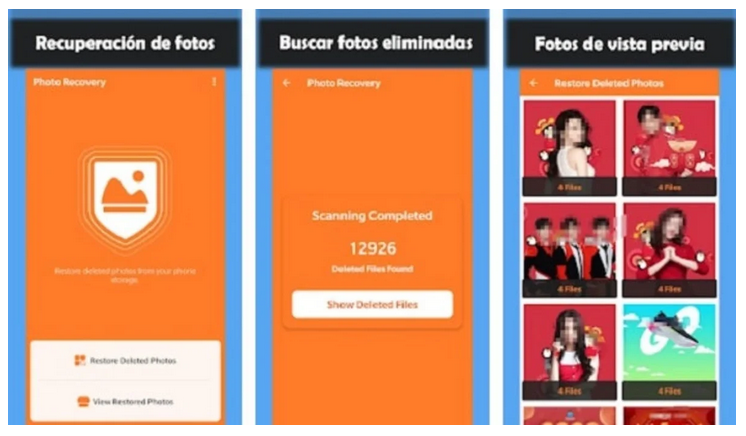
One of the most popular apps to recover deleted photos on Android is Photo Recovery. Straightforwardly, this free application scans your phone’s storage to find those images that you have deleted, only needing access to the terminal files. Once found, it allows you to restore them quickly.
Although the app’s ads are somewhat annoying, the truth is that it fulfills its function of bringing back the photos you have deleted. The sooner you start the recovery of the images, the better because the operating system can occupy the memory that these have left with the new elements to optimize the device’s space. The less time has passed since the deletion, the easier it will be for apps like Photo Recovery to do their job.
Price: Free.
Dumpster
“The freedom to make mistakes” is the motto of this well-known application that helps you correct those mistakes by recovering the photos you have deleted and that you now need. By acting as a recycling bin for your Android mobile, on the app’s main screen, you will be able to see all the videos and images deleted in the past.
To recover any of these elements, you will only have to click on it and select the “Restore” button, which returns the deleted photo to its original place on your mobile. Without a doubt, Dumpster is one of the best applications to turn to in those emergencies where you have to recover deleted photos.
Price: Free, with an annual subscription for extra functions.
DiskDigger
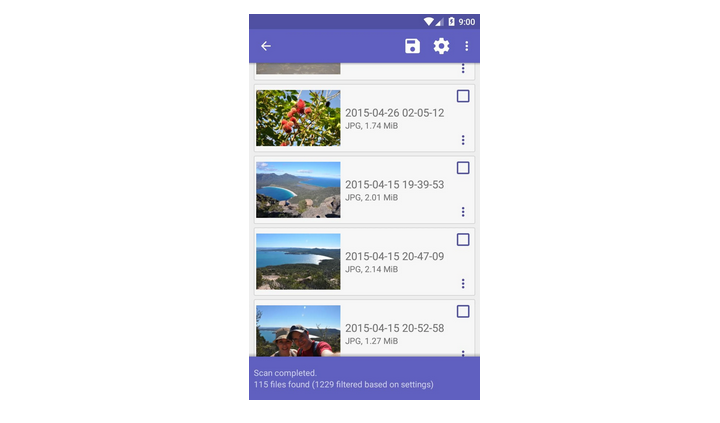
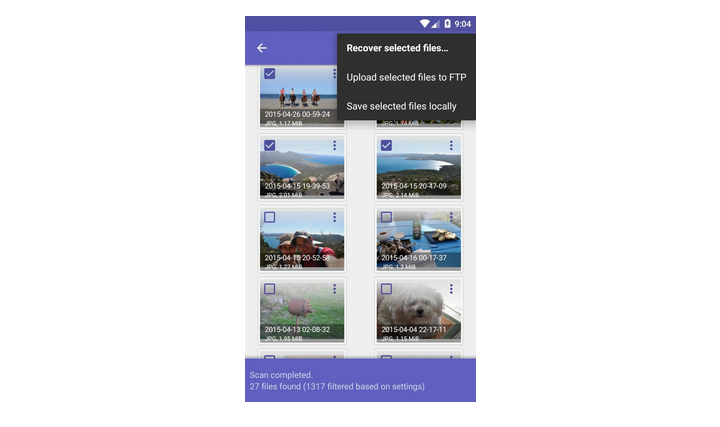
DiskDigger is another application that goes into your Android mobile to find deleted photos. It is worth mentioning that if the phone is not rooted, this app does a limited scan (but valuable) in search of the files you need. Instead, with superuser permissions, DiskDigger can search the device’s entire memory and thus do a more thorough scan.
Whether or not you have your mobile rooted, this app is postulated as one of the best options you can find in the Play Store since it also allows you to save the deleted photos that you have restored to Google Drive, Dropbox or send by email, thus avoiding to lose them again.
Price: Free, with Pro version.
Photo Recovery App
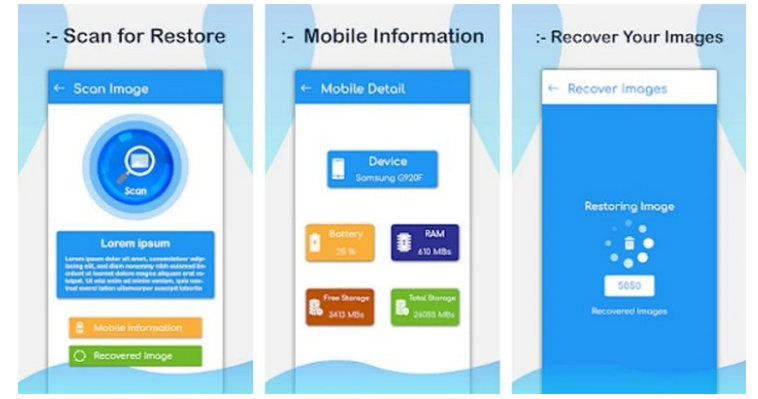
Photo Recovery App is the application that we have selected to explain step by step how you can recover deleted photos from your Android mobile. It is a simple application with two different scanning options -in-depth and straightforward- that you can choose from depending on your needs. Once the search is done in the terminal, you can quickly restore those photos you deleted by mistake.
Before delving into the recovery process with Photo Recovery App, we must mention that we have highlighted four practical applications to recover deleted images. In the Play Store, others are dedicated to the same function. Just take a look in the app store and test the apps to find the best suits your interests.
Price: Free.
How to recover deleted photos from your Android mobile with Photo Recovery App
Recovering deleted photos with the Photo Recovery app is fast and straightforward. As we have mentioned before, this tool offers you two different scanning methods to suit your needs. Once Photo Recovery is downloaded, you must do the following to find and restore deleted photos on your Android mobile.
- Open the app, grant it the necessary permissions, and click on the “Get Started” button.
- Click on the “Scan” button on the main Photo Recovery screen.
- Choose between the simple scan, which searches through the most recent deleted files, and the deep scan, which performs a more extensive search. Wait for a few seconds while the scan is taking place.
- At the end of the search, you will see a gallery with all the photos deleted from your Android mobile. Click on the one you want to recover and select the “Restore” button in the lower-left corner so that the image appears in a folder on your phone called “RecoveredPhotos.”
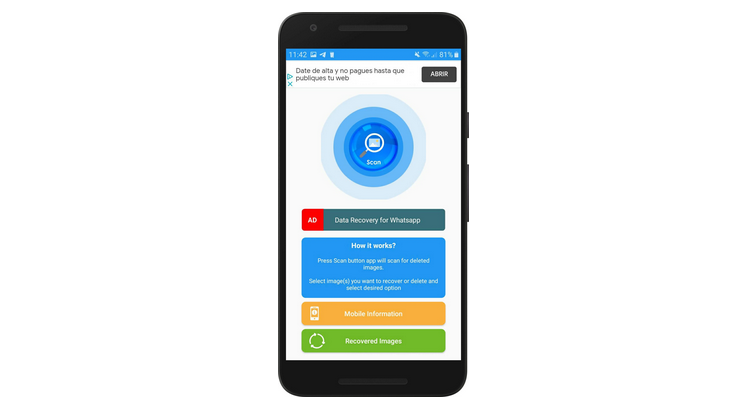
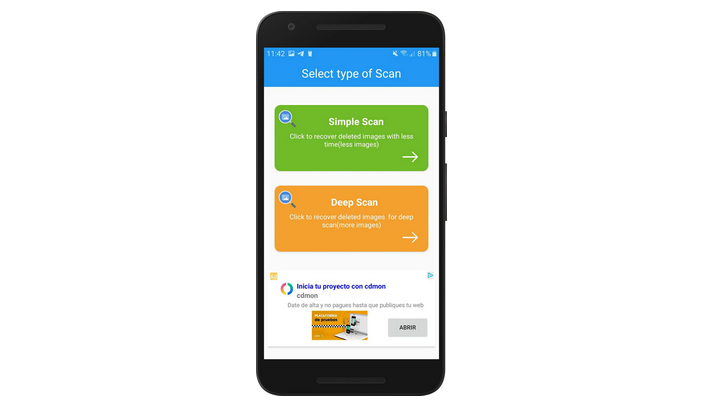
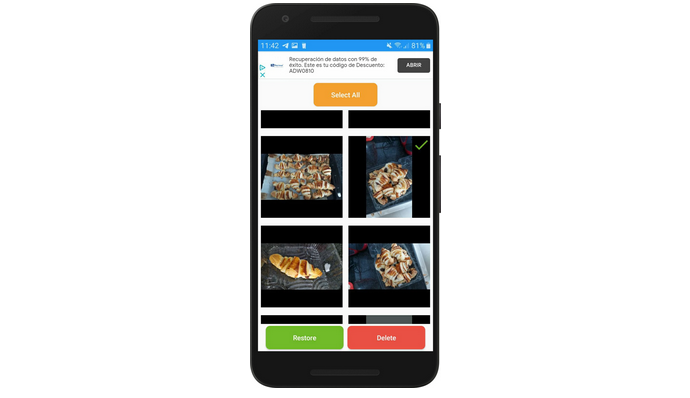
That is how simple it is to recover deleted photos on your mobile with Photo Recovery App: choose scan, wait for the application to perform the search, and restore the image you want to bring back. It should be noted that the work of this type of apps is not always practical, especially when it has been a long time since you deleted the images you now need.
As we have explained before, the operating system gives new use to the memory that the deleted photos have left. New files may already occupy that space if it takes too long to try to recover them. In our case, we can confirm that Photo Recovery App fulfills its function, but you always should consider the detail that we comment on.
How to avoid losing photos on your Android mobile
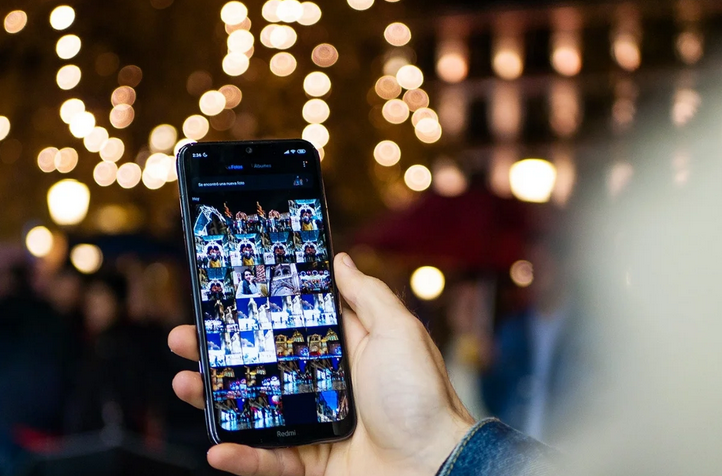
A saying states that “prevention is better than cure,” and we can apply it perfectly to this case. Recovering deleted photos from your Android mobile is indeed simple, thanks to the applications we have talked about. Still, it is even better if you do not lose them, even if you make a mistake when deleting them. If backing up your Android seems like too much, we recommend that you at least carry out a backup of your images and videos.
The best application to securely store all the multimedia files on your phone is Google Photos, an app that we have already told you about all its tricks so that you can get the most out of it. Once the application is downloaded to your Android, we will explain step by step how to make a backup copy of your photos and videos with it.
- Open Google Photos and access the side menu by sliding to the right of the screen.
- Click on “Settings.”
- Within “Settings,” go to “Backup and synchronization.”
- Enable the options button “Create backup and sync.”
- Enter “Folder of the device with backup” and enable those folders whose files you want to keep safe .
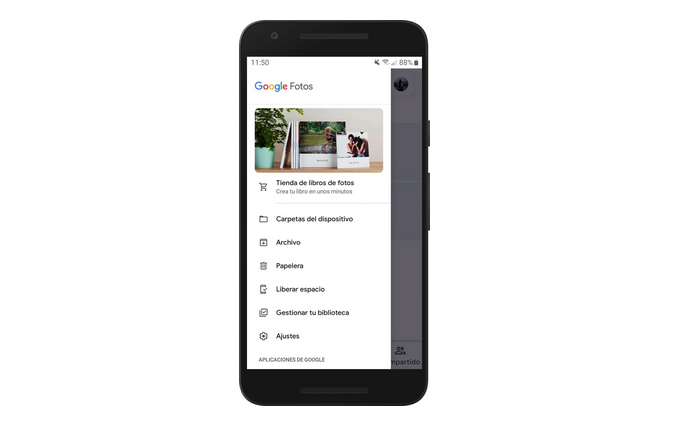
With this easy procedure in Google Photos, you will enable the application to make a backup copy with all the files in the selected folders. In this way, even if you accidentally delete a photo again, you will know that nothing is wrong because you can quickly recover it with the backup copy of Google Photos.

Sharlene Meriel is an avid gamer with a knack for technology. He has been writing about the latest technologies for the past 5 years. His contribution in technology journalism has been noteworthy. He is also a day trader with interest in the Forex market.













![How to Watch UFC 303 Live Stream Free [Updated 2024] UFC 259 Live Stream Free](https://techsmartest.com/wp-content/uploads/2022/03/UFC-259-Live-Stream-Free-100x70.jpg)
