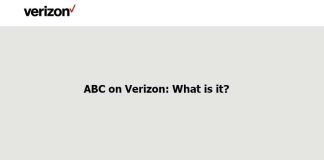The advancement of mobile phone cameras allows innovation when it comes to capturing photos and videos. We are not referring only to introducing wide-angle or depth type sensors but also to the fast-motion and slow-motion functions in videos. The truth is that these effects are very good when capturing a moving image, so we will explain how to do it step by step with your mobile.
First of all, we must specify that we are going to explain the procedure in a general way and also focusing on the main Android mobile brands since the steps to follow may vary depending on the model. If your smartphone does not have a fast and slow-motion recording, at the end of the guide, we will provide some solutions to change the speed of your videos and thus achieve those striking effects. We started!
 How to record in fast motion step by step
How to record in fast motion step by step
Recording in fast motion, or taking a “time-lapse,” is a technique that allows you to record at speed higher than that of normal smartphone recording. Thus, you can capture what happens over a long period of time in a shorter video.
If your smartphone has a fast camera function, the most normal thing is that this option is found in the “More” section of the “Camera” application. Therefore, open the terminal camera, click on “More,” and tap on “Quick Camera” to access this tool. Then, you have to tap on the fire button to start recording and see the results in the mobile gallery.
After this brief explanation, let’s see how you can record in fast motion on Samsung, Xiaomi, and Huawei mobiles.
How to record in fast motion on a Samsung mobile
If your Samsung brand smartphone integrates the Quick Camera tool, accessing it is extremely easy. These are the steps you must follow in recording videos at maximum speed, with images added from a Samsung mobile with One UI 3.1 based on Android 11 as the operating system:
- Open the camera app of your Samsung mobile.
- Click on the “More” option, located in the lower right corner.
- Tap on the “Quick Camera” function. On this screen, if you tap on the + icon at the bottom right, you can add “Quick Camera” to the mode tray of the camera app.
- Once inside fast-motion, tap on the shutter button and start recording the scene. At the top of the screen, you will see two-time indicators: the one on the left will inform you about the duration of the final fast-motion video, and the one on the right the actual duration of the recording. After finishing the capture, you will only have to access the gallery to see the results.
 How to record in fast motion on a Xiaomi mobile
How to record in fast motion on a Xiaomi mobile
A fast camera is also a tool available on some Xiaomi phones; you just have to follow a few simple steps to use it and record video at a higher speed. This is how it is done, with images of a Xiaomi mobile with MIUI 12 based on Android 10 as the operating system:
- Open the camera app of your Xiaomi smartphone.
- Click on the “More” section in the lower mode bar.
- In the options menu, tap on “Time-Lapse” and start recording to capture long periods of time in short videos. Of course, be careful because if you record for a long time, you can demand too much from the phone and exhaust the available storage.
 How to record in fast motion on a Huawei mobile
How to record in fast motion on a Huawei mobile
Some Huawei phones launched in recent years have a “Quick Camera” mode to offer you interesting alternatives when recording videos. If you want to use it, this is the procedure that will take you to find it with screenshots of a Huawei mobile with EMUI 11 based on Android 10:
- Open the camera app of your Huawei mobile.
- Slide the mode bar to the left and click on “More.”
- Among all the available modes, tap on “Quick Camera.”
- Huawei offers several options to record in fast motion: automatic, you choose the speed, choosing the recording duration, or in Pro mode. Set the recording to your liking and click on the shutter button to start the capture. As in Samsung, two times will appear at the top: the real one and the fast-motion recording. You can also zoom in or out of the image.
 After testing the fast camera on the Huawei P40 Pro, we can confirm that it is one of the most advanced modes in this guide. It offers the user the opportunity to customize the recording with different options.
After testing the fast camera on the Huawei P40 Pro, we can confirm that it is one of the most advanced modes in this guide. It offers the user the opportunity to customize the recording with different options.
Huawei recommends you try this feature with slow clouds or insects, for example, so give it a try to get great quality videos. The use of a tripod can help greatly to do so successfully.
How to record in slow motion step by step
Slow-motion slows down the recording speed to better appreciate the movements of the subject on camera. It basically consists of increasing the number of frames captured per second, that is, taking more photographs so that each movement in the image is seen with more precision. In this way, the duration of a slow-motion video is multiplied, so you need more free memory on your smartphone.
To record in slow motion on an Android smartphone, the steps to follow will be to open the camera application, access the “More” section, and tap on “Slow motion.” Then, you have to start and end the recording and see how the video has been from the gallery. The procedure may vary depending on the brand, so let’s see how to record in slow motion on Samsung, Xiaomi, and Huawei phones.
How to record in slow motion on a Samsung mobile
The camera application of Samsung smartphones continues with that simplicity that characterizes it, so finding the fast camera mode requires two taps on the screen. This is how you can do it, with screenshots of a Samsung mobile with One UI 3.1 based on Android 11 as the operating system:
- Open the camera app of your Samsung mobile.
- Click on the “More” option, located in the lower right corner.
- Tap on the “Slow Motion” function. On this screen, if you tap on the + icon at the bottom right, you can add “Slow motion” to the mode tray of the camera app. You can also use the “Super Slow” mode, which records even at a slower speed.
- Once in slow or super slow motion, tap the shutter button and start recording the scene. It is advisable to record in environments with good lighting so that the mobile camera captures the image in slow motion even better.
 How to record in slow motion on a Xiaomi mobile
How to record in slow motion on a Xiaomi mobile
Slow-motion can also be found on Xiaomi mobiles and, without a doubt, it is a very useful tool for recording videos of great beauty. So you can record in slow motion on mobile phones of the brand, with captures taken on a Xiaomi with MIUI 12 based on Android 10:
- Open the camera app of your Xiaomi smartphone.
- Click on the “More” section in the lower mode bar.
- In the options menu, tap on “Slow motion” and start recording. Be careful when recording the video, as its size is not that of a normal video, and it can quickly exhaust-free storage.
 How to record in slow motion on a Huawei mobile
How to record in slow motion on a Huawei mobile
Finally, we will discover how to record in slow motion on a Huawei mobile with EMUI 11 based on Android 11. In this case, we can choose between slow motion and super slow-motion videos. The difference? The former is of unlimited duration, and the latter is only of short duration. So you can record them:
- Open the camera app of your Huawei mobile.
- Slide the mode bar to the left and click on “More.”
- Among all the available modes, tap on ”Slow motion.”
- Click on the “32X” button at the bottom to choose the recording speed, from 4X to 256X. As you move your finger across the bar, the app will inform you what types of scenes are recommended for each speed. For example, 256X is ideal for explosive moments. Then you have to start recording and enjoy the results.
 Best apps to speed up or slow down the speed of videos
Best apps to speed up or slow down the speed of videos
If your smartphone lacks the fast and slow-motion modes, don’t worry, there is still an option to make these videos with such beautiful effects. The solution is in the Google Play Store, and that is that there are several applications for Android that serve to speed up or slow down the speed of the videos that you already have stored on the device.
One of the most interesting is “Video Speed Changer,” which you can download for free and used for both fast and slow-motion videos. Another application that also offers these two modes is Slow and Fast Motion which, in addition to being free, allows you to add music to recordings.
You know, you have to try the applications dedicated to speed up or slow down the speed of the videos to get those interesting videos even if you do not have the functions natively on your smartphone.

Sharlene Meriel is an avid gamer with a knack for technology. He has been writing about the latest technologies for the past 5 years. His contribution in technology journalism has been noteworthy. He is also a day trader with interest in the Forex market.