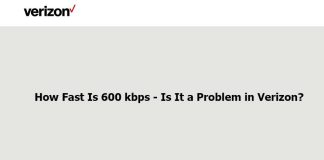The audios and voice notes received by WhatsApp can become the notification tone of your Android mobile, and in this article, we will explain how. In your terminal, you can set any sound as a tone, and the audios you receive through the well-known messaging platform cannot be less. If you have received a file that you love and you want this to be in charge of alerting you when you receive a notification, pay attention.
Before starting, we must mention that WhatsApp audios and voice notes are in “.opus” format, not as popular as others like “.mp3” or “.wav.” Even if you have to convert the WhatsApp audio format, the process to set it as a notification tone continues to be simple and fast, and you can check it now.
 How to put audio received by WhatsApp as a notification tone
How to put audio received by WhatsApp as a notification tone
As we said, any audio can serve as a notification tone on your Android. In this case, we want to convert that good audio that you have received on WhatsApp into the tone that alerts you that you have received a notification on the device. You can set it as the notification tone of the mobile or WhatsApp in particular; just change the final step.
Step by step, we explain how to put a WhatsApp audio as a notification tone on your Android.
1º- Go to My Files> Internal Memory> WhatsApp> Media and click on the folder where the audio you want to set as a notification tone (WhatsApp Audio or WhatsApp Voice Notes) is located. Change the name of the file to locate it more easily. In our case, we have named it “Audio notification.”
2º- Enter Online Audio Converter and change the file format to “.mp3” so that the mobile will recognize it as a notification tone. Download the new audio to the phone.
3º- Move the downloaded file from the Downloads folder to the Notifications or Notifications folder, which can be in both the internal and external memory of the terminal. This step is essential for the audio to appear as a notification tone option on your mobile.
4th- Go to Settings> Sounds and vibration> Notification sounds and select the audio you received in WhatsApp from the list, which you can easily recognize by name. Thus, you will have set the audio that you liked so much as the notification tone. From WhatsApp> Settings> Notifications, you can also configure the audio in question as to the notification tone of the app.
In summary, the process involves locating the audio in My Files, changing its format on one of the websites dedicated to conversion, moving it to the Notifications folder, and entering Sounds and vibration to select it as the new notification tone. As you have seen, setting it as a tone for messages, groups, or WhatsApp calls also has some complications.
Since we are dealing with the topic of ringtones and notification, we remind you that it is also possible to cut a song and set it as a “ringtone.” Thanks to the high degree of customization of Android, you can choose any sound so that it is the one that alerts you that you are being called, that you have just received a message, or that an app has notified you of something.

Sharlene Meriel is an avid gamer with a knack for technology. He has been writing about the latest technologies for the past 5 years. His contribution in technology journalism has been noteworthy. He is also a day trader with interest in the Forex market.