How many times have you deleted messages from WhatsApp? It is a standard action that we have all done at some time, either unintentionally or simply because we did not want to have them on our mobile phones anymore. Whatever the reason, it’s no wonder you’ve ever regretted deleting a message mainly.
But we can rest because assured, WhatsApp, every day, saves a backup of all messages during the early morning. – Unless, for some reason, you decided to disable this option.
This copy is kept in a folder called “Databases” on the device, and yes, it is possible to recover the messages as long as they are not more than seven days old.
Learn how to recover deleted WhatsApp messages
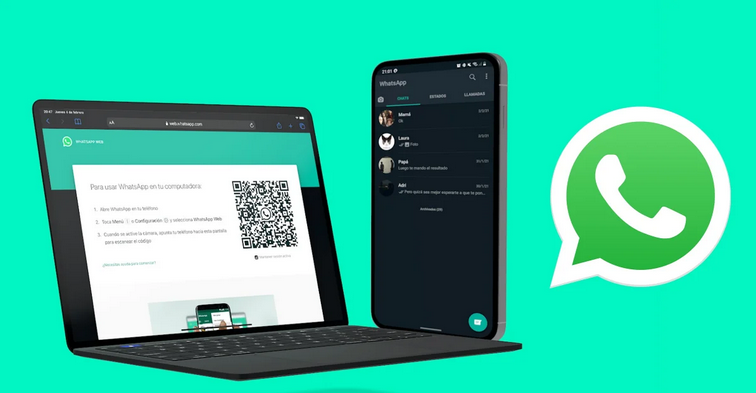
Depending on the situation, and the age of the messages you want to recover, you may have to resort to one or another method when carrying out this process. Next, we will indicate the steps to follow for each case.
How to retrieve messages if they are less than seven days old
Recovering the deleted WhatsApp messages most recent is a relatively simple action to perform. It would be enough to uninstall and reinstall WhatsApp on the smartphone.
When carrying out this process, the app itself will ask if you want to restore the stored backup during the device’s initial configuration.
When this copy is restored, the complete history of messages will also be restored, including those that have been deleted during the previous week. When the process is finished, the chats will reappear in their place, and all messages will be available again.
The only problem we could find in this case is that we do not have a copy of the message history. This is why it is essential to create complete backup copies of WhatsApp since you never know when old information will be needed.
Recover older WhatsApp messages
And what if the messages you want to retrieve are more than a week old? In this case, the process is somewhat more complicated, but a can be carried out series of steps to help us recover them.
Of course, the messages of the last conversations we have had through the application will disappear. Each one must value a sacrifice depending on the importance of the deleted message that they want to recover.
Use third-party apps to recover deleted WhatsApp messages
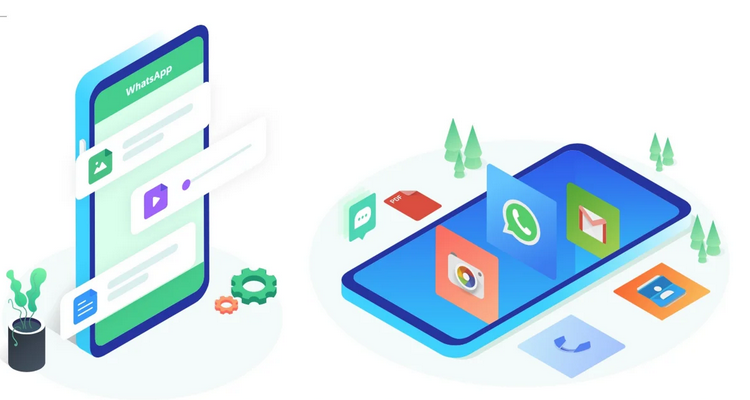
Tenorshare UltData for Android is a tool with which it can recover deleted WhatsApp messages without backup copies from any Samsung, Huawei, Xiaomi, OPPO, and more than 6,000 Android models without the need to root.
In its version for iOS, it is possible to do the same on iPhone, iPad, and iPod. In both versions, among other functions, it is possible to preview individual files before data recovery.
In either case, the process to retrieve the messages is the same:
- Download and install Tenorshare on your computer.
- Connect your Android mobile or iPhone to the computer through the USB cable.
- Choose the option “Recover WhatsApp Data” or “Recover WhatsApp Date.”
- Follow the steps indicated on the screen and wait for the process to finish.
When you are done, your WhatsApp data will have been recovered, and you will be able to see your old messages again .
Recover deleted messages without using apps
You can also recover old messages without using tools. However, the process becomes somewhat more complex.
To begin, you will have to copy the contents of the WhatsApp / Database folder, which is in the internal or external memory of our mobile, to a folder on the PC. The simplest thing is to connect the mobile phone to the computer via USB and perform the copy manually. Once this is done, it will have to be WhatsApp uninstalled from the mobile.
With the WhatsApp app removed from the phone, we return to the computer and, within the folder copied in the previous step, we will have to delete the file “msgstore.DB.crypt7” or “msgstore.DB.crypt8”. The final step will be to rename the backup to be recovered and rename “msgstore-Year-Month-Day.1.db.crypt7 to” msgstore.DB.crypt7 “, where” Year-Month-Day “corresponds to the exact date on which the backup copy of the deleted messages was made.
Finally, you have to download WhatsApp again on your smartphone. But before opening the app for the first time and carrying out the initial configuration, it will be necessary to connect the mobile phone to the computer via USB and copy the file renamed in the previous step to the path “WhatsApp / Database” in the internal memory of the device. Now it will be possible to configure our WhatsApp profile, marking the option to restore the backup, including those deleted messages that we wanted to recover.
In summary, the steps to recover deleted WhatsApp messages older than a week are as follows:
- Copy the content of the WhatsApp / Database path from the mobile to the computer.
- Desinstalar WhatsApp del smartphone.
- In the folder created in the first step, delete the file “msgstore.db.crypt7” or “msgstore.db.crypt8”.
- Change the backup file that includes the deleted messages from “msgstore-Year-Month-Day.1.db.crypt7 to” msgstore.DB.crypt7 “.
- Install WhatsApp on the smartphone.
- Copy the file renamed in the previous step to the WhatsApp / Database folder on the mobile.
- Perform the initial configuration of WhatsApp and restore the backup.
Although it may seem somewhat complex, today, this is the only way to recover deleted WhatsApp messages or conversations that are more than a week old. Next time, it will be better to be careful and eliminate only expendable ones.

Sharlene Meriel is an avid gamer with a knack for technology. He has been writing about the latest technologies for the past 5 years. His contribution in technology journalism has been noteworthy. He is also a day trader with interest in the Forex market.









