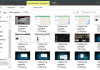Many times there is a moment when we decide to reset our mobile. This may be because for months you have been accumulating all kinds of photos, files, and applications that you want to get rid of in one fell swoop, but also because you want to sell it and you don’t want to hand it over with any of your files.
And that is why today we are going to explain how to restore factory settings on your Android. We are going to do them in two ways, with a simple reset that you can do from your mobile options, but we will also tell you how to do a deeper reset from the mobile recovery mode. The second method, I already warned you, is a little more complex.
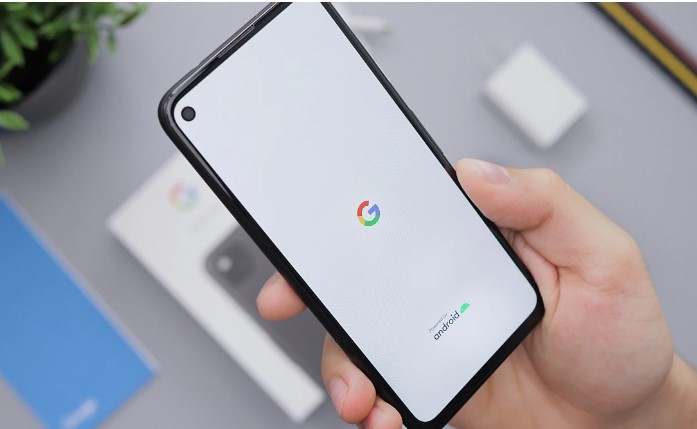
Of course, before proceeding, don’t forget to save all the data you want to keep by making a backup copy of it. Once you have saved everything worth keeping, you can start with either of these two methods.
To guide you step by step we are going to use a Nexus, which has a clean Android interface without any modifications. As we always remind you, the path to follow in the options may be slightly different depending on your manufacturer, but the main options are always the same.
Restore factory settings on Android
This first is the simplest method so that the mobile phone looks as if you turned it on for the first time as soon as you bought it. To begin, go to the Settings menu of your device, and in the Personal section, click on Backup.
Now, among the options that you will see, search and click on the Factory data reset option. By doing so you will start the process to delete all data.
The next two steps are confirmation. First, you will be given a list of all the personal data that you are going to delete and to continue you will have to click on Reset phone. You will then be notified that the action cannot be undone, and to confirm and start it you will have to click Delete all.
Now, the mobile will take a few minutes to reset, and when it does, it will automatically restart and show you the same home configuration screen that you will see with any other device that you have just bought and have to configure for the first time.
Reset with Recovery mode
Now we are going with a method that performs a somewhat deeper cleaning and with which you can solve some operating problems. The first step is to start the mobile with ‘Recovery Mode’, for which you have to turn it off and then turn it on by holding down a specific key combination.
This combination may change depending on the manufacturer, so here we leave you a list with the keys that you have to leave pressed with each one .
- Samsung: Volume up + Home + Power. On the Galaxy S8, it is Volume Up + Bixby Button + Power.
- Google Pixel and Nexus: Volume down + Power.
- Motorola: Volume down + Power.
- LG: Volume down + Power.
- Asus: Volume up + Power.
- Huawei: Volume up + Power.
- BQ: Volume up + Power.
- HTC: Go to Settings > Battery, where you have to uncheck the Fast boot box. Then you turn off and press Volume down + Power.
And finally, we have Xiaomi, where things are even easier. You have to enter the Updater application, which is in English, press the three dots icon at the top right and, in the menu that appears, choose the Reboot to Recovery mode option.
It is possible that with some manufacturers the menu you go to is not directly the recovery. If so, you will have to move through the menu by pressing the volume keys, and when the Recovery Mode option appears on the screen, press the Power button to enter that option.
In addition, also on some mobile phones such as Nexus, you may see a screen like the one above in which they tell you that there are no commands. In that case, press and hold the power button and the Volume up key to complete the entry into recovery mode.
The final goal is to reach a screen like the one you have in the screenshot. This may change depending on the manufacturer, but the options you should go for are always the same. First, use the volume keys to select the wipe cache partition option press Power to activate the option and clear the mobile cache.
It will take only a few seconds and will return you to the same screen. Now choose wipe data/factory reset and press the power button to activate it. You will go to a screen with several No’s and a single Yes, which is precisely the one you have to select with the volume keys and choose with the power on. Then the process of completely resetting the mobile will begin. When finished, choose reboot system now and the mobile will restart. You will have to reconfigure it from the beginning.

Sharlene Meriel is an avid gamer with a knack for technology. He has been writing about the latest technologies for the past 5 years. His contribution in technology journalism has been noteworthy. He is also a day trader with interest in the Forex market.









![How to Watch UFC 303 Live Stream Free [Updated 2024] UFC 259 Live Stream Free](https://techsmartest.com/wp-content/uploads/2022/03/UFC-259-Live-Stream-Free-100x70.jpg)