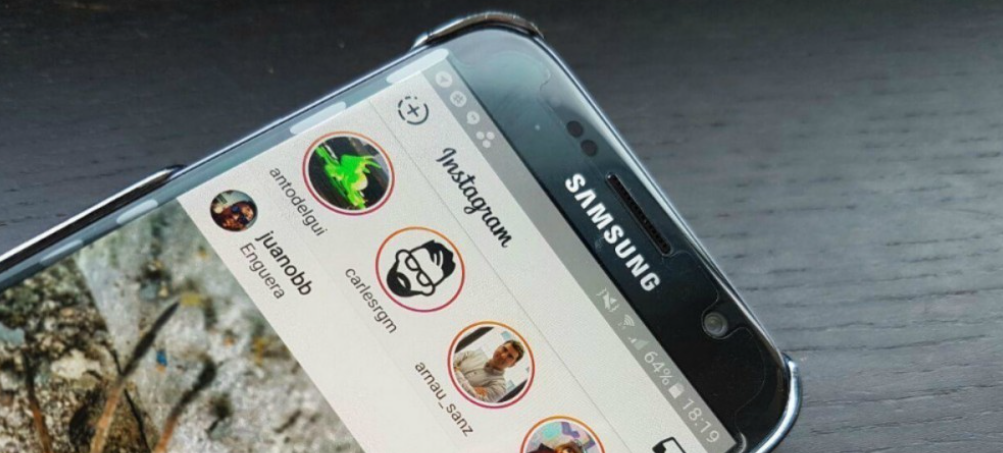
Today we will explain how to set up your featured stories on Instagram. It is an option to pin certain stories on your profile so that they can continue to be seen once 24 hours have passed, and they have disappeared from your stories feed.
You will be able to do it in two ways. You can highlight individual stories that you particularly like, but you can also create collections of several stories. In these collections, it will not be necessary for all the stories to be from the same day, so it can be useful to highlight everything that was experienced on a trip or event.
How to create featured stories
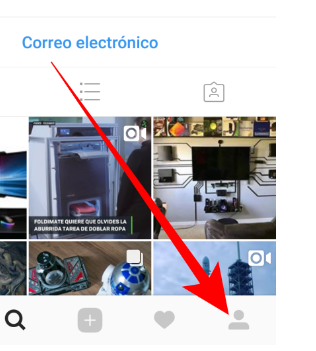
The first thing you have to do is click on the head-shaped profile icon on any screen you are on. By doing so, you will enter your personal Instagram profile, which is where we are going to carry out the rest of the steps.
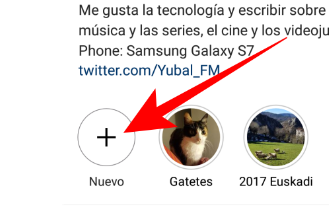
Once on your profile, between the description and your Instagram photo feed you will have a space for the featured stories. To create a new one you have to click on the New button that you will see with the plus symbol.
You will enter a screen where you can see all the stories that you have been publishing on Instagram. Here you have to select the stories with which you want to compose your new collection by clicking on the circle that each one has at the bottom right to mark them as selected. Once you choose the ones you want, click Next.
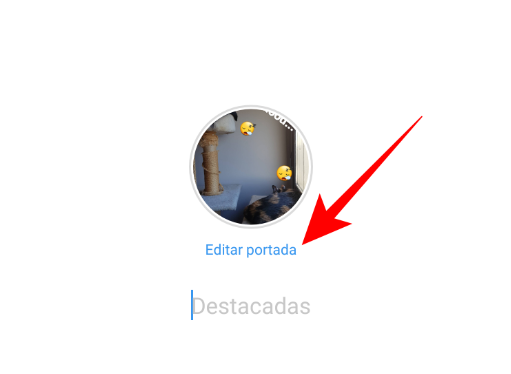
Once you have chosen the stories that make up your new highlight, you will go to a screen where you can put a title and cover image. A cover image will be automatically generated for you based on the first story, and if you want to change it, click on the Edit cover button that you will have in the center.
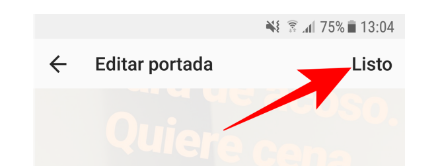
On the edit cover screen, at the bottom, you will have the stories of the featured collection. Choose one of them to use for the photo, and pinch in and out to edit the size of the circle and the area of the photo you want to use as the cover. Press the Done button once you have adjusted the cover to your convenience to save the changes.
You will return to the screen from before, where you must now name the featured story(s) by clicking on the text field below the cover photo and writing in it. Once you have done it, press the Done button on the top right and that’s it, you will have created the featured story or stories.
How to edit or delete featured stories
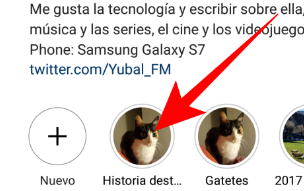
If you want to edit, add stories, or delete the highlights that you have configured in your profile you can do it. To do this, go back to your profile and click on the highlight you want to edit to enter it .

The stories that you have highlighted normally will begin to be displayed. When you are in a specific one that you want to delete, press the More button that you have at the bottom right with the icon of the three points. You will see two options, one to remove the featured story and another to edit the collection.
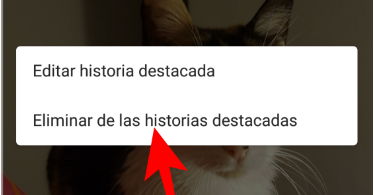
If you press Remove from featured stories you will delete the story, and it will no longer appear in the featured section. If the story is part of a collection, it will no longer appear in the collection. You also have to know that if you delete all the featured stories from a collection, it will disappear completely.

If you click on Edit Featured Story, you will return to the story editing panel, where, among other things, you can continue selecting the stories that make up your collection.
To add more stories to the collection, once you are editing a featured story, you have to click on the File column so that all the ones you have uploaded will appear again. Here you simply select the ones you want and hit Done.

Sharlene Meriel is an avid gamer with a knack for technology. He has been writing about the latest technologies for the past 5 years. His contribution in technology journalism has been noteworthy. He is also a day trader with interest in the Forex market.









![How to Watch UFC 303 Live Stream Free [Updated 2024] UFC 259 Live Stream Free](https://techsmartest.com/wp-content/uploads/2022/03/UFC-259-Live-Stream-Free-100x70.jpg)

