Windows 10 integrates a Microsoft virtual printer that allows you to transform JPG into PDF to automatically insert multiple images in the same document.
The PDF format is platform-agnostic: this means that documents produced on one device will be viewable in the same way on other devices as well. A PDF format is prefered for the long-term preservation of documents in digital format. Click here to know what is the PDF and why it is of fundamental importance for the preservation of documents.
For the creation of PDF documents in a Windows environment, one of the best software ever is PDF24 Creator. It allows you to customize the final document as per your desire and is free for both personal and commercial use.
But what if you want to transform JPG into PDF by automatically storing multiple images in a single document that can also be fetched from a web browser? How can this be done?
Windows 10 integrates a simple and practical tool to convert JPG to PDF if you need to add a series of photos to a report or send a series of images via email to a customer to inform him about the latest products in the catalog.
How to turn JPG to PDF with Windows 10?
Windows 10 integrates a virtual printer with which you can convert a set of images in PDF format.
The procedure is very simple: just press the Windows + E key to open File Explorer, go to the folder containing the images, select them (using the SHIFT and CTRL keys to make a multiple-choice; selecting the files sequentially or not consecutively), then right-click on one of them and choose Print.
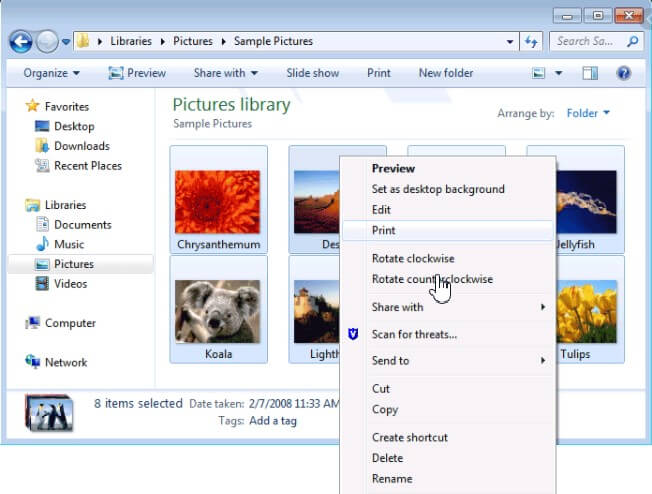
From the Printer drop-down menu, you will then need to select Microsoft Print to PDF, and then choose the page size you want to obtain (the images will be automatically rescaled) the preferred layout.
By acting on the right column, you will get full-page images and you can decide to place them side by side, reducing the number of occupied sheets.
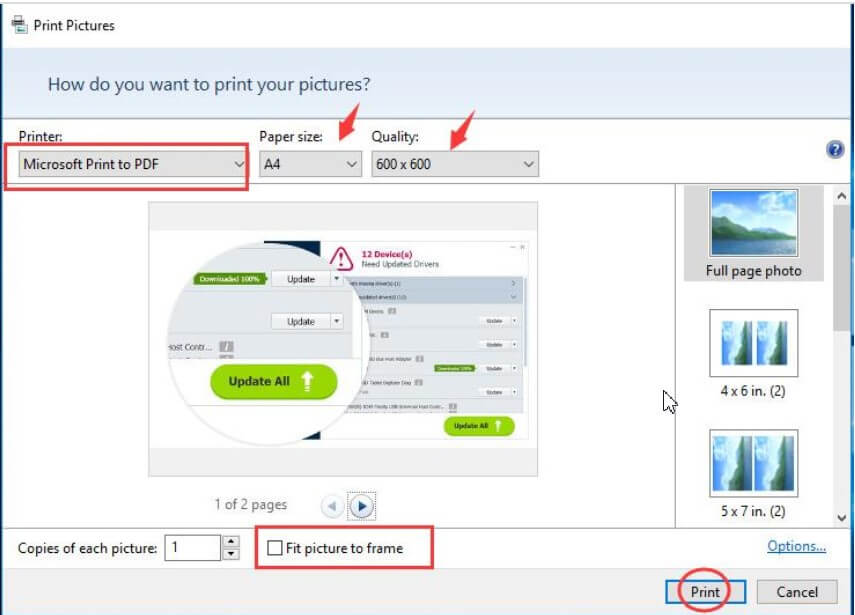
However, keep in mind that activating the Fit image to frame box could lead to the “cutting” of some portions of the images if they do not have the same aspect ratio of the selected print format.
By clicking on the Print button, the operating system will ask you to specify the path you intend to save the PDF file and indicate a name for the document to be produced, starting from the previously selected images.
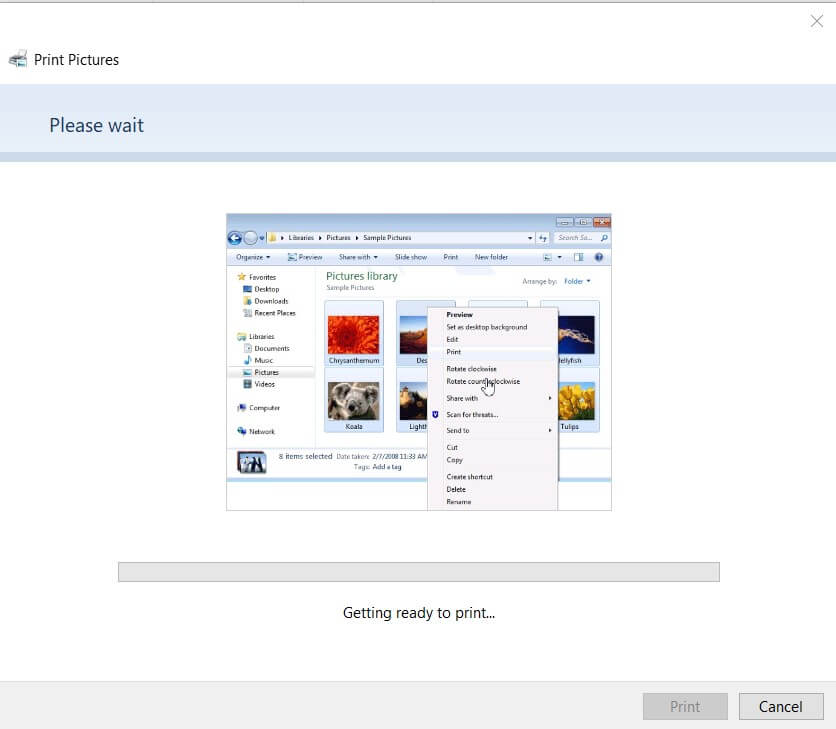
The PDF, created from JPG files or in another format, can be opened with any viewer or with the same web browser: Chrome, Edge, and Firefox integrate a tool that not only allows you to open PDF files but also allows you to apply some basic changes.

A tech-savvy writer with a knack for finding the latest technology in the market, this is what describes John Carter. With more than 8 years of experience as a journalist, John graduated as an engineer and ventured soon into the world of online journalism. His interest includes gadget reviews, decoding OS errors, hunting information on the latest technology, and so on.


















