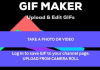Step by step, we explain how to install Google Caller ID on your mobile to find out who is calling you and block spam calls.
Phone calls are no longer as relevant as in the past, but there are still many users who use the phone app every day on their mobiles to communicate.
One of the best phone apps is Phone, renamed Google Phone, which has such cool features as caller ID and spam call blocker.
Taking advantage of the fact that Google Phone is already compatible with many more Android phones, we are going to explain how to install this caller ID on your phone to find out what number is calling you.
Once the installation has been explained, we will tell you step by step how to use the Google phone app to block spam calls and thus avoid constant harassment from telemarketing companies.
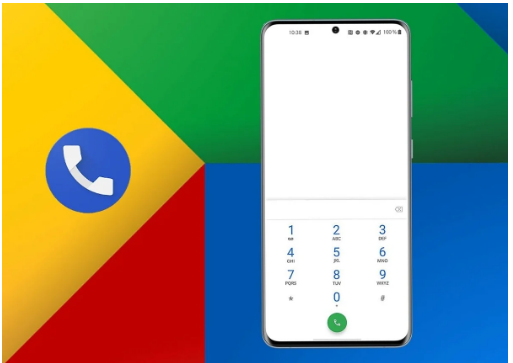
What’s so special about Google Caller ID?
As we’ve mentioned, one of the standout features of the Google Phone app is Caller ID.
When we receive a call from an unknown number, we don’t know whether to take it or not for fear of who will be on the other end of the phone. Is it just another company that wants to sell you their products?
Those doubts are put to rest thanks to Google Caller ID, which shows you the name and logo of the company that is calling you, as well as the reason for the call (if available).
In addition, the identifier will also tell you if the company in question has been verified by Google or not.
If the call in question comes from a suspicious number, the application will notify you so that you can avoid any spam calls.
In short, Google’s caller ID allows you to know who is on the other end of the phone, and whether the number is from a reliable company or not. Thus, you can count on the help of the entire Google database to answer a phone call with confidence.
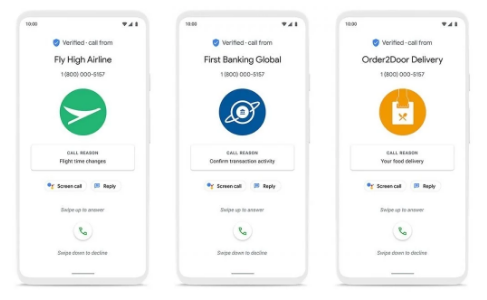
How to install the identifier on your mobile, even if it is not Pixel
Previously, the Google Phone app was only available for Pixel, OnePlus, Android One smartphones, and some other phones.
This has changed after Google decided to extend the compatibility of its telephone app with all those mobiles that have a version of Android 9.0 or higher.
If your phone meets this requirement, even if it’s not a Pixel, you can easily install Google Caller ID on it. Step by step, we explain how to do it.
Download Google Phone on the Play Store
You do not need to download APK files or other methods to install Google Phone, as it is already available in the Google Play Store for those devices with Android 9 or higher.
So, go to the Google Phone page in the app store from your phone and click the green “Install” button.
In a few seconds, the application will have been downloaded and installed on your terminal.
Set Google phone as the default
The process does not end when you install Google Phone on your mobile, you must make it the default phone app of the device.
To do this, open Google Phone for the first time and click on the blue button “Set as default”. Next, confirm the operation by clicking on “Define default”.
And that’s it, Google Phone is already the phone application of your Android mobile. The next step is to configure it to identify calls and block those that are spam.
How to block spam calls with the Google phone app
On your Android, you can block spam calls and messages with various tools. One of the simplest is Google Phone, which you already have installed on your mobile after the previous process.
After setting the app as a default, it’s time to configure it so that its best features are activated. Let’s take a step-by-step look at how to block spam calls with the Google phone app.
Set it as spam and caller ID filter app
For Google Phone to be able to identify calls and block spam, you must first make it the default app on your phone for this task.
The location of this function depends on the mobile manufacturer, but it is usually found within Settings> Applications> Default applications.
If not, go to Settings and use the magnifying glass to find “Spam and Caller ID Filter App”, the name of the feature. Click on this option when it appears in the search results.
Finally, click on the Google Phone box so that this is the application in charge of identifying calls and blocking spam and automated calls, as well as adding unwanted numbers to a blacklist.
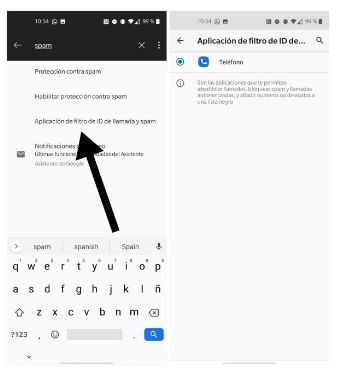
Enable caller ID and filter in Google Phone
Finally, you must go to the Google Phone application itself to enable the functions there that will identify calls to your mobile and block all those that are considered spam or automated.
To do this, enter the application and click on the three vertical dots button in the upper right corner. In the options menu that appears, click on “Settings”.
After accessing the app settings, click on the “Caller ID and spam” section, where you will have to enable the “See caller and caller ID” and “Filter spam calls” functions.
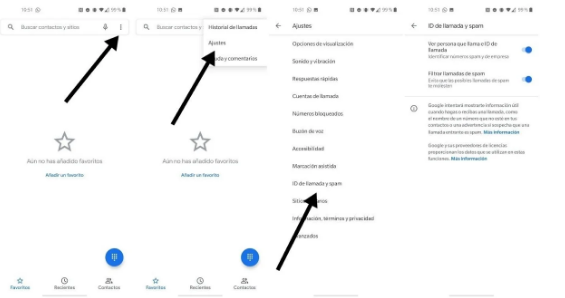
The available functions may vary depending on the terminal, so we recommend that you read carefully what each of them is for and activate it or not depending on its usefulness for you.
After activating them, you will start to see how Google Caller ID informs you who each number belongs to and also how you will stop receiving spam calls from telemarketing companies.

Sharlene Meriel is an avid gamer with a knack for technology. He has been writing about the latest technologies for the past 5 years. His contribution in technology journalism has been noteworthy. He is also a day trader with interest in the Forex market.