How to merge PDF documents without relying on online solutions, thus preserving the confidentiality of your data.
One of the company’s most common needs and the professional studio is to merge multiple PDF documents.
In recent times, there are no longer online services usable exclusively using the web browser, which allows you to merge PDFs.
In this case, the problem is that PDF files often contain strictly personal information that should not be disseminated online.
Also, some online services do not publish any privacy disclaimers, and, in some cases, the conditions of use are rather “smoky”. Therefore, it is not clear whether the content of PDF files uploaded online can be reused in any way, even for mere statistical purposes.
Merge PDFs with software that doesn’t even need an active internet connection
If you need to merge PDFs, you can use special software that doesn’t even need a network connection to work.
Your PDF files will never leave the system in use, and the merging operation will take place locally, without relying on any remote resource.
Many programs allow you to merge PDFs of any kind without problems. For example, private users can use PDF Shaper (its use is expressly forbidden in commercial environments) or the splendid free PDF24 suite. The latter, among other things, can be used without limitations by both private and professional users (therefore also within the company).
How to merge PDF files with PDF Shaper
1) Download and install the latest version of the free program with no built-in optional components. To proceed, visit this page and click only on the free version without optional offers.
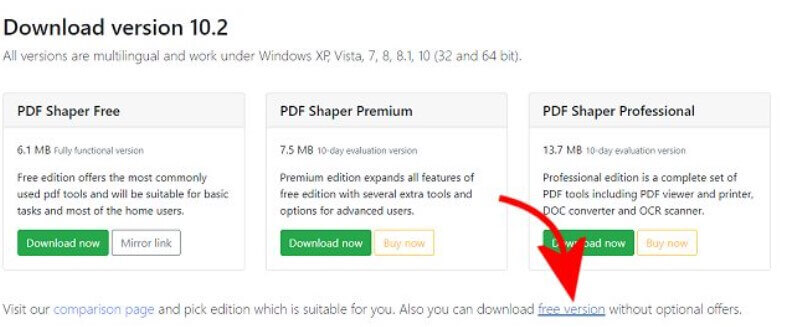
Once the developers of PDF Shaper Free inserted unnecessary add-ons in the program’s installation file. Now, this practice seems to have fortunately been overcome, at least in the ” cfree ” version that we “link” to.
The free standard version advertised on the site could, in fact – with some Windows configurations – offer the download and installation of add-ons (superfluous). In this case, we suggest to cancel the installation and check that you have downloaded the ” cfree ” version of PDF Shaper (this string is present in the name of the executable file).
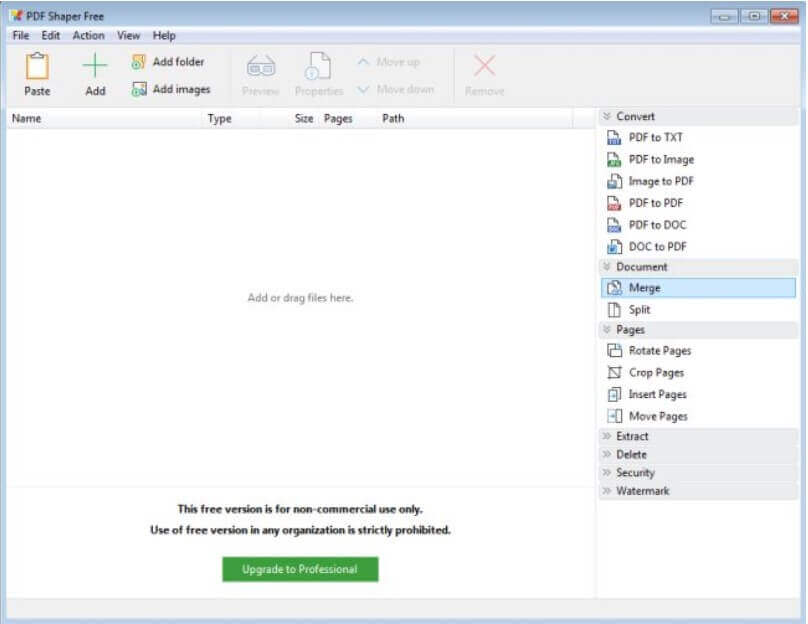
2) Start PDF Shaper, click on Add in the toolbar to select the PDF files to merge, then click on the Merge menu in the right column.
PDF Shaper is a versatile tool for managing PDF files: the program, even in the free version, allows you to split the pages that make up the PDF document, merge PDFs, extract text and images, encrypt and decrypt files, change permissions, convert images to PDF or PDF pages to images, extract or delete pages from PDFs, rotate or cut portions, remove images, update document information and metadata, add stamps, digitally sign PDFs, and more.
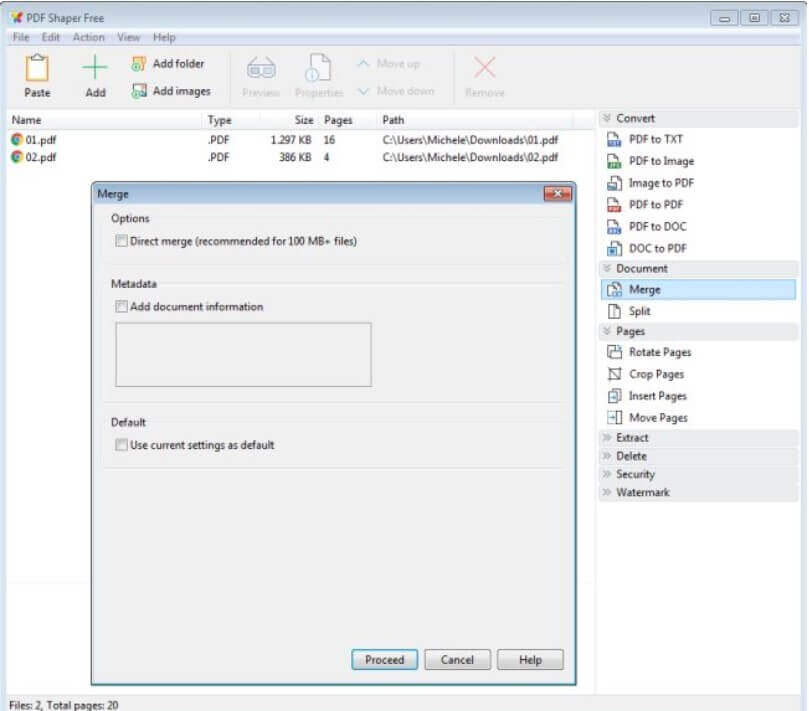
PDF Shaper is particularly interesting because, in addition to offering an intuitive and very clear user interface, it has one of the fastest and most stable PDF file management engines ever (it can process multiple files at the same time).
3) The Add folder button allows you to add the contents of an entire folder to merge multiple PDF files. The Move up and Move down items allow you to change each PDF’s position in the final document. In the Merge window, you can add one or more metadata to the merged PDF file (information that must appear by accessing the document properties) with the suggestion to check the Direct merge box if you need to merge PDFs larger than 100 MB.
4) After clicking Proceed, you will have to indicate the file’s name resulting from the union of the various PDF documents and specify the folder for storage.
It is interesting to note that the PDF document resulting from the various files’ union is optimized: its dimensions do not exceed the sum of those of the individual PDF documents.
Merge PDF with PDF24
Usable in any context, the PDF24 Creator suite, downloadable from this page, also facilitates the merging of multiple PDF files.
Completely free, PDF24 installs quickly on any system and allows the loading of a virtual printer to allocate the contents from applications that do not allow direct export in PDF format.
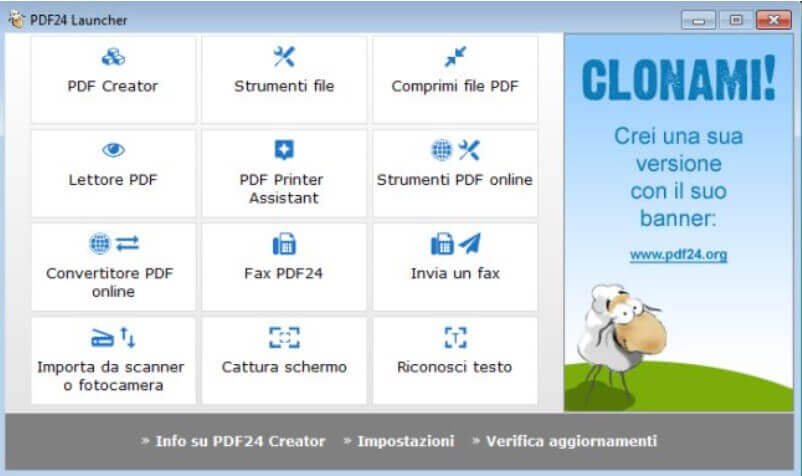
From the main window of PDF24 just click on File Tools then on the + button at the top left to add the PDFs to be processed and merged.
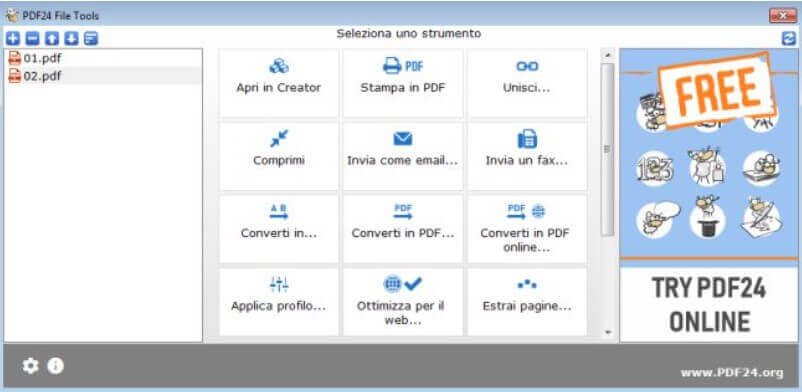
By clicking on Merge, all the PDF documents will be processed first, and then, with the display of the request reproduced in the figure, the user will be asked to confirm the quality of the document to be obtained.
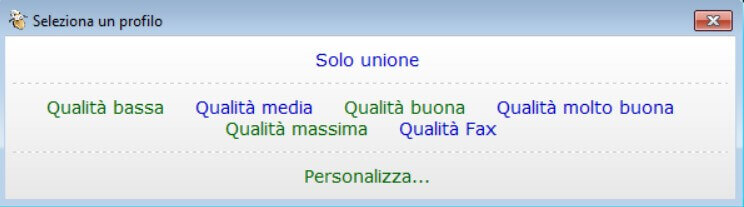
By clicking on Merge only, the PDF files will be merged without making any changes; otherwise, you can decide the type of document you intend to have. With a click on Customize, you can choose many other settings: in addition to acting on the compression level (file quality), you can indicate the PDF file’s standard, choose whether to rotate, apply stamps, passwords, digital signatures, and more.
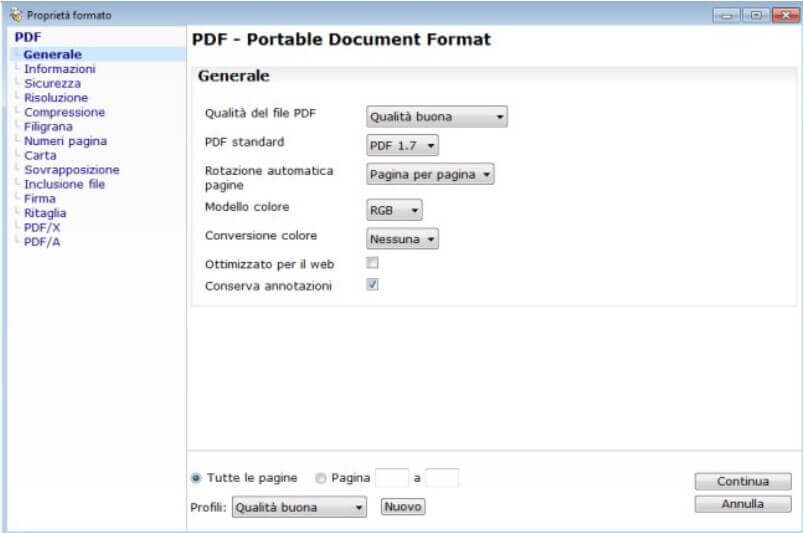
Compared to PDF Shaper, PDF24 allows you to apply a whole series of PDF file changes to be merged in a single step.

A tech-savvy writer with a knack for finding the latest technology in the market, this is what describes John Carter. With more than 8 years of experience as a journalist, John graduated as an engineer and ventured soon into the world of online journalism. His interest includes gadget reviews, decoding OS errors, hunting information on the latest technology, and so on.













