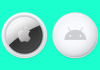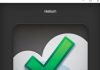- Change the default web browser of your mobile for any alternative by following these steps.
The option to change the default applications on Android, such as the browser or the mail manager, is one of the most highly valued functions of the operating system by users. So much that even Apple has copied it in iOS 14.
Thanks to this feature, you can choose from the hundreds of web browsers for Android that exist in Google Play and make your favorite the default to open all web pages in it.
And, despite being the most popular, not everyone wants to use Google Chrome as a browser or Google as a search engine. If this is your case, today, we explain how to change the default browser on your mobile.
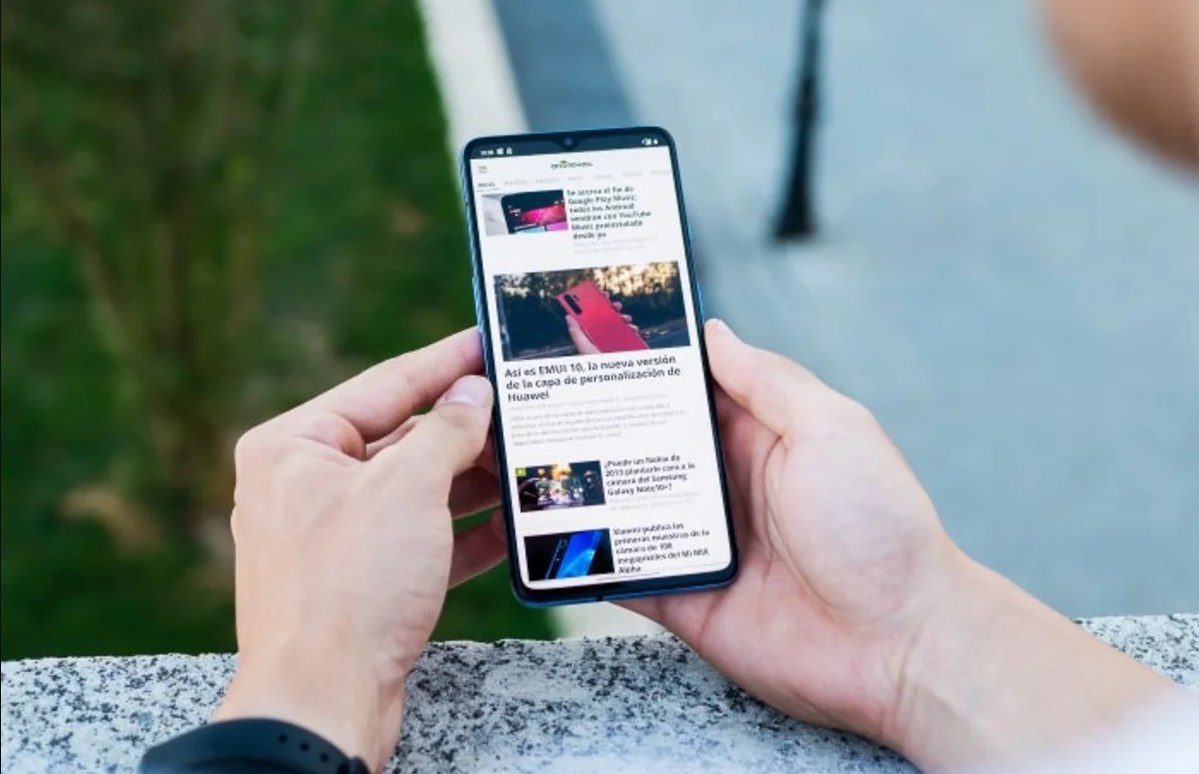 How to change the default browser on Android
How to change the default browser on Android
Before continuing, it is necessary that on your mobile, you have a browser downloaded through Google Play that you can set as the default, such as Firefox or Chrome. Here are some of the most popular:
If you already have an alternative browser to Chrome or the one included by default on your mobile, the steps to follow in choosing it as the default are the following:
- Enter the System Settings application and go to the “Applications” section.
- Tap the options menu and choose the “Default apps” option.
- Tap on “Browser” and check the option corresponding to the browser you want to use as default.
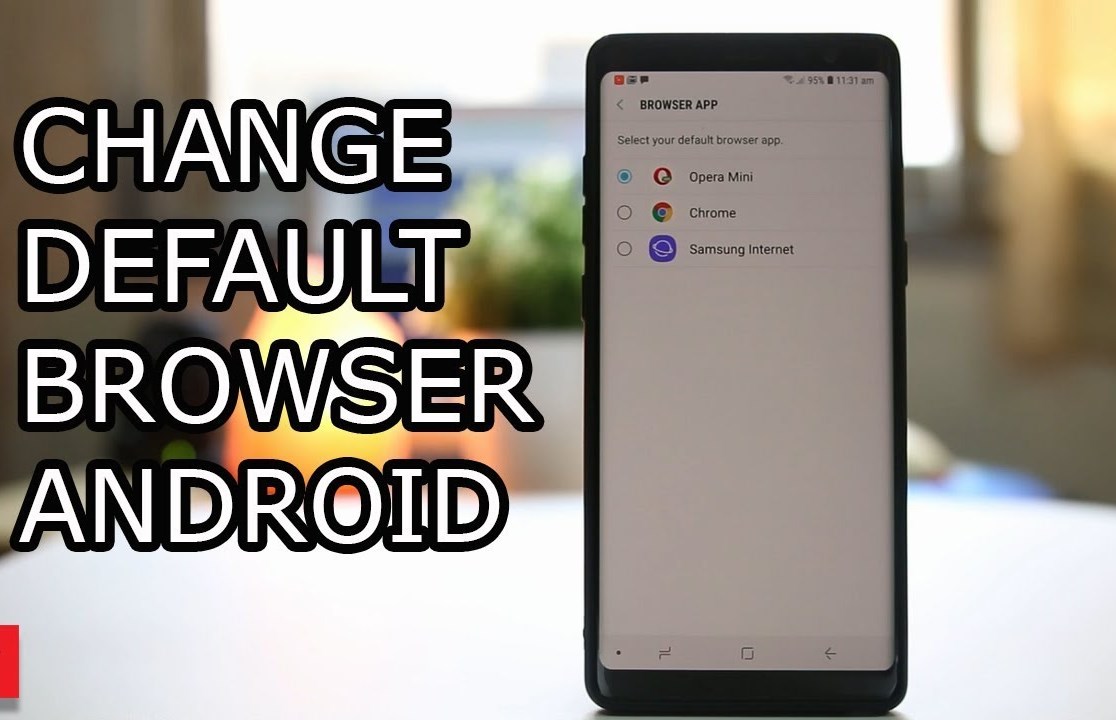 How to change the default browser on Xiaomi
How to change the default browser on Xiaomi
Although the process is similar on most mobiles, some brands slightly change how they access the default apps menu. This is the case with Xiaomi.
If you have a Xiaomi mobile with MIUI 11 or a lower version, you can change the default browser by following these steps:
- Enter the system settings and go to the “Apps” section.
- Select the option “Installed apps,” and tap on the Settings icon in the upper right corner.
- Tap on “Default applications” and choose the desired option in the “Browser” section.
How to change the default browser on Samsung
Samsung is one of the brands that keep the original method to change the default apps. Therefore, the steps to follow are the same as in “stock” Android:
- Enter Settings and go to the “Applications” section.
- Tap the options icon and choose the “Default apps” option.
- Choose the “Browser” option, and check the option corresponding to the browser you want to use as default.
How to change the default browser on Huawei
If you use a Huawei mobile with EMUI, you can also change the default apps, including the browser app. The process is as simple as in other brands:
- Go to “Settings · and touch the“ Applications ”menu.
- Within the menu, touch the “Default Applications” submenu.
- Touch “Browser” and choose the browser you want to use as the default.
Bonus: how to change the default browser on your Windows PC
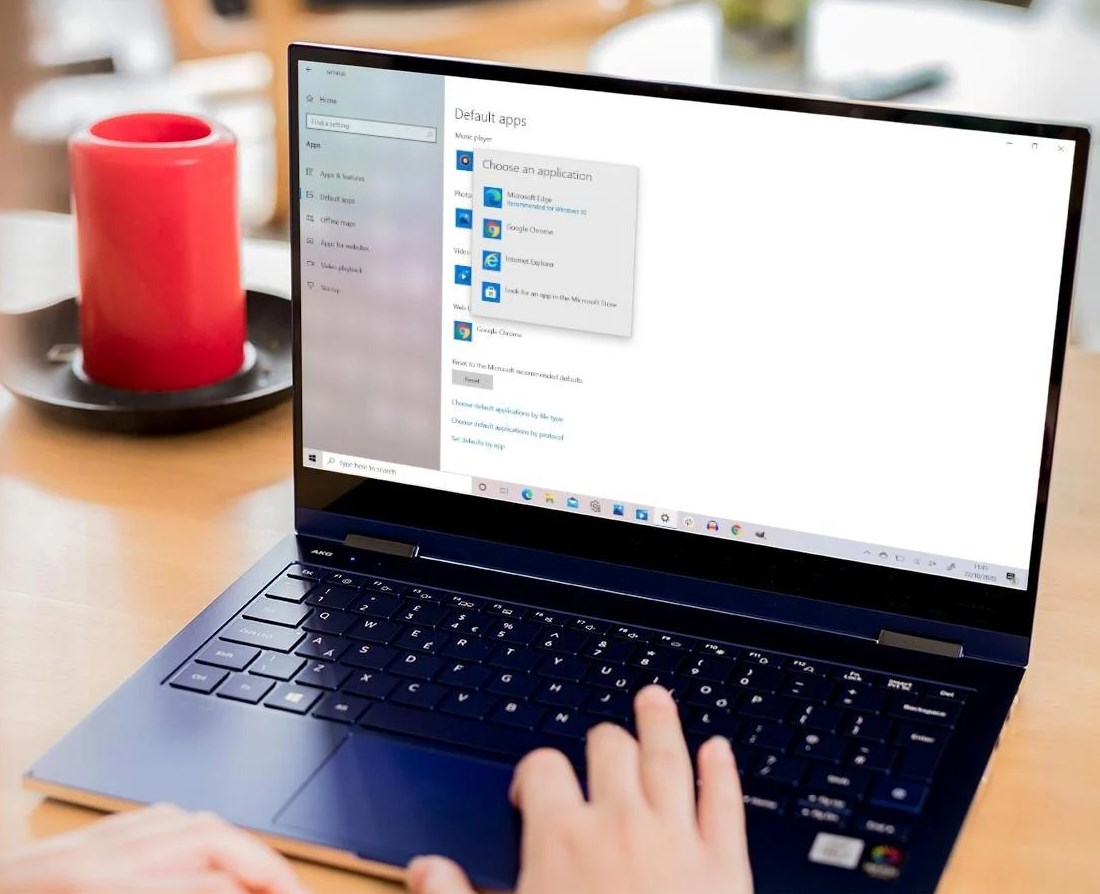 Android is not the only operating system that allows you to change the default web browser. On your Windows 10 PC, you can also set Chrome, Edge, Firefox, or any other browser to access the Internet as the default browser. To do this, follow these steps:
Android is not the only operating system that allows you to change the default web browser. On your Windows 10 PC, you can also set Chrome, Edge, Firefox, or any other browser to access the Internet as the default browser. To do this, follow these steps:
1 Open the Settings application and click on “Applications.”
- Tap on “Default applications” and click on the “Web browser” section.
- Select the browser application to set it as the default.
Setting one browser or another as the default involves several things. The most important is that all the links you receive – for example, through WhatsApp – will open directly in the browser you have chosen instead of the default one.
On the other hand, keep in mind that some applications have their own integrated browser, and some links may open directly in these browsers.
In addition to the browser, Android also allows you to change the home app, mail, phone, messages, or virtual assistant. In any case, the process will be the same.

Sharlene Meriel is an avid gamer with a knack for technology. He has been writing about the latest technologies for the past 5 years. His contribution in technology journalism has been noteworthy. He is also a day trader with interest in the Forex market.




![How to Watch UFC 295 Live Stream Free [Updated 2023] UFC 259 Live Stream Free](https://techsmartest.com/wp-content/uploads/2022/03/UFC-259-Live-Stream-Free-218x150.jpg)


![How to Watch UFC 295 Live Stream Free [Updated 2023] UFC 259 Live Stream Free](https://techsmartest.com/wp-content/uploads/2022/03/UFC-259-Live-Stream-Free-100x70.jpg)
![How to Access UFC 296 Live Stream Free [Updated 2023] UFC 260 Live Stream Free](https://techsmartest.com/wp-content/uploads/2022/03/UFC-260-Live-Stream-Free-100x70.jpg)