In less than a minute, that’s what you need to deactivate Google Assistant on Android and thus prevent the Assistant from activating by mistake.
The Assistant is one of the most valuable tools Google’s to date. Still, you may not use it on your Android mobile or tablet in this case, and to avoid the inconvenience it causes when opening when you don’t need it, it is best to deactivate it permanently.
Far from being a complicated process, deactivating Google Assistant consists of 7 steps that you can perform in a few seconds. To help you, we guide you through this procedure, explaining it step by step. The time has come: “OK Google, goodbye.”
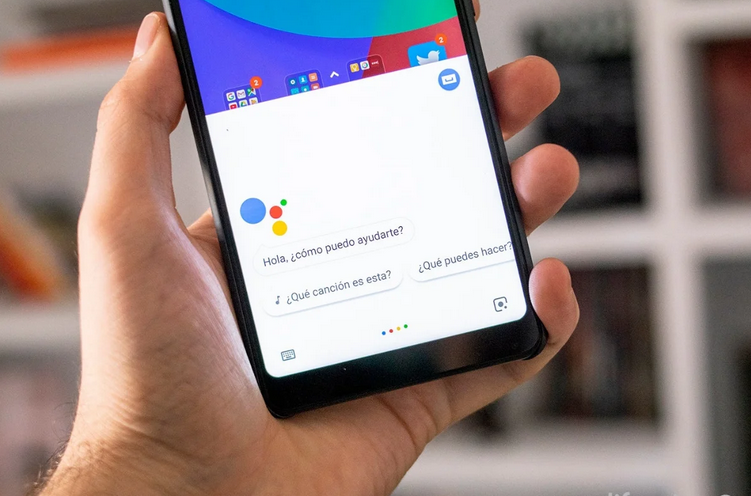
How to deactivate Google Assistant in 7 steps
Google Assistant is a personal assistant that can help you know what the weather will do in your city, ask for a table in a restaurant, or help you with your routines in emergencies.
This Assistant is present in Google intelligent devices such as Google Home and, most importantly, in most Android mobiles. Just say “OK, Google,” and Assistant appears with all its willingness to help you.
This will sometimes be not enough since it is possible that the Google personal assistant will not be of any use to you. In these cases, having an Assistant activated in the terminal can be more of an inconvenience than an advantage since it can sometimes be triggered by mistake and hinder what you are doing at that moment.
If you do not use the Google assistant, it is best to deactivate it on your mobile, something you can do in just seconds. Step by step, we explain how to deactivate Google Assistant on Android permanently.
1- Abre Google Assistant diciendo “OK Google” .
2- Click on the compass icon in the lower right corner.
3- On the new page, click on your profile photo in the upper right corner.
4- In the options menu, select “Settings.”
5- Click on the option “Assistant
.”Click on “Telephone.” 6- In the new section, scroll down until you find the list of devices with the Assistant.
7- Deactivate Google Assistant on your mobile by sliding the ” Google Assistant button ” to the left.
If you follow these seven steps, you will have deactivated the Google Assistant in just a few seconds. As you have seen, it is a simple process that will help you prevent Google Assistant from opening by itself.
In case you need the help of the Assistant on certain occasions, you can easily reactivate it from your Google account settings. Until then, keep it deactivated if their intervention serves more to hinder than to facilitate the use of your mobile.

Sharlene Meriel is an avid gamer with a knack for technology. He has been writing about the latest technologies for the past 5 years. His contribution in technology journalism has been noteworthy. He is also a day trader with interest in the Forex market.









![How to Watch UFC 303 Live Stream Free [Updated 2024] UFC 259 Live Stream Free](https://techsmartest.com/wp-content/uploads/2022/03/UFC-259-Live-Stream-Free-100x70.jpg)

