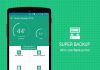The password, the PIN, and the way are security methods that we use to block access to our phones. However, sometimes the memory fails, and we are the ones who cannot use the terminal by forgetting that configured code.
To solve it, you have this guide, with which you will be able to know the methods to use to unlock your mobile if you have forgotten the PIN, pattern, or password.
These methods do not work in 100% of cases, which would mean that anyone can access your mobile in a moment of confusion. However, if you show that you are the valid owner of the terminal with the confirmation of various private data, you have a high chance of unlocking the phone when you have forgotten the PIN, password, or pattern.

What types of screen locks are in Android?
When setting up your new Android mobile, the first thing you should do is establish a security method that blocks access to the device. The weakest of them is “Slide,” with no security; they do not need any more data since anyone can slide their finger across the screen to access your phone.
The types of screen lock you must consider if you want a secure Android are several, although their availability will depend on the mobile model you have if it is more or less advanced.
- Pattern: This security method involves drawing away with your finger in all Android phones.
- Password: In all Android phones, you must choose a password of at least four digits or letters, the safest option to lock the screen.
- PIN: also present in all Android terminals, it consists of choosing a PIN of at least four digits. The longer the code, the more difficult it will be to hack.
- Fingerprint: the most advanced Android phones also include a fingerprint unlock, so the terminal can only be accessed if you touch it with the configured fingerprint.
- Face Unlock – This is one of the newest screen lock types for Android. The terminal saves all the parameters of your face, and you can only unlock it if you place your face in front of the phone.
These are the most common types of lock for Android; choose wisely so that securing your phones is impossible.
Suppose the method you have configured is so complicated that you have forgotten. In that case, you can resort to some tools to bypass the screen lock, be it Samsung, Huawei, Xiaomi, or any other manufacturer Android.
How to bypass screen lock on Android
Find my Google device
If there is a valuable service from Google when you lose your Android phone, find my device. In addition to helping you find the terminal even if you have it in silence, with Find my machine, you can easily create a new password for the phone if you have forgotten the pattern.
Play Store | Find my Google device
To access this tool, you must have your Google account open on your phone and computer. Then follow this process to unlock your mobile with Find my device:
- Enter the web with your computer. Find your mobile.
- In the list, select the mobile you want to open.
- Verify your identity with the Google account.
- Click on the option “Lock your phone.”
- Enter the new password for the lock and click on “Lock.” Thus, your mobile will be locked with the password you just set, and you will be able to access it without problems.
If you regularly forget where you have left your phone, Find my device is a tool that you should enable as soon as possible. Thus, you can solve that constant forgetfulness, locate your device if it is stolen, or lock the phone when you cannot access it.
Apps from the manufacturers themselves, such as Samsung’s Find My Mobile
Some mobile phone manufacturers have developed tools to unlock your device if you have forgotten your PIN, password, or pattern. In this case, it is a method that you can only use if you have a mobile from some of these brands.
The most important is Samsung and its “Find My Mobile” service that, as it explains on its website, helps you access the phone if you have forgotten the configured unlock method. The first thing you need to do to use this feature is signs in with your Samsung account. If you don’t have one, proceed to register.
Once inside “Find My Mobile” with your Samsung account, in the options menu on the right side, select “Unlock.” Within the message that appears on the screen, click on “Lock” to then re-enter the password for your Samsung account.
Your phone will be unlocked in a few seconds, and you can set a new pattern, PIN, or password. After testing this feature, we highly recommend using this app if you have a South Korean firm’s mobile.
If you don’t have a Samsung mobile, you can ask your manufacturer for help to unlock your phone after giving it your details. This measure will not always be successful, but it is always best to try.
It should be mentioned that previously Sony had a service similar to that of Samsung called “MyXperia.” Still, it closed it, and its users can no longer enjoy a function as beneficial as unlocking when you forget your pattern, PIN, or password.
SmartLock de Google
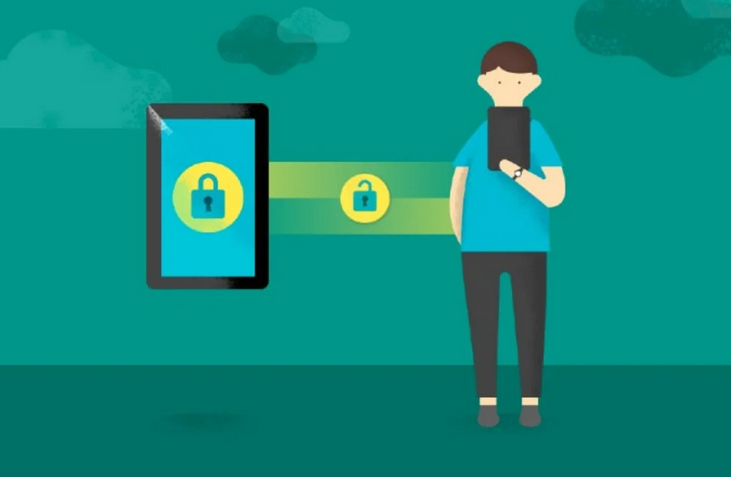
We go back to Google to tell you about another service of your property that can help you in this situation. This is SmartLock, a password manager that can be of great help if the code you have forgotten matches the one you have established on other platforms.
The idea of this method is to use SmartLock to remember the password that matches your mobile and thus unlock the terminal.
To take advantage of the SmartLock utility, you must have signed up for its services beforehand. From there, access your account and the list of passwords, find the one that matches your mobile phone, and click on the button to make the code visible.
Once you have revealed it, you will only have to go to your mobile and enter the password to unlock it.
Your google account
Your Google account can be even more helpful if you have a phone with an old version of Android.
These terminals are locked if you fail to enter the PIN, pattern, or password five times. Doing so gives you the option “forgot your password,” in which you will have to enter the email address associated with the phone.
That address code will be sent to you, which you will have to write on the phone to unlock.
Once unlocked, remember to change the security method, so you don’t forget it again. As you can see, this method is straightforward, but it only works with the oldest Android on the market.
Use ADB to delete the password file.
Another method to bypass your phone’s lock screen is connecting it to your computer via ADB (Android Debug Bridge) to delete the lock screen password file.
To do this, you must activate the option “USB debugging,” something you can do by enabling the developer options in Android. Next, you will need to install the ADB drivers on your computer.
Once these steps have been completed, connect your mobile to your computer with a USB cable and type “CMD” in your PC’s search engine to open the Windows console. Finally, enter the command “ADB shell rm /data/system/gesture. the key” and hit Enter.
Restart your phone to verify that the lock screen is no longer present, and you can use your phone again even if you still don’t remember how to unlock it.
If the block is from third-party apps, enter safe mode
If you use a third-party app to lock your mobile screen, but you have forgotten how to unlock it, the solution you are looking for is in the safe mode of Android, which reduces the functions of the device to the most basic ones.
This mode allows you to uninstall applications. Therefore, you only have to activate the safe mode, delete the app that locks your mobile screen, and restart it to disable that security mode.
Thus, the lock application will have disappeared when you turn on the phone again and, with it, the screen lock that prevented you from accessing your device.
In desperation, restore the mobile
The last possible option, desperately, is to restore your mobile from the factory when you forget the pattern, password, or unlock PIN.
The downside to this method is apparent: you will lose all the data stored on your phone, except for those stored on the SD card.
There are two options to format your mobile: from the Settings menu or the menu recovery.
Choose the one that suits you best and proceed to the restoration if you cannot unlock the phone with any of the techniques explained above.
How to deactivate the screen lock method on your mobile or tablet
If you prefer to do without the screen lock, always be aware of what this means for the security of your mobile, you can do it in a few simple steps.
- Enter the app Settings of your Android mobile.
- Click on “Lock screen.” You may have to enter the “Security” section on some phones first.
- Within “Lock screen,” tap on “Screen lock type.”
- Click on the option “None.”
- Confirm that you want to remove the screen lock. You may be given the option to keep or delete the data you already have set up, such as fingerprint data.
The procedure to follow may vary depending on the brand of your mobile phone, although in most cases, the option to deactivate the screen lock will be in the “Type of screen lock” section.
Before saying goodbye, we remind you that removing the screen lock is a risky option since anyone can access your phone without having to know a PIN, pattern, password, or use your fingerprint.

Sharlene Meriel is an avid gamer with a knack for technology. He has been writing about the latest technologies for the past 5 years. His contribution in technology journalism has been noteworthy. He is also a day trader with interest in the Forex market.













![How to Watch UFC 303 Live Stream Free [Updated 2024] UFC 259 Live Stream Free](https://techsmartest.com/wp-content/uploads/2022/03/UFC-259-Live-Stream-Free-100x70.jpg)