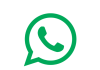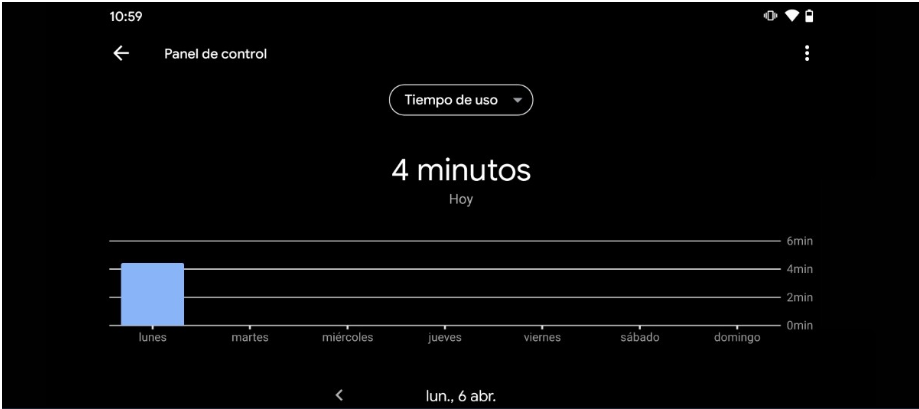
We will explain how to know the time you spend on your mobile and the apps you use the most during that time. This type of information is something that we usually refer to as Digital Wellbeing and that almost all applications and operating systems are implementing so that you can know how much time you spend in front of the screen.
We will start the article by mentioning in a short list format the main options you have when looking at the usage time of your applications. And then, we will tell you how to use one of them, the native one created by Google itself and called Digital Wellbeing.
Alternatives to see the usage time on Android
We are going to start by mentioning what are the alternatives you have when it comes to controlling the time you use your applications on Android. We will put it in a list format to make it as understandable as possible.
- Android digital wellbeing: It is the native option implemented in Android 9, allowing you to monitor the time you spend using each app or even set limits on the time you spend on a website or in a specific app. The bad news is that, since it started as an exclusive function of Pixel and Android One, many manufacturers do not implement it, although this is something that, little by little, is beginning to change.
- Native third-party alternatives: Other manufacturers, such as Huawei, also implement digital well-being apps on their devices. They can use the same name or others, such as Digital Balance in the case of Huawei, and each one has its interface and controls.
- Third-Party Launchers: Some launchers like Microsoft or Action Launcher have alternative solutions to Google Digital Wellbeing. Here, you must consider that to use them; you will have to give the launchers full access to everything you do on the mobile, which means that the company responsible for them will be able to obtain this data as well.
- Other third-party applications: You should also know that there are other third-party apps to control your digital well-being, such as StayFree or Digitox. However, remember that to show you this data, the app needs access to everything you do on your mobile, which can also be received by the company responsible for the app.
It is best to stay whenever possible with the native solutions that your serial device brings to control the digital well-being of your device. Today, practically all manufacturers are going to include one of these applications.
How to know the usage time on Android
To see how much time you spend using an Android device, you first have to go to Settings. Once you are inside, click on the Digital Wellbeing and parental control option or the alternative that your manufacturer has or that you have installed.
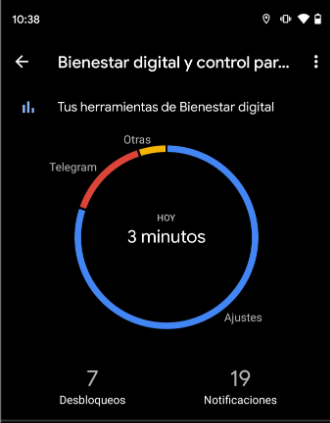
Once you enter Digital well-being and parental control, above all, you will see a graph with the time you have used your device today and where it is shown in which application you have been most during all that time. Below you will also see a counter with the number of unlocking devices and notifications you have received throughout the day.
If you click on the number of minutes you have spent looking at the mobile on the previous screen, you will access the list of device usage time, with apps in which you have spent time while using your Android. In this list, you will see all the applications you have opened and for how long you have done it; you will see a comparative graph with the data for the whole week, and you will be able to browse previous days.
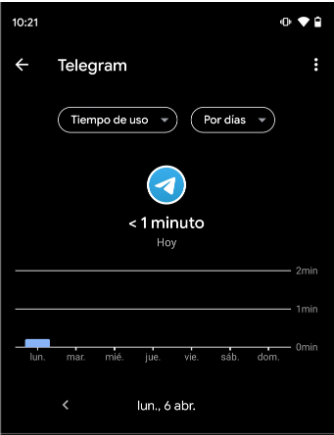
When you click on one of the applications in the previous list, you will enter a screen that is practically identical but with the unique data of that specific application. So you can know how much you use each app every day. Below you can go to the notification settings and the application’s timer.
If you click on the Application timer option, you can determine the maximum time you want Android to allow you to use a specific app. Thus, if you think you are wasting too much time on one, you can limit your use to yourself. When you arrive at the time you set, Android will block the app for you.

Sharlene Meriel is an avid gamer with a knack for technology. He has been writing about the latest technologies for the past 5 years. His contribution in technology journalism has been noteworthy. He is also a day trader with interest in the Forex market.












![How to Watch UFC 303 Live Stream Free [Updated 2024] UFC 259 Live Stream Free](https://techsmartest.com/wp-content/uploads/2022/03/UFC-259-Live-Stream-Free-100x70.jpg)