For the most veteran Android users or those more experienced in software and operating systems, you probably know perfectly the concept of bootloader and everything that surrounds this piece essential of any operating system. Others, however, may not yet have found themselves in the position of having to learn what it is or what it is for what is also often referred to as a “bootloader.”
Whatever your case or the reason that led you to this article, our intention today is to clarify all doubts about one of the most important components of Android -and any other operating system-, as well as the steps to follow to unlock the bootloader of your mobile, regardless of its brand or model.
What is the bootloader, and why is it important
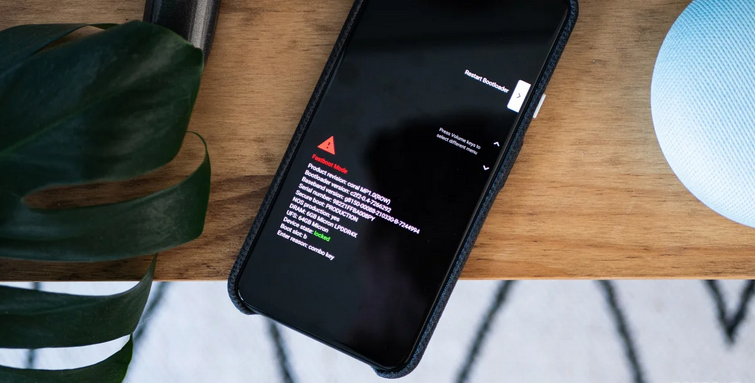
In any operating system, whether current or from a few years ago, the bootloader or boot loader is the part of the software that is responsible for performing various tests before the operating system can start and giving instructions to it that starting is carried out without problems. It contains multiple types of information that may be useful to the OS when starting up. In short, and very broadly, the bootloader is a kind of “guide” that helps the operating system know what steps to follow during its initialization process.
If we focus on the case of Android, we know that the bootloader is developed by the manufacturer of the device in question. He is responsible for initializing the “Trusted Execution Environment,” the system environment that guarantees that the data and code loaded inside will be protected at all times. Among other things, he is also in charge of preserving the state of the terminal.
In any device with Android inside, the bootloader contains essential information for the correct start of the system, such as, for example, the “splash screen” screen that appears after pressing the power button on the terminal. On the other hand, one of the essential tasks of the Android bootloader is verifying the integrity of the boot and recovery partitions –recovery–, a process that is carried out just before transferring execution to the kernel –o recovery, in case the user decides to access it – to finish the OS initialization. Any errors or warnings during this process will appear on the screen as a “Boot State” warning to give the user indications about the strategies that have failed during startup.
What is the purpose of unlocking the bootloader?
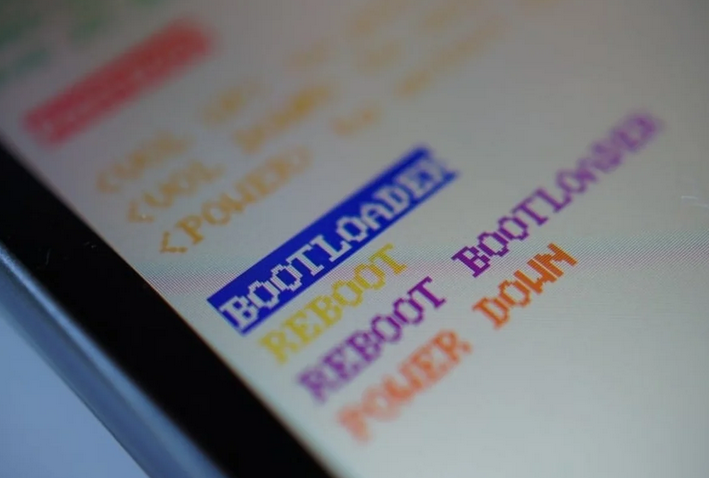
Virtually all Android smartphones and tablets on the market reach their users with the “locked bootloader.” This means that, by default, the bootloader restricts the execution of third-party ROMs or modified versions of the system and only allows the operating system to be booted when it is done through an officially signed image of the device.
We have already seen that, given the nature open source of Android, each manufacturer is in charge of developing the bootloader for each of their devices, according to their specific hardware. This gives them complete control over the bootloader of their computers. However, the vast majority of them offer their users the possibility of unlocking the devices’ bootloader, generally in a simple way and without putting too many obstacles.
The reasons why a user might want to unlock the bootloader of their terminal and thus eliminate the restrictions imposed by the manufacturer are various. However, in general, most users decide to unlock the bootloader to install third-party ROMs to enjoy extra functions in the software of their phones or update the Android version when the terminal has reached the end of its days at the support level.
How to unlock your Android bootloader
The process to unlock the bootloader in Android is relatively simple on those devices whose manufacturers do their part, and not so much on those that their creators decide to avoid by all means that their users can free their devices to carry out the installation of ROMs or the modification of advanced aspects of the system. Other advanced Android-related procedures and guides also require going through this process.
For example, Google allows users of all their devices to unlock the bootloader and offers the steps to carry out this process on the official website for Android developers. On the other hand, others like Huawei have shown on more than one occasion to be against allowing their users to unlock the bootloader of their phones, making this process increasingly complex.
Be that as it may, below, we will review the different procedures that must be followed when unlocking the bootloader of the devices of the leading brands, in addition to offering relevant information about each of them.
How to unlock the bootloader of your mobile Google, OnePlus, Sony, Essential, Nokia, Android One …

The “official” bootloader unlocking process works on many models of various brands. In general, unless the manufacturer of your device imposes some restriction – which we will see later – this process will work, and the terminal will continue to be covered by the guarantee – although the latter will depend on each brand; In the case of Google Nexus or Pixel it does not affect, but Nokia mobiles do lose their warranty. The best thing is that you inform yourself on the support website of the manufacturer of your mobile. Still, keep in mind that this process carries certain risks, and you should only do it if you know what you are doing.
If you are aware of everything that involves unlocking the bootloader of your device, before seeing the steps to carry out, it is necessary to take into account several factors:
- All data stored on your mobile will be deleted: some phone memory partitions are formatted when unlocking the bootloader, including the partition/data. For this reason, it is advisable to make a complete backup of your data, including both the multimedia content and the information stored by the applications.
- You will need a computer with the ADB drivers installed: in our guide, we explain how to install the ADB drivers step by step.
- Unlocking the bootloader is not the same as rooting: once the bootloader is unlocked, you will be able to root your device, but if you only carry out this process, you will not have access to the root of the system, nor will you obtain superuser privileges.
Taking all this into account, we can now unlock the bootloader on the device. To do this, the steps to follow are as follows:
- Go to the system settings and look for the “Device Information” section on your mobile.
- Press several times on the “Build number” section until a warning states that you have unlocked the development options.
- Go back, and access the Developer Options / Developer Options menu.
- Find and enable the “OEM Unlock” option.
- Find and activate the “USB debugging” option.
- Connect the device to the computer via USB, and open a command window –ADB or Terminal, it depends on the OS you use.
- Enter the command ADB devices to verify that the ADB drivers are installed correctly and that the device has been detected correctly. If the device has been detected, its identifier will appear in the command window.
- To reboot the phone in bootloader mode, run the ADB reboot bootloader.
- Finally, to unlock the bootloader, run the command fastboot OEM unlock.
Once the process is finished, the device will reboot – and if not, you can do it yourself with the fast boot reboot command – as always. The only difference will be that the bootloader will now be unlocked so that it will be possible to flash ROMs third-party or modified versions of the software.
How to unlock the bootloader of your Samsung mobile with an Exynos processor

If you have a Samsung mobile with an Exynos processor, the process to unlock the phone’s bootloader is extremely simple. Suppose you don’t know what type of processor your model has. In that case, you should know that Samsung only sells terminals with a Snapdragon chip in markets such as the United States or China, and the rest of the countries receive models with an Exynos processor. Even so, you can always get of doubts with rid an app that allows you to know the components of your device.
Now that you have checked, you should know that unlocking the bootloader of a Samsung mobile involves several risks. First of all, as with all devices, all data stored on the device will be deleted, and on the other hand, some of the protection functions of the phone will not work correctly. If you are aware of the dangers, you can go ahead and carry out the process with these simple steps:
- Activate the developer options by repeatedly clicking on the build version under “Phone information.”
- Go back and find the Developer Options menu.
- Find and enable the “OEM Unlock” option.
- Press the “Delete all” button to confirm the unlocking process.
In this way, the device’s bootloader will be unlocked, and you will be able to install custom ROMs. Upon restart, you will see that all data has been removed from the phone, and you will have to carry out the initial setup again.
How to unlock the bootloader of your Xiaomi mobile
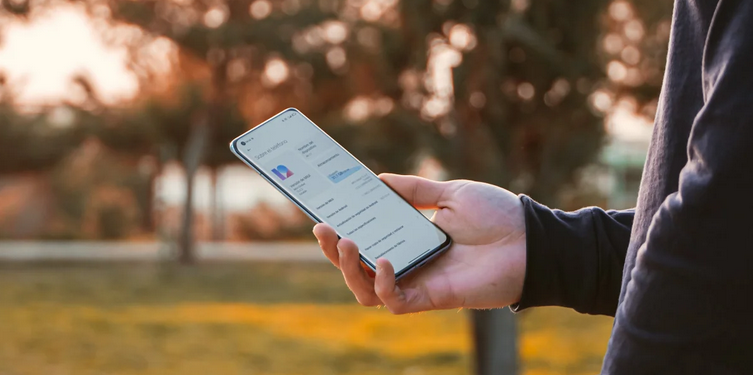
Unfortunately, Xiaomi is one of the brands that imposes the most obstacles on users when it comes to unlocking the bootloader of their devices. Instead of following a simple procedure like the two that we have seen so far, Xiaomi decides to resort to a verification system, which forces users to wait until they receive an unlock code, which can sometimes take weeks to arrive.
Despite this, the process is straightforward. These are the steps to follow to unlock the bootloader of a Xiaomi mobile:
- The first thing will be to request the unlock code through the website that Xiaomi has enabled by clicking on the “Unlock Now” button. Keep in mind that you need a Mi account linked to the phone to do so.
- Once this process is finished, you can download the My Unlock Tool from the same website.
- Activate the developer options on mobile by repeatedly clicking on the build version under “Phone information.”
- Go back to settings and look for the Developer Options menu.
- Find and enable the “OEM Unlock” option.
- Find and activate the option “USB debugging.”
- Connect the device to the computer, and run the miflash_unlock.exe file from the Mi Unlock Tool package downloaded in step 2.
- Follow the steps indicated in the program to unlock the bootloader.
How to unlock the bootloader of your Huawei mobile

If you have a Huawei mobile and want to unlock the bootloader, I’m afraid I have bad news for you. Since July 2018, Huawei has decided to block the process of opening their Android devices, preventing users from unlocking the bootloader of their phones. The company claims that this decision was made with the aim of “reducing the risks posed by third-party ROMs.”
Today, some platforms offer the possibility of obtaining unlock codes for Huawei mobiles in exchange for a fee. However, from Andro4all, we do not recommend carrying out this process; no one would have to pay to do as they please with mobile software they have already paid for.
How to unlock the bootloader of your Motorola mobile

Motorola is another company that forces users to notify the brand itself about the bootloader unlocking process, which, among other things, implies that the phone’s warranty is no longer valid once the lock code is requested. . To carry out the process, these are the steps to follow:
- Go to the system settings and look for the “Device Information” section on your mobile.
- Press several times on the “Build number” section until a warning states that you have unlocked the development options.
- Go back, and access the Developer Options / Developer Options menu.
- Find and enable the “OEM Unlock” option.
- Find and activate the “USB debugging” option.
- Restart the mobile in fastboot mode – to do this, with the mobile turned off, press and hold power and volume down buttons.
- Connect the mobile to the computer via USB, and open a command window –ADB or Terminal, it depends on the OS you use.
- Enter the command “fastboot OEM get_unlock_data.” Copy and save the character string that will appear on the screen.
- Access the Motorola unlocking website and paste the code you have obtained.
- Accept the terms and look for the “REQUEST UNLOCK KEY” button at the bottom of the page.
- Go back to the computer, and in the command window, execute the instruction “fastboot OEM unlock UNIQUE_KEY” where “UNLOCK_KEY” corresponds to the unlock key you generated in step 10.

Sharlene Meriel is an avid gamer with a knack for technology. He has been writing about the latest technologies for the past 5 years. His contribution in technology journalism has been noteworthy. He is also a day trader with interest in the Forex market.















