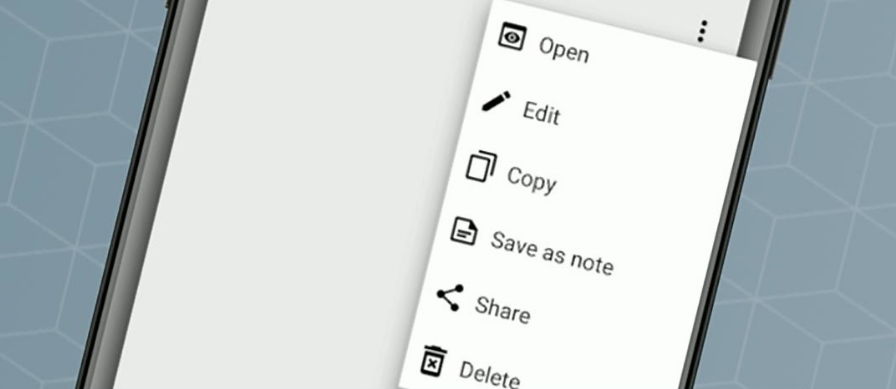
We are going to explain where the clipboard of your mobile phone is, an element that in desktop operating systems usually has a lot of prominence, but that in mobile devices is much more covered and hidden. You usually won’t even have a native tool to manage it.
For this reason, we are also going to give you some examples to get the most out of the mobile clipboard, something for which I already anticipate that you will need to install specific applications. But first, we are going to start with the most basic, even explaining to you what the clipboard is.
What is clipboard
In almost all operating systems today, both mobile phones and computers, there is always an element called the clipboard. It is a kind of internal tool that is capable of saving elements in RAM so that you can transfer them from one application or program to another.
On desktops and laptops, when you select an item and choose to copy (with the right-click menu or Control + C ) or cut ( Control + X to save to the clipboard by deleting it), the item you have selected is saved to the clipboard. Then, when in another window, application, or any other place of the operating system you choose the paste option ( Control + V ), the element that you had previously saved on the clipboard will be put there.
The same thing happens on mobile devices, you can select a piece of text or an image, hold your finger down on it, and in the context menu choose the copy option. And then, you will be able to paste that piece of text, image, or any copied element into any other application or site within the operating system. At least unless you restart the device, since everything on the clipboard will be erased.
Thus, we can say that the clipboard is that space in the device’s RAM where what you copy is stored so that you can later paste it, something that the operating system itself manages internally.
Where is the clipboard of your mobile
The clipboard of your mobile is integrated into your operating system, which means that it goes “inside”. You will not be able to access the data that you have saved on this clipboard, although you will be able to use the basic copy, cut and paste functions. Come on, it is there and you will be able to use it, although without accessing it.
Unfortunately, this is the case on both Android and iOS, and the operation is similar on both systems. To save text, images, and other elements on the clipboard, you will be able to select them or click on them to display the contextual menu, where you will be able to choose the option to copy elements to the clipboard. Then, by holding your finger on the text field of any app, you will be able to see the option to paste the contents of the clipboard.
How to get more out of the clipboard
To get more out of your mobile’s clipboard, you will need to install third-party applications that allow you to access or have your clipboard. An example is mobile keyboards like Gboard or Swiftkey since one of their functions is to activate a native clipboard where you can save everything you copy.
The advantage of using solutions like this is that third-party applications not only allow you to save various items on your clipboard, but they will directly allow you to view them to choose which one you want to copy at any time or save them so that they do not disappear when rewriting more elements.
And if you don’t want to have to install a keyboard, you can also turn to other third-party apps, both on iOS and Android. Applications like Copied on iOS or Clipboard Actions on Android, not only allow you to copy various elements to the clipboard but also add extra functions to interact with them.
For example, some applications allow you to synchronize the content of the clipboard on several devices, although they usually require registering and using the same account as that app. They also allow you to do, as in the case of Clipboard Actions, search conversions, generate QR codes with what is copied, and filter phone numbers to call or send the content by mail.
And then you have other applications like Secure Clips, which offer an extra layer of security to the copied content. You also have them as Type Keeper, which allows you to copy everything you write in the applications you choose, a kind of clipboard with backup so you don’t lose jobs or writing due to errors.

Sharlene Meriel is an avid gamer with a knack for technology. He has been writing about the latest technologies for the past 5 years. His contribution in technology journalism has been noteworthy. He is also a day trader with interest in the Forex market.









![How to Watch UFC 303 Live Stream Free [Updated 2024] UFC 259 Live Stream Free](https://techsmartest.com/wp-content/uploads/2022/03/UFC-259-Live-Stream-Free-100x70.jpg)
