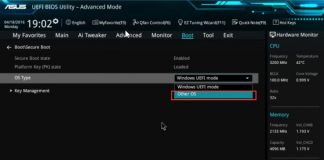With a worrying periodicity, the Windows Update service on Windows 7 seems to be malfunctioning. The search for updates is slow, very slow, so much so that the wait can last hours without Windows Update proposing any updates to install.
In the article, some time ago, we proposed a solution that allows us to solve the problem. But how is it possible to speed up Windows Update in Windows 7 and receive updates to install in minutes instead of waiting hours?
Speed up Windows Update on Windows 7: the solution of the month for September 2016
To unlock Windows Update in Windows 7 and get the list of updates to install in minutes instead of hours, the solution is to manually download and install patch KB 3185911, otherwise known as MS16-106.

The version of the Update for Windows 7 32 and 64 bit systems can be downloaded from this page or using the following direct links:
– Update KB3185911 for Windows 7 64 bit
– Update KB3185911 for Windows 7 32 bit
The recommended procedure for unlocking Windows Update on Windows 7 (see also this page ) is as follows:
1) Disable automatic updates in the Windows Update settings.
2) Open the command prompt with administrator rights and type:
net stop wuauserv
net stop bits
3) Download updates KB3185911, KB3168965, KB3145739, KB3078601, KB3164033, KB3109094 in the same folder (direct links can be found on this page )
4) Install them from command prompt using start / wait “” “% SystemRoot% \ system32 \ wusa.exe” “C: \ PATH_UPDATES \ Update.msu ” / quiet / norestart
Instead ofPATH_UPDATES \ Update.msu, the names of the installation files for each of the updates indicated must be indicated.
Example:
start / wait “” “% SystemRoot% \ system32 \ wusa.exe” “C: \ UPDATES \ Windows6.1-KB3185911-x64.msu ” / quiet / norestart
5) Restart the machine.
6) Re-enable automatic downloading of updates and try using Windows Update again. Any available updates should be proposed within a maximum of 15 minutes of waiting.

I’m Mr.Love . I’m admin of Techsmartest.com