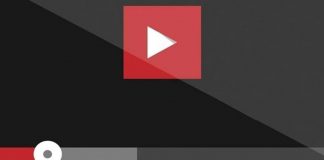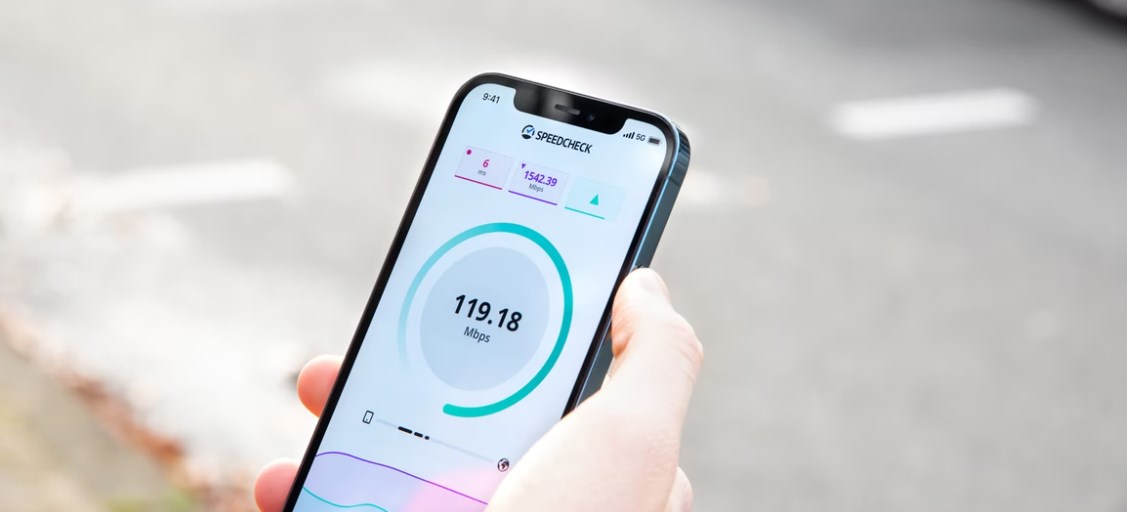
Many people weigh their options between ethernet and Wi-Fi for better internet. Generally speaking, ethernet provides faster, more stable internet connections compared to wireless (wi-fi) connections, but does ethernet use more data than wi-fi? This mini-guide answers this and many more important questions…
Comparing Scenarios: Ethernet vs Wifi Data Usage
So let’s say you and your housemate play online games. You use your computer, which is connected to the internet via Ethernet cable since the computer is set up near the router. Meanwhile, your housemate doesn’t have a computer. Instead, he uses the xbox to play, which is connected to the internet via wireless.
If you’re going to be performing a bandwidth-heavy task, such as downloading multiple large files while playing the game, will this affect the available bandwidth of your housemate considering you’re using ethernet and her wi-fi?
The answer? Well, the tasks you perform on a computer with an ethernet connection shouldn’t eat more bandwidth than the tasks performed by your housemate using a wireless connection. This is because both methods go through the same router.
Ethernet doesn’t literally consume data. It transports or moves the data from your computer to the internet. Meaning, ethernet is just a medium of connecting devices via ethernet ports. In simpler terms, a car is your information, gas is your data, and ethernet is just the road.
Ethernet (or in this analogy), the road doesn’t use gas when the car moves. It is the moving car (or the movement of information from point A to point B) that uses gas (data).
Does the Ethernet Use more Data than Wi-fi?
So, the answer to this question is NO.
This is because both methods (ethernet and wi-fi) consume the bandwidth of your ISP (internet service provider). All the traffic on the same network that transmits the router, from basic computing like sending emails to video streaming, or playing online games, will share the internet’s bandwidth.
What will make a difference is the amount of data used by either method. As far as your ISP is concerned, understand that the ethernet-connected computer and wifi-enabled xbox will use the same traffic and use equal amounts of bandwidth. Meanwhile, if you’re worried about the router resources, wireless connections often “eat” more resources because of overhead, but none that would be dramatically noticeable.
You Can Manipulate which Uses More Bandwidth
If you’re asking this question to decide whether to use Ethernet cable for your computer, or just stick to wireless internet, then you’ve probably read that a wired connection (Ethernet) is always more preferable because of its capability to provide faster connections than wi-fi.
But for those who has no other option than to use Wi-Fi, you’d be pleased to know that you can control who gets priority over the bandwidth by configuring the Quality of Service (QoS) settings of your router.
Depending on the brand and make of your router, the setup might be slightly different, but it serves only one purpose: a properly configured QoS “trains” your router to prioritize bandwidth between applications or networks. Here’s what you should do:
- Read your router’s manual. Find the steps to enable QoS (most routers have this enabled out of the box, but it’s always good to double-check).
- Decide on a goal. What is your purpose for configurating QoS? To prioritize wifi overnet ethernet connections, or vice versa? To specify which tasks would use the most bandwidth first (such as work-related tasks first before movie-streaming)?
- Know your connection speed. Visit speedtest.net and find out your connection speed. It’s free and just requires one push of a button.
- Setting up traffic rules. This is where the process becomes tricky (since no guide out there would fit your requirements completely). If you’re lucky to have a modern router that lets you tick off (or sometimes drag-and-drop) tasks or devices to prioritize, then maximize this option. If not, manually set it up:
- By service – If you want your router to prioritize a certain program or app, such as Netflix or Adobe Creative Cloud, you’d have to list it down and indicate priority.
In most cases, you’ll be choosing between these options: maximum (60% to 100% priority), premium (25 to 100% priority), express (10% to 100%), standard (5% to 100% priority) and bulk (1% to 100% priority). This means that if the network is busy, it will use the first number (example:60% for maximum) and the second number (100%) only when the network isn’t busy.
- By interface – This is where you’d choose which ethernet cable, wireless connection, or other networks to prioritize. You’d have to specify maximum upload and download speeds to really take advantage of this configuration.
- By device (or specific IP address) – Setting this up is essential if you share a conneciton with multiple users. Maybe you want your computer (that you use for work) to be #1 priority before your teenagers’ PCs (that they use mainly for games).
- Test your newly-configured QoS rules and adjust when necessary.
Note that the goal of fixing your Quality of Service (QoS) settings is to customize your experience. Because hundreds of routers exist in the market, and it is impossible to have the same tasks performed on a daily basis, configuring QoS could take a while for testing and reconfigurations until you achieve the perfect setup.

Taylor is a freelance SEO copywriter and blogger. His areas of expertise include technology, pop culture, and marketing.