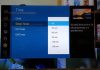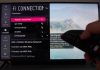LG is one of the leading TV brands worldwide. From their affordable 32-inch models to premium OLED models, LG TVs are renowned for their excellent picture quality, exceptional performance, and sophisticated features. Yet, despite their stellar reputation, LG TVs may still malfunction from time to time.
For instance, LG TVs may occasionally display a black screen with no sound when turned on. If you encounter this issue when you turn on your LG TV, don’t fret. In this post, we’ll explore several reasons why the issue may occur and how to resolve the problem.
Why Your LG TV Turns On But There’s No Picture or Sound
There are various reasons why your LG TV may come on with no picture or sound. Nonetheless, here are some common culprits that may cause the problem:
1. HDMI Cable Issues
If your LG TV displays a black screen with no sound when you turn it on, your HDMI cable could be loose or damaged due to wear and tear.
2. Firmware Issues
LG TVs may experience firmware issues from time to time. For instance, turning off your TV during a software update could result in a software glitch. Consequently, the glitch may cause your TV to display a blank screen with no sound when turned on.
3. Power Problems
An insufficient power supply may cause your LG TV to display a blank screen with no sound when switched on. If you encounter the problem after a recent power outage, it’s probably due to a power issue.
4. Backlight Issues
If you own an LG LCD TV, your backlight could be the problem. To check whether it’s functioning properly, switch on your TV and then switch off the lights in the room. Then, shine a flashlight on the TV screen to see if any images appear on-screen. If you spot images, then your backlight is spoilt.
5. Capacitor Issue
While it’s less common than the previously mentioned issues, you may also receive no picture or sound due to a capacitor problem.
While several other issues may cause your LG TV to display no picture or sound when turned on, these five issues are the main culprits.
How to Resolve the LG TV Turns On But No Picture or Sound Issue
Try out these fixes if you turn on your LG TV, but there’s no picture or sound:
1. Check Whether Your TV Is Actually Turned On
While it may sound obvious, check whether your TV is really turned on. You may think you turned it on, but you didn’t.
To check whether you turned on your TV, check the color of your power light. If it’s red, your TV is on standby. If it’s green or white, your TV is turned on, and it should display pictures and produce sound.
Some models may also display a continuously flashing blue light when you turn on your TV to indicate it’s powering on. However, if the flashing light goes from blue to red, your TV may have an internal issue.
2. Connect the TV To a Different Power Outlet
A faulty wall outlet may prevent your TV from displaying pictures or producing audio when turned on. Unplug your TV from its current outlet and plug it into a different outlet. If doing so resolves the issue, continue using the functioning outlet and stop using the faulty outlet for your other appliances as well. Also, consider hiring a professional electrician to fix the faulty outlet.
3. Check Cables and Wires
Inspect cables and wires, particularly HDMI cables, for any signs of damage. If you come across any damage, replace the damaged cables and wires. Additionally, ensure the cables haven’t accumulated too much dust and dirt, as dirt and dust can affect the connection and cause the no picture or sound issue when the TV is turned on. If you notice that cables have gathered excess dust, clean them using a microfiber cloth.
Also, when inspecting cables, don’t limit yourself to only checking the TV cables. If you connect other devices to your LG TV, such as a gaming console or home theatre, check their cables too.
Lastly, check whether all cables are inserted properly. If they aren’t, disconnect them and reconnect them back in properly.
4. Change the Input
Most LG televisions come with several inputs. For instance, HDMI 1, HDMI 2, HDMI 3, and so on. Once you’ve turned on your TV, check the HDMI port it’s connected to and choose the matching input using your remote.
If it’s connected to the right port and you select a matching input but receive no picture or sound, plug it into a different port. For example, if you were using the HDMI 1 port, use the HDMI 2 port instead. If doing so resolves the issue, the port could be the problem.
Like cables, HDMI ports can gather a lot of dust and dirt over time. If you haven’t cleaned your ports in ages, use a can of compressed air to eliminate dirt and dust. Just ensure you don’t knock and damage the connector beside your LG TV while cleaning the ports.
5. Check the Component Connections
Besides checking the HDMI connections, you should also check the component cables. Ensure the red, green, and blue cables are plugged in the right sequence on your TV and the external device it’s connected to.
If the component cables are mismatched, follow these steps to reconnect them in the correct order:
- Connect the red, green, and blue component cables in the correct order.
- Unplug the external device.
- Wait for at least 30 seconds.
- Plug in the external device.
- Turn on your TV.
If your TV displays a picture and produces sound, the issue has been resolved. If the issue persists, try using a different component cable or move on to the next steps if using an alternate component cable doesn’t fix the issue.
6. Power Cycle the TV
If you suspect you’re receiving no picture or sound due to a software glitch, power cycling your device may resolve the issue. To power cycle your LG TV, follow these steps:
- Switch off your TV and disconnect it from the wall outlet.
- Hold down the power button below the TV for at least 60 seconds.
- Connect it back to the power outlet and turn it on.
7. Hard Reset the TV
In some cases, you may still be able to access your LG TV settings despite the no picture or sound issue. If you can access the settings, consider doing a hard reset.
Also known as a factory reset, a hard reset will delete all your custom settings and apps after the reset. Therefore, ensure you back up any files you don’t want to lose before proceeding with the hard reset.
Afterward, follow these steps to hard reset your LG TV:
- Press the Home or Smart button on your remote and go to Settings.
- Select the Settings option at the top right corner of the screen.
- Scroll down to the General option and select it.
- Navigate to the Reset to Initial Settings option at the bottom and select
- Click OK.
- Enter your password if prompted to initiate the factory reset process. If you’ve never reset your password, the default password is 0000.
Alternatively, if you misplaced your remote or it isn’t working, don’t worry. You can factory reset your LG TV without the remote.
LG TV Still Turns On With No Picture or Sound

If you’ve tried all the fixes above without any success, the problem probably stems from the internal parts of your TV. Internal parts that may malfunction and cause the LG LED TV turns on with no picture no sound issue include:
- The power supply board
- The backlight
- Capacitors
If you suspect the problem could be due to damage to one or more internal components, don’t attempt to fix it yourself, especially if you don’t have electrical repair skills. Instead, get in touch with the LG support team for assistance.
Not only will getting in touch with the support team prevent you from harming yourself while attempting risky repairs, but it will also prevent you from making your warranty void if your device is still under warranty. Plus, you’ll save money if your device is still under warranty since you won’t incur any repair costs.
Conclusion
Turning on your LG TV to catch your favorite show only to receive a blank screen with no sound can be pretty frustrating. If you encounter this issue, try the troubleshooting steps above to resolve the problem. In most cases, the fixes above should fix the issue and allow you to get back to watching your favorite TV shows without interruption.
However, if none of the troubleshooting methods above work, check out the LG support page. From the LG support page, you’ll get access to a help library and manuals and documents specifically for your TV model that can provide more insights into how to fix the problem.
If the help library, manuals, and documents don’t suffice, contact the LG customer service team. The LG customer service team will provide you with personalized support via live chat, telephone, or email and walk you through possible ways to fix the problem.

Denis is an article/blog and content writer with over 7 years of experience in writing on content on different niches, including product reviews, buyer’s guide, health, travel, fitness, technology, tourism. I also have enough experience in SEO writing.