How to uninstall Windows 10 updates if you encounter problems on your system or difficulties in starting up.
Through Windows Update, Microsoft distributes monthly updates for the operating system’s security, for the addition of new features, six-monthly feature updates (in the case of Windows 10), and updated drivers to improve support for the hardware devices in use on the machine.
It had happened several times that an update distributed by Microsoft through Windows Update, despite the quality tests carried out by the company’s technicians before the release of each patch, resulted in the inability to boot the machine correctly (for example, the appearance of blue screens) or system instability issues.
In case of the system’s sudden strange behavior, it is possible to check the updates that have recently been applied to the system by going to the Windows Update window. To do this, just type View update history in the Windows 10 search box.
Here you can check if Windows 10 had loaded any system or driver updates that may have adversely affected the machine’s stability.
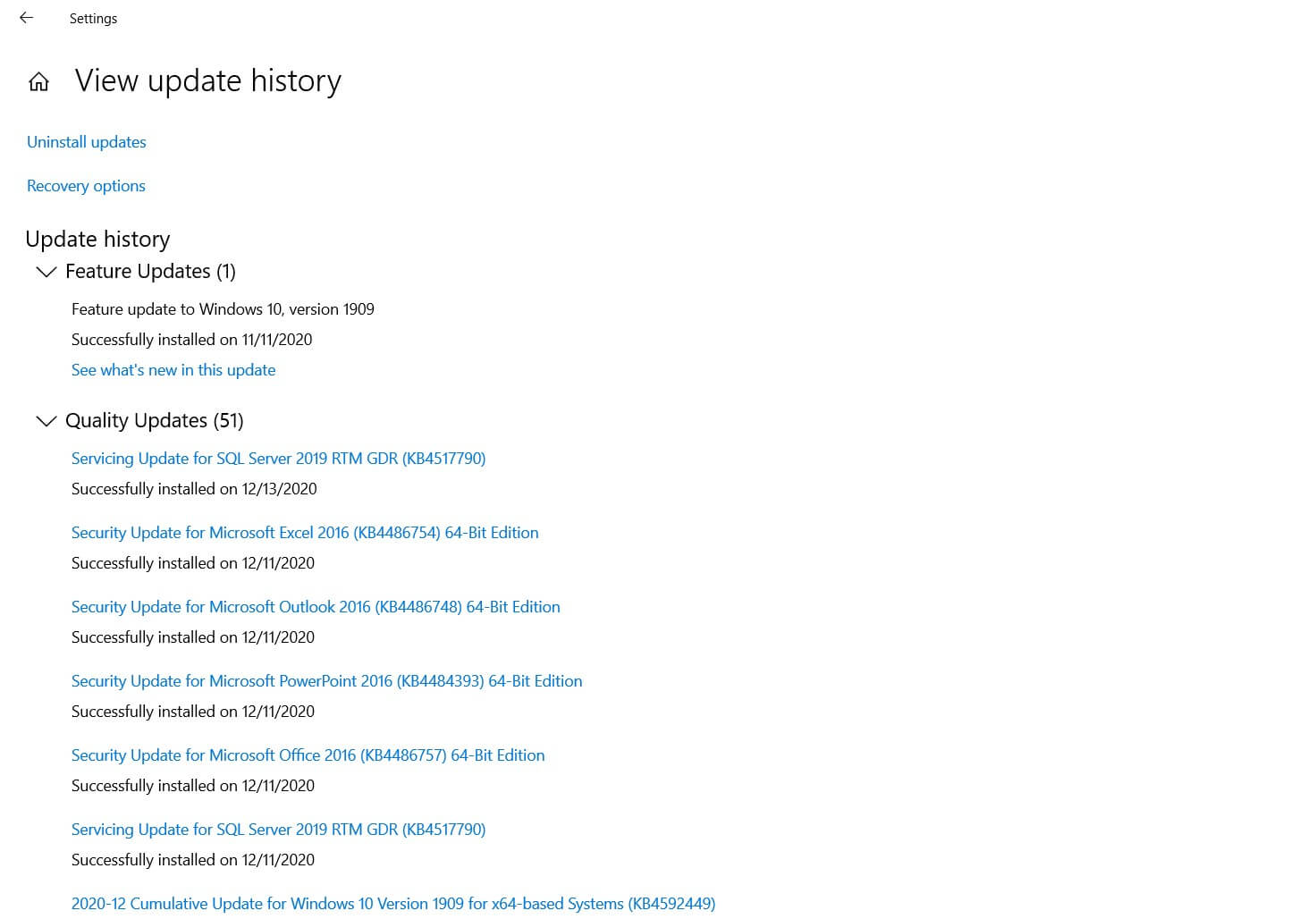
In the paragraph How to postpone the installation of updates of any kind starting with Windows 10 May 2019 Update or Windows 10 May 2019 Update, we have seen how to reintroduce Windows 7’s own Windows Update setting ( Notification for automatic download and installation ) which avoids the automatic installation of updates and introduces download and installation on demand.
If Windows 10 starts up correctly, the uninstallation of updates can be done by clicking on Uninstall updates.
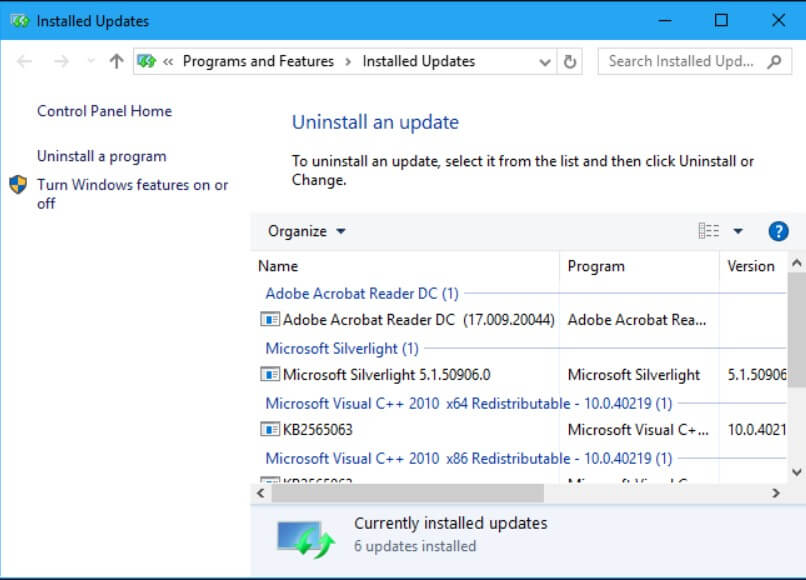
You can also proceed from the command prompt opened with administrator rights (type cmd in the Windows 10 search box and press the CTRL + SHIFT + ENTER key combination ) by typing the following:
wusa / uninstall / KB: xxxxxxx / quiet
Al instead of the “x”, you will have to enter the Microsoft update identification number to uninstall. In this case, the system restart will be immediate and automatic after the successful uninstallation of the indicated update.
By adding the / forcerestart switch, you can still explicitly request a system restart, even for those few updates whose removal did not require this operation.
Uninstall Windows 10 updates at system startup
To proceed with removing the latest Windows 10 updates applied (and therefore likely to cause problems), you can also proceed to boot the operating system.
In case Windows 10 starts up, just hold down the SHIFT key while restarting the system from the logon screen or the Start menu ( Reboot system item ); see also Startup settings menu Windows 10: what it is and what it is for.
In any case, after two failed regular starts of Windows 10, the menu reproduced in the following image will be proposed.
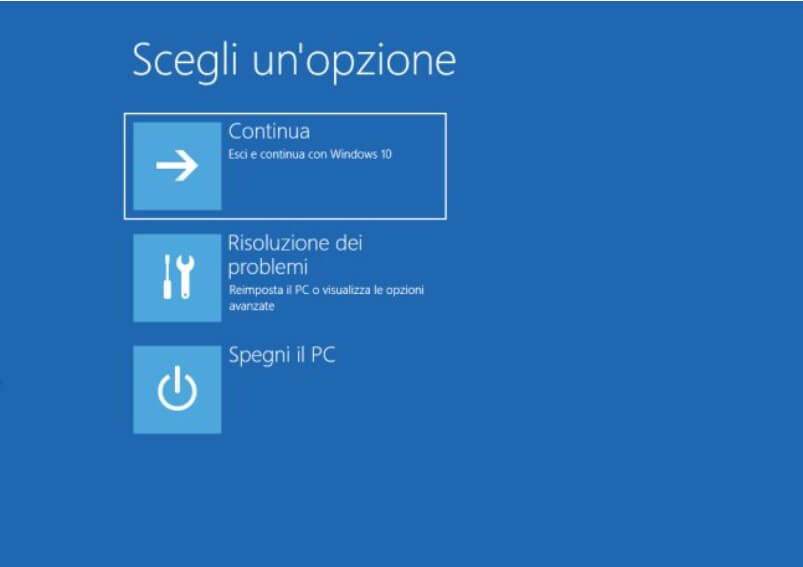
When the screen in the figure appears, you will have to select Troubleshoot and select the Advanced options item.
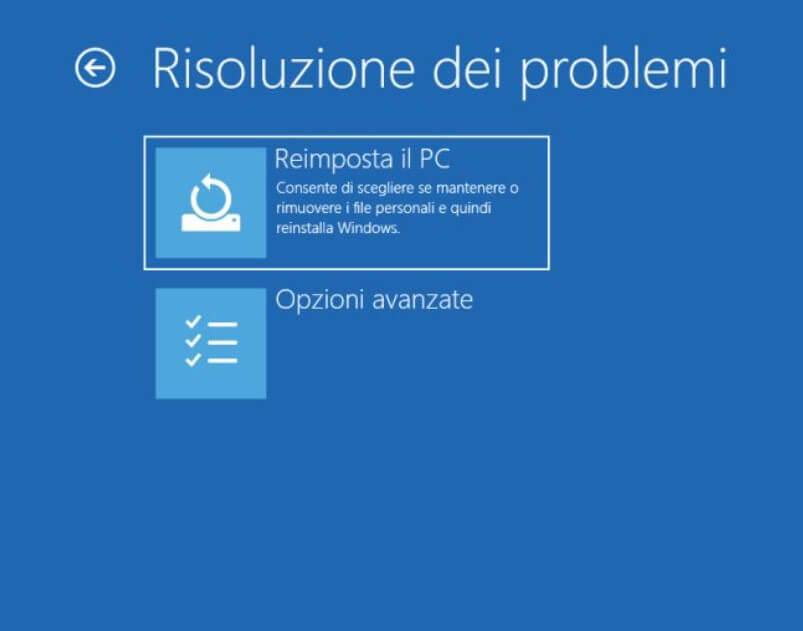
Finally, on the next screen, you will need to select the Uninstall updates button .
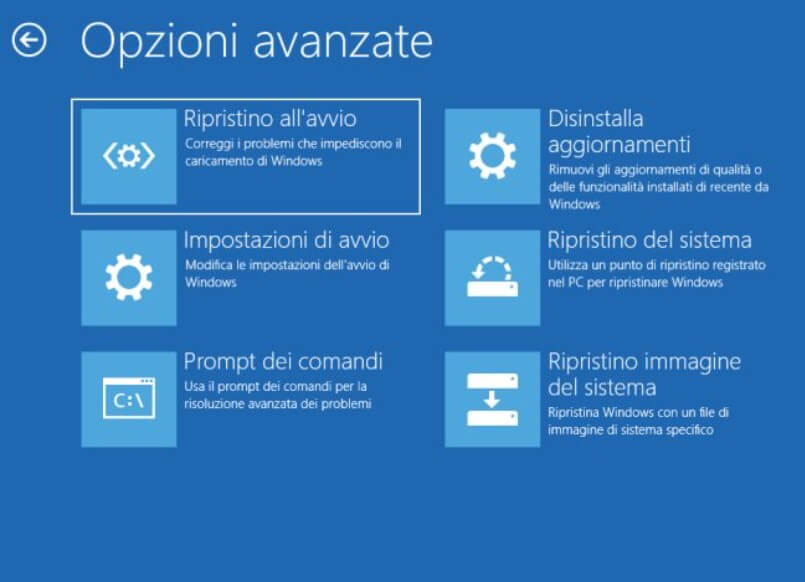
Windows 10 allows you to uninstall both the most recent quality updates or those that Microsoft regularly releases every month, and the latest feature update.

An alternative procedure can be applied manually: it gives you more control over which Windows 10 updates to uninstall.
The advice is to always create and keep the Windows 10 bootable media available (see Download Windows 10 ISO: here’s how to proceed ). By booting the system from this support, you will be able to access the Windows 10 start menu and then retrieve the list of the latest installed updates and those not yet fully applied (” pending updates “).
Using the command prompt launched from an emergency console, you can request manual removal of the latest updates.

A tech-savvy writer with a knack for finding the latest technology in the market, this is what describes John Carter. With more than 8 years of experience as a journalist, John graduated as an engineer and ventured soon into the world of online journalism. His interest includes gadget reviews, decoding OS errors, hunting information on the latest technology, and so on.













