
For identifying an app among a clutter of apps, we are highly dependent on app icons. You might be using a plentiful of apps regularly, but you may get surprised when you see Android app icons not showing on your phone. Several people are facing this problem, especially Android users.
It can be frustrating when you need an app immediately and cannot find it. Two possible issues can happen. First, you may find the app in the app drawer, but it is missing from the home screen. Second, the icon is missing everywhere, or it shows a ‘green Android’ logo instead of the app’s logo. Let’s see how you can fix this problem.
Add app icons to your device’s home screen
Are your Android app icons not showing? Well, it may happen that you have mistakenly deleted the app’s icon and not uninstalled the app itself from the home screen of your mobile. In that case, open the app drawer, locate the missing app, and then press and hold it until the home screen appears in the background.
Then, move and release for creating a new app icon to organize the home screen of your Android device. Also, it might be that you have moved the app accidentally to a folder, and you are searching it in the wrong place. And the same thing can happen for the app drawer as well.
Restart your device
If you have not tried to restart your Android, give it a shot. First, tap and hold the “Power” button of your smartphone, and then hit “Restart.” Then, your device will turn on automatically.
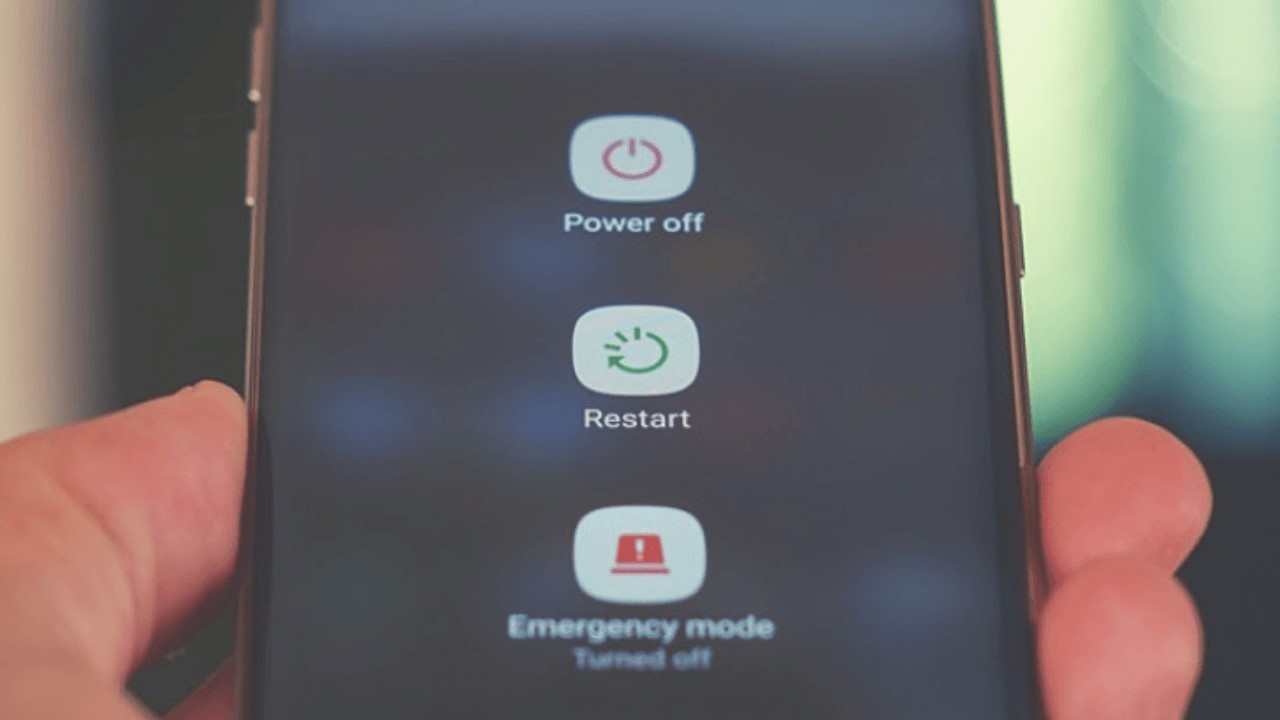
This process fixes several bugs and refreshes the home screen, and the icons may also return.
Access widgets
App icon missing Android can be brought back to your mobile’s home screen through widgets. For accessing this option, tap and hold on to the home screen. Then, look for the widgets and select them to open. Then, from the list, locate the missing application.
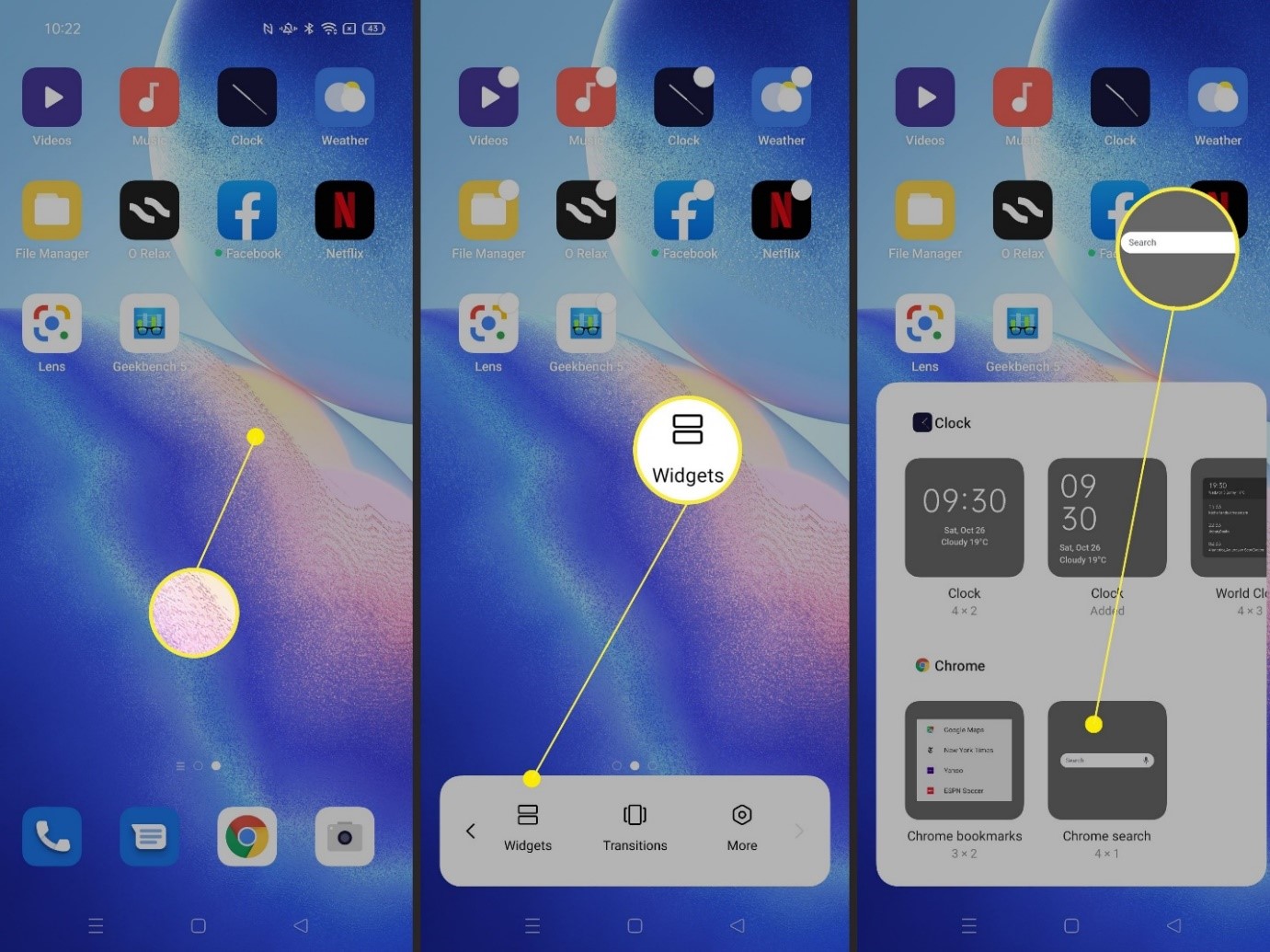
After that, tap and hold the application and drag it to the home screen for adding the app icon. Next, do it to all the apps that you think are missing, and then rearrange them on the home screen.
Check hidden applications
Several launchers are there that offer a feature for hiding applications. Of course, the location of the settings differs based on the launcher app you are putting to use. However, generally, it is easy to locate.
First, go to your home screen, and anywhere tap and hold for finding the launcher settings. Then, unhide the application you are looking for and check if you can see the app icon. Apps can be hidden on your Android device, and you might have done the same sometimes back and entirely forgotten about it.
Enable the disabled apps on your device
Your kid or a bug may have disabled the app you are looking for. It is not in any way similar to the process of uninstallation. The app is there but is disabled and is currently unusable. It leads to the missing application icon problem.
You need to open “Settings,” and then look for “Manage app,” and click on it to open it. You will notice an option named “Start or Enable” in the app. It can be right below the “App info” menu. But it depends on the model of the phone you use. If yes, it is most likely that the application is disabled, and you will have to re-enable it.
Check the icon pack you’re using
Customization is what makes Android phones different from iOS devices. A common way for doing it is by making use of an icon pack. It changes the look of the chosen application icon and makes it unrecognizable sometimes. Hence, you can use it too.
Besides, it is also possible that you have installed a theme pack or a launcher in your phone and an app icon pack pre-defined in it, which might have triggered the problem. So, check that as well. Try installing the latest version of Android, i.e., Android 11, and see if the icons are visible now. Sometimes, because of old software, problems like that arise.
Reset your home launcher
A launcher determines how you have access to the notifications, app drawer, and several other areas of your Android smartphone. But your launcher might be the main culprit, triggering the app icons disappear Android problem. So, at such times you can switch to the default mobile launcher and see if the application icons are still missing or not.
You can also try resetting the launcher you are using and see if anyway the bad data is responsible for the problem or not. Open “Settings” and visit “Manage app” or “App list.” Look for the default or the 3rd party launcher from the list. Then, click on it open, select “Storage,” and hit the “Clear data” option.
Clear the cache and overall data of the app launcher itself. Just go back to the previous screen, and tap on “Clear Data” located at the screen’s bottom, and then choose “Clear all data” and see if the problem persists.
Check if you have deleted the application
It may be that the app icon is not the only thing missing, and instead, the entire app is missing. In that case, you may have accidentally uninstalled the application as a whole and not just the icon. Visit the Google Play Store installed on your device and search for the said app.
If you can see the “Install” option, then it means that the app was deleted, and now you will have to install it again. So, if you think your Google Play Store is not working, update it immediately before installing any application.
Clear app data and cache
You need to entirely remove the stored data and cache of the application whose icon is invisible or missing from the app drawer and home screen, the similar way you removed the launcher application’s data in the above point.
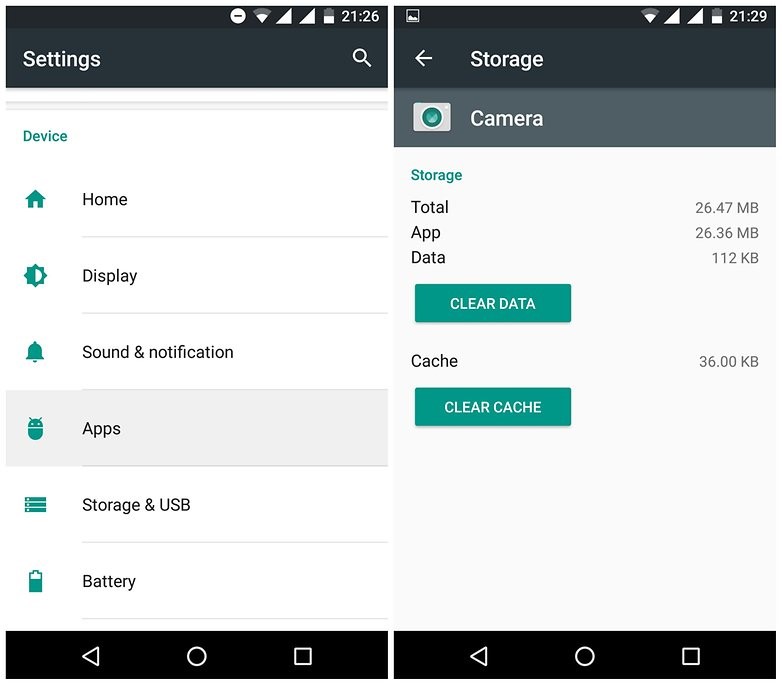
Click on “Settings,” and click on the “Apps” option, and choose the application whose icon is missing. Then, select “Clear data” located at the bottom of your mobile screen, and hit the “Clear Cache” option.
Format your device
Even after trying out all the steps mentioned above, if you see that the problem still exists, you need to format your device. But before formatting your Android device, take the backup of your text, social messaging applications, accounts, photos, videos, music, and other vital data. After that, formatting will clear everything from your phone.
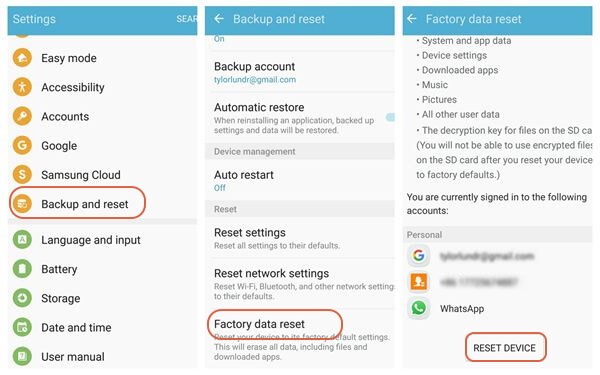
So, do it only if you think it is essential, and not before that. Go to “Settings” and locate “Backup & Reset,” then you will see “Factory data reset” or “Reset device,” tap on it. Wait until your phone automatically restarts, and you will see that the problem is fixed.
Conclusion
Nowadays, we have every kind of app in our mobiles like social apps, communicating apps like messaging apps, banking apps, and gaming apps. And if in urgency, you see that Android app icons not showing, it gets frustrating. So, try the hacks mentioned above in such situations and see if the problem is fixed. And even if it is not fixed, seek professional advice to get better assistance.

With 4+ years of experience working as a journalist, Ford Pascall has gathered ample knowledge and skills in the tech reporting domain. I’m someone who chases after everything new in the tech world and is a perfectionist when it comes to technical reviews.














