Windows integrates a very handy utility, Disk Cleanup, which allows you to remove files and elements, usually superfluous, that are still stored on your system.
In Windows 10, Disk Cleanup was first improved and then joined by another tool to recover disk space.
To start the more traditional utility, just type Disk Cleanup in the Windows search box or press the Windows + R key combination and type cleanmgr.exe .
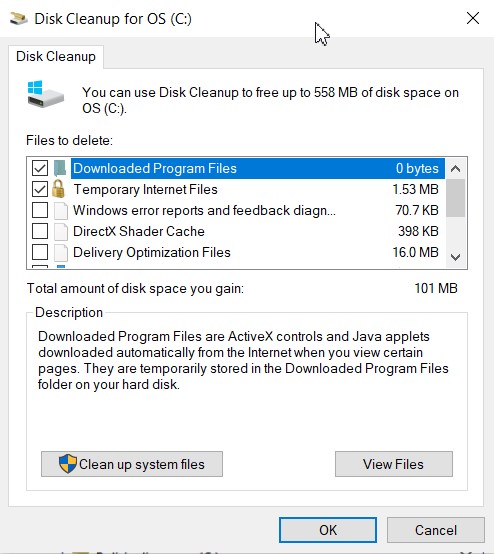
To use the space-freeing tool that was introduced in Windows 10, just type Storage or Storage Settings in the Start menu search box.
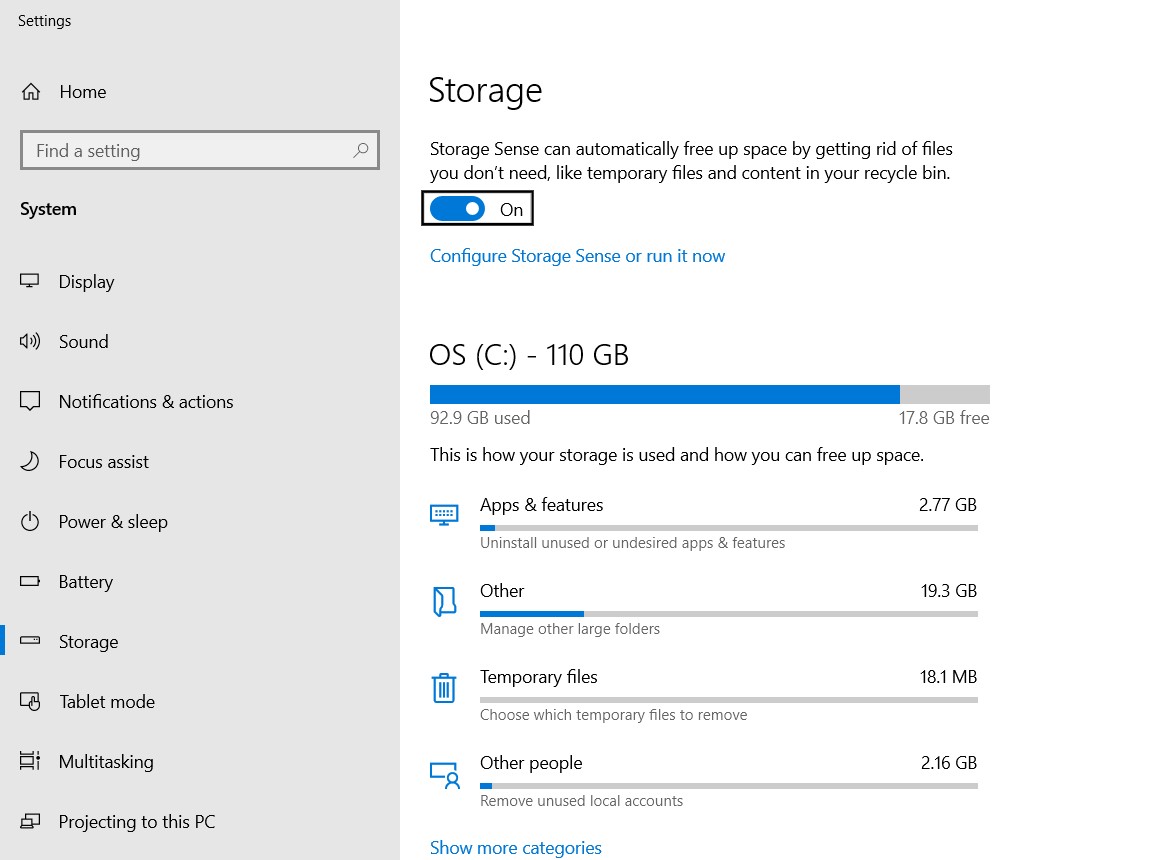
Disk cleanup and “Storage” functionality: the differences
The Disk Cleanup utility works on two different levels: in the first instance, it presents objects that can certainly be removed without any problem and that have a relation with the activity of the individual user (removal of temporary files, cleaning of the recycle bin, previews files and images, …).
The use of the second level of the Disk Cleanup tool, on the other hand, requires administrator rights because – by clicking on the System File Cleanup button – it allows you to examine which elements, related to the operation of Windows, continue to occupy space.
The Windows 10 Storage window offers the same possibilities as Disk Cleanup. By clicking on Temporary files from a single window, you can uninstall unnecessary programs (see also Uninstall unnecessary programs in Windows: some suggestions ) and check the amount of space occupied by other system elements and components (including recovery points).
The Memory Sense “switch” can automatically free up disk space. The first one under the heading Storage allows you to automatically remove unnecessary items when the available space on your hard disk or SSD becomes low.
By clicking on Configure Storage Sense or run it now, you can define the behavior of the built-in functionality in Windows 10. In particular, you can choose to automatically delete temporary files created by applications, empty the contents of the recycle bin after a certain number of days and possibly delete files older than a certain number of days from the Downloads folder.
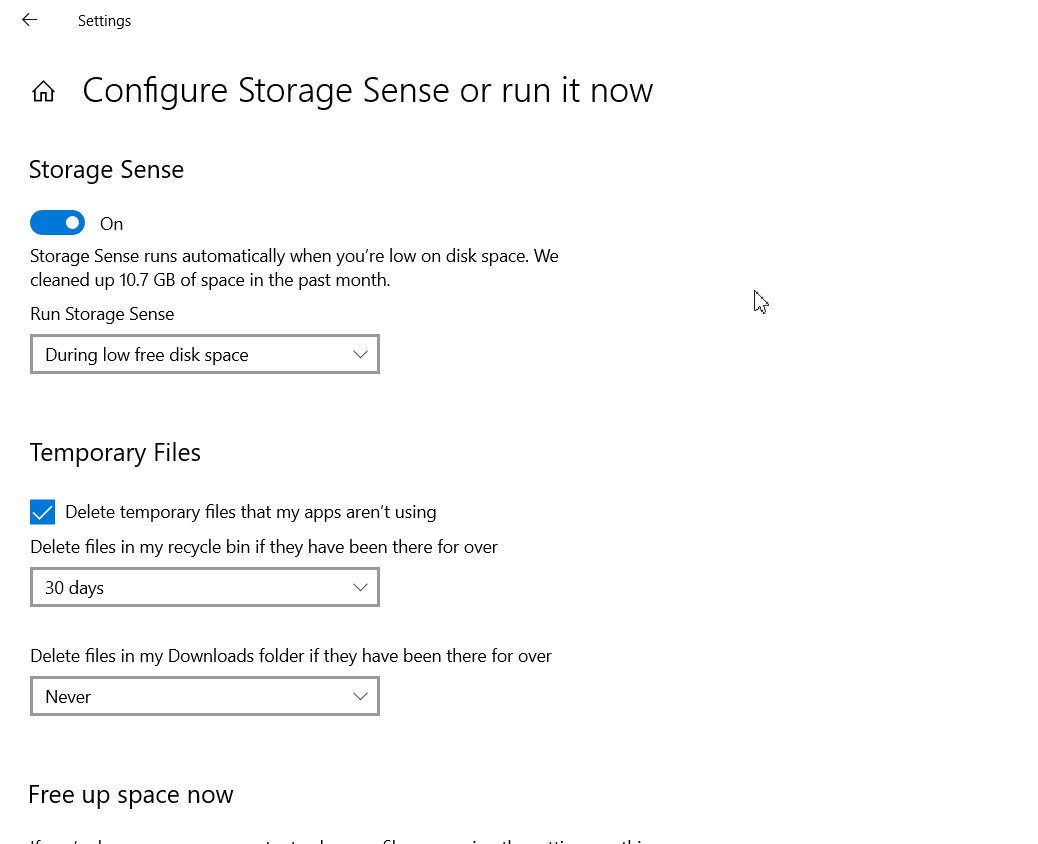
From the same Window, you can decide when the contents stored on OneDrive are deleted on the local system (i.e., when they are not opened for the indicated number of days).
Assuming that Windows 10 automatically removes previous versions of the operating system after ten days or more since the last update was applied (see How to increase the number of days to go back to the previous version of Windows 10 ); by ticking the box Delete previous versions of Windows will trigger the deletion of data relating to previous Windows installations and free up space.
Microsoft technicians have repeatedly pointed out that the Storage window is intended to permanently replace the Disk Cleanup utility in the future.
Is it safe to remove all entries from Disk Cleanup and Storage?
From the Disk Cleanup utility, pressing the System Files Cleanup button will give you the complete list of items that take up space and can be removed.
However, the question is: Is it safe to delete all entries from Disk Cleanup and the Storage window? What problems might arise in such a case?
Let’s say, that it is safe to remove the vast majority of the items proposed by the Disk Cleanup tool. But some boxes shouldn’t be ticked if you want to use the Reset your Windows PC feature or if your system isn’t working properly, and you expect to uninstall any updates.
When you press the Clean system files button, you must pay utmost attention to the Windows ESD installation file item: it is undoubtedly the most delicate option because by requesting the deletion of ESD files, you will no longer be able to use the features in the future for system recovery (accessible by typing Reset your PC in the search box).
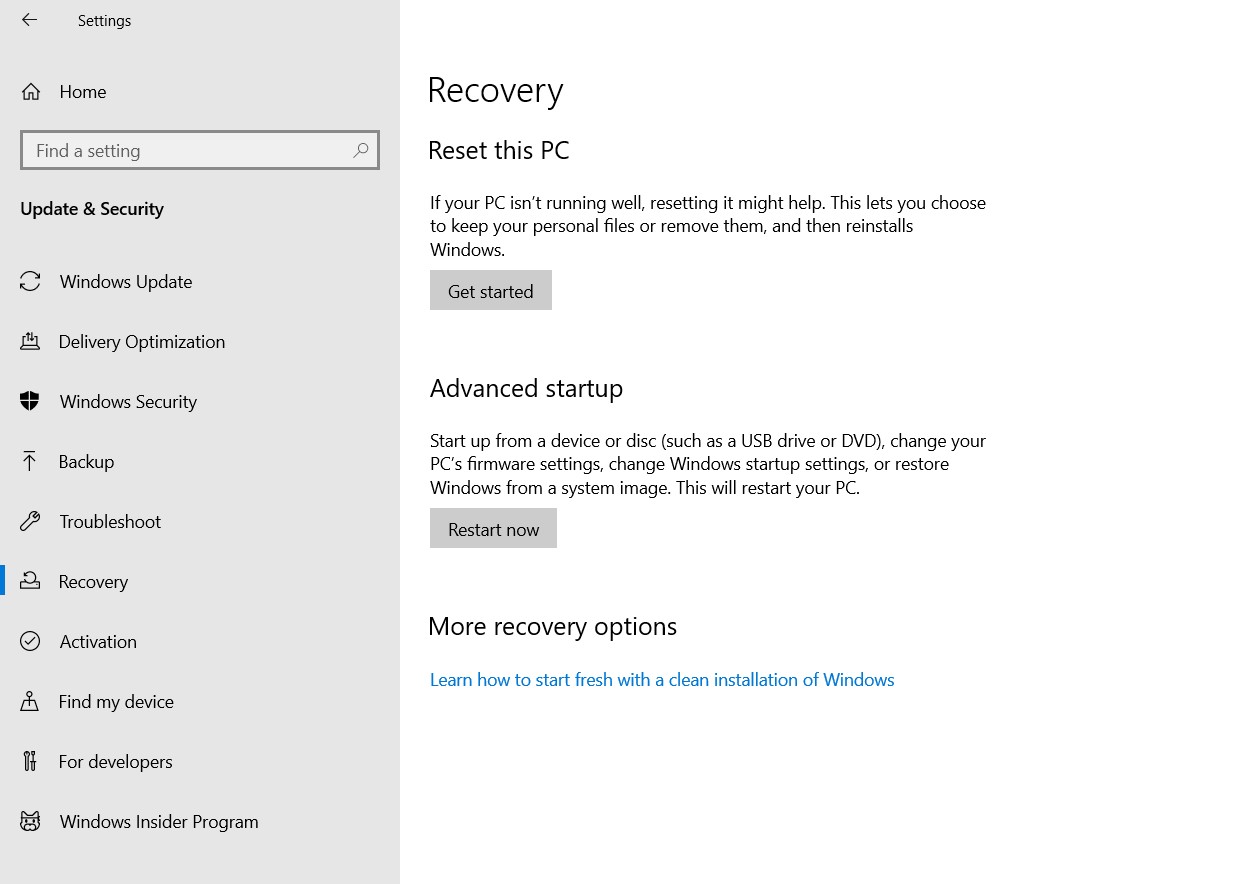
By deleting the Windows ESD installation files, Windows can no longer be restored to the state when it was first started. This is highly helpful when you purchase a PC with pre-installed Windows, many software loaded by the manufacturer are superfluous and can therefore be promptly removed.
In the article How to reinstall Windows 10 by removing unnecessary components, we have seen how to restore Windows 10 by eliminating all unnecessary “burdens”.
Also, read the in-depth How to restore Windows 10 without losing data.
Unless you are desperate for a few extra gigabytes on tablets or 2-in-1 convertible systems, the Windows ESD installation file option may be left unchecked so that you have the option to access the Reset PC feature.
The cleaning options offered may vary depending on what items are found on your system by the Disk Cleanup utility and the mechanism accessible through the Storage screen.
Here is a brief review of the items contained in Disk Cleanup and the Temporary Files section of the Storage window in Windows 10:
– Windows Update Cleanup. It allows you to remove all the elements that allow you to uninstall any Windows update when needed. If your system is working properly and you do not plan to uninstall any updates, removing these objects will allow you to recover a lot of useful space.
– Windows Defender Antivirus. Activating the box will prompt you to delete Windows Defender temporary files. Removing the files will have no impact on the operation of Windows Defender.
– Windows update log file or Windows update log file. When updating to Windows 10, for example, from Windows 7 or Windows 8.1 or applying a feature updated every six months, log files are created. If no problems have been encountered after the upgrade, the log files can be safely deleted.
– Downloaded programs. It allows you to remove ActiveX and Java applets downloaded from Internet Explorer while browsing the Net. Fortunately, Edge no longer supports these technologies, for example, Chrome or Firefox. These items can be safely deleted.
– Temporary Internet files. It is the cache used by the Edge and Internet Explorer browsers. Deleting these items removes all files downloaded while browsing online. It does not affect the cache of other browsers such as Chrome or Firefox.
– Dump file with system errors. Dump files containing what is hosted in memory are automatically created by Windows whenever a blue screen appears. Analyzing the contents of these files helps to understand the nature of the problem: Blue screen in Windows: what can cause it to appear.
When Windows is working well, these elements can be removed; in fact, they shouldn’t even appear in the Disk Cleanup choice options.
– Error reporting system file. When an application crashes, Window generates a log file which is transmitted to Microsoft for the company’s technicians to activate. These files can be removed.
– Delivery optimization file. These files are removable in nature and are used by Windows 10 to optimize the distribution of updates to PCs on the local network or connected to the Internet ( peer-to-peer approach ).
In Windows 10, you can decide whether, it is necessary, to transfer the updates already downloaded to other devices on the local network or even to third parties. The latter option may slow down your network connection: see Lighten Windows 10 by turning off unnecessary features.
– Device driver packages. Windows retain old versions of drivers for hardware operation. In case of problems, the user will have the possibility to restore its use from the Device Manager window.
– Previous Windows installations. This is another item to pay attention to when you upgrade Windows to a later version. All necessary (and indispensable) files are retained to recover the previous operating system.
The Storage of files is not unlimited but is 30 days in the transition from Windows 7 or Windows 8.1 to Windows 10 and 10 days after the installation of a feature update windows 10.
Deleting the files relating to previous Windows installations will no longer be possible to restore an earlier release (refer to previously noted).
– Trash. Trivially, it allows you to empty the Windows Recycle Bin by getting rid of all its contents.
– Temporary files. If you leave this box checked, Disk Cleanup will delete all temporary files created by the operating system and installed applications. Removal will affect items older than a week, leaving files on the system that may still be used.
This is the equivalent of the rd% temp% / s / q command, but it affects all temporary files, old and new.
– Windows installation temporary files. These files are created and used by the Windows installation and update procedures. They can be deleted without any issues.
– Preview. These are files that host the preview of the content of documents and images. These are the small “thumbnails” that Windows automatically displays when you switch between folders in the File Explorer window.
The files for managing the previews will still be created again as soon as a folder containing images, videos, and/or documents is opened.
– Download. As confirmed by Microsoft, this box will soon be deleted by both Disk Cleanup and the Windows 10 Storage window.
Activating it will automatically remove all the Downloads folder’s contents, which, in some cases, it may host information the user would not want to lose.
– DirectX shader cache. It deletes the files automatically generated by the system to speed up the loading of applications that rely on DirectX libraries.
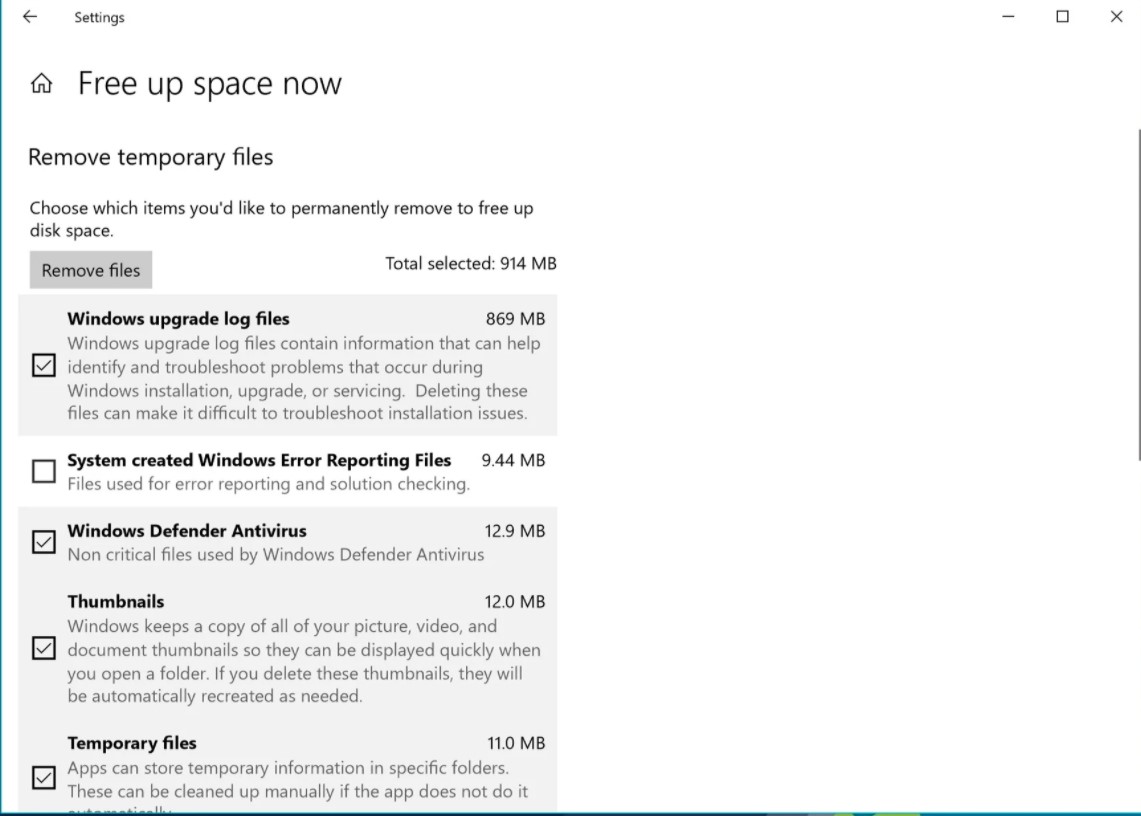
Remove other unnecessary data.
In the article Uninstalling unnecessary programs in Windows: some tips, we presented other strategies and different tools to recover storage space.
A hard disk scan with a free and portable program like WinDirStat helps to understand how the occupied space is distributed.
The hidden % windir% \ Installer folder can often weigh a few tens of gigabytes. It contains Microsoft installation (.MSI) and patch (.MSP) files used to update your operating system.
Some of the items contained in the % windir% \ Installer folder are orphaned as Windows updates are applied and are no longer used (but they continue to take up a lot of space.
In case the % windir% \ Installer folder had grown to out of weight, you can use the free PatchCleaner utility, which uses Windows tools to identify which items are still needed and which can be safely removed.
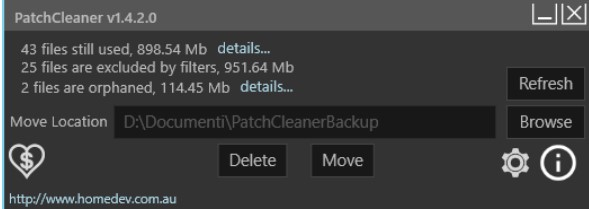
Finally, you can use the dism / online / Cleanup-Image / StartComponentCleanup command (from the prompt opened with administrator rights) which, as explained in the article, WinSxS: what it is and when to delete the folder to recover space allows you to do cleanup without causing damage in any of the directories to use by Windows Update to save backups of used files.
The features built into Windows do not clean up either the Installer folder or WinSxS.

A tech-savvy writer with a knack for finding the latest technology in the market, this is what describes John Carter. With more than 8 years of experience as a journalist, John graduated as an engineer and ventured soon into the world of online journalism. His interest includes gadget reviews, decoding OS errors, hunting information on the latest technology, and so on.













