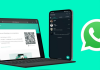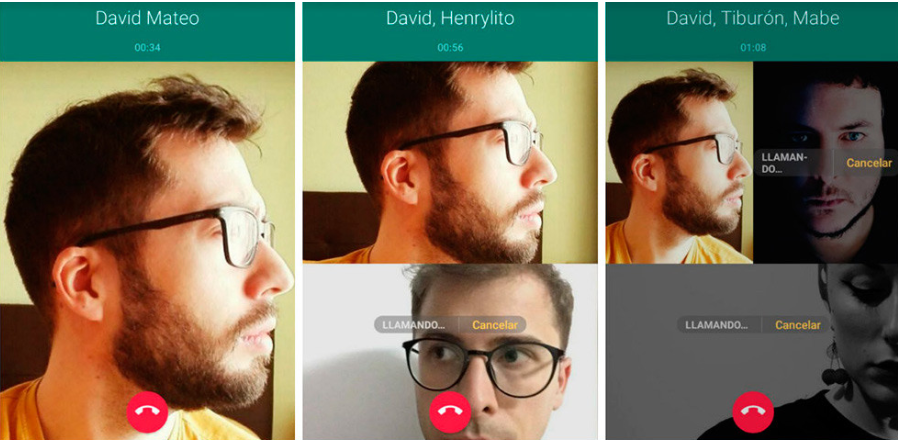
Group video calls have already officially arrived on WhatsApp, accompanied by group audio calls. Today we will tell you how to make this group calls on WhatsApp, its requirements, and its features.
Video calls came to WhatsApp in 2016, and almost two years later, its usefulness multiplies, allowing you to call several people simultaneously. The feature was first seen last week, and now it has started to be activated for users, and we have finally been able to test it.
How to make group video calls
Group video calls start just like any other type of Call. You must call one contact first, then invite the rest, so it is not currently possible to call a group and have it call all members, like in Facebook Messenger. Therefore, you must touch the video camera icon in a conversation with the first of the participants or, if you prefer, do the same from the WhatsApp Calls tab.
If you start the video call from a chat, you receive a confirmation window in which you must tap on Call, which is very useful to prevent you from falling accidentally. However, no confirmation is displayed if you initiated the Call from the Calls tab.
Then you just have to wait. The other person will need to answer the Call for you to invite the rest of the attendees, so if you’re in doubt about whether someone is available, be sure to call the person you’re sure will answer first.
When the Call is already in progress, you will see the novelty, a new icon in the upper right corner. Please note that these icons only appear briefly after tapping on the screen and then hiding. The deployment of group video calls may take time to reach all users, so if this icon does not appear, you still do not have them activated. Try updating your WhatsApp.
This button opens the contact selection window, where you can choose who else you want to add to the Call. Tap on the contact you want to add to the Call, and they will be called back immediately. This person will receive a notice that they are being called from a group call.
From the call window, you and the other person who is already on a call with you will be able to see the connection status of the person you just invited. First, the status will be calling, then connecting, and finally, the other person will join the Call.
How many people can you call at once?
Currently, WhatsApp group calls and video calls are limited to four participants in total. That is you and three other people. Considering that the normal Call already involves two people leaves us with the fact that you can only add two more people on top of the initial video call. At the moment, we do not have any information that makes us think this figure will increase.
What do I need to make group video calls?
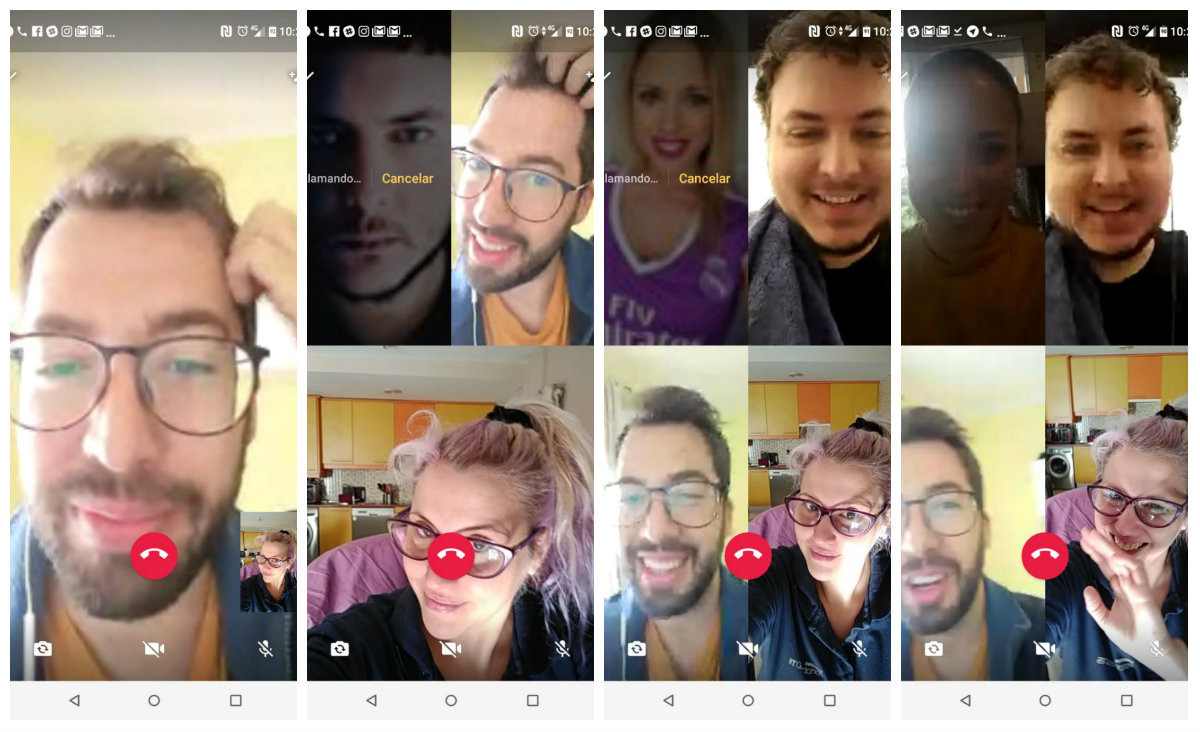
Video calls and group calls have the same technical requirements as normal person-to-person calls, so if your mobile can make normal calls and video calls with WhatsApp, it can also make group video calls.
In any case, you will need to have the latest version of WhatsApp, which is currently version 2.18.162 and 2.18.61 on iOS. WhatsApp establishes in its FAQ that the minimum version of Android required to make video calls is Android 4.1 and iOS 8.0 in the case of iPhone.
You will need a good Internet connection for the quality of the call to be stable. This is even more important in group calls than in normal ones since the connection is simultaneous between more people.
What happens if someone hangs up during a call?
If one of the four participants drops out of the call, the call continues without issue for the rest, and the grid will rearrange itself to accommodate the current number of users. For example, if there were four participants and they were displayed in 2 x 2 columns, it would become a new grid with three cells.
Do you know if they are calling you from a group?
Answering a call on WhatsApp and suddenly being exposed to more people could be violent, but luckily WhatsApp alerts you when you are being called from a group call. In the window to answer the call or video call, you are shown who is in it at the top, so you are not surprised.

Sharlene Meriel is an avid gamer with a knack for technology. He has been writing about the latest technologies for the past 5 years. His contribution in technology journalism has been noteworthy. He is also a day trader with interest in the Forex market.











![How to Watch UFC 295 Live Stream Free [Updated 2023] UFC 259 Live Stream Free](https://techsmartest.com/wp-content/uploads/2022/03/UFC-259-Live-Stream-Free-100x70.jpg)
![How to Access UFC 296 Live Stream Free [Updated 2023] UFC 260 Live Stream Free](https://techsmartest.com/wp-content/uploads/2022/03/UFC-260-Live-Stream-Free-100x70.jpg)