We are going to explain how to close all the sessions you have open on WhatsApp Web. Generally, needing to have your phone nearby is a good deterrent to other people from using your WhatsApp Web account from a computer where you left it open, but if they enter a computer where you are logged in while you are nearby, they might be able to gossip about it. that you wrote or write in your name.
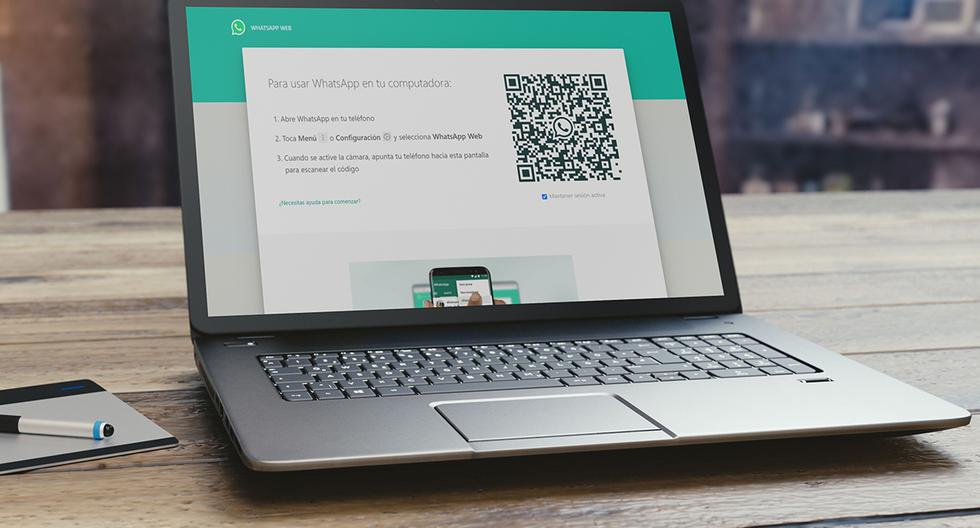
Therefore, we are going to explain step by step the simple procedure to close all sessions at the same time from the mobile app settings, including WhatsApp sessions on the iPad through the web. We are going to teach you how to do it from both Android and iOS since the WhatsApp version of each operating system changes its appearance a little.
Close WhatsApp Web sessions from Android
On Android, what you have to do is click on the three-dot button at the top right. When you do, the application will show a menu, and in it, you have to click on the WhatsApp Web option that you have in third place.
If you have not started any session, you will go to the camera to start it, but if you have a session started you will go to a screen in which all of them are shown, those open on your mobile, or in the browser, whether on PC or WhatsApp Web on the iPad. Here, when you see sessions started you can click on the Close all sessions button to close them all at once.
A warning window will open asking if you want to sign out of all devices. In it, click on the Close session option to confirm the action and close all the ones you have open. You will not need to be in front of the computer that has the session on, they will all be closed remotely and the next time you go to the web with these devices you will be asked for the QR code again.
Close WhatsApp Web sessions from iOS
On iOS, the procedure is practically the same. Here, what you have to do is click on the Settings button in the row of options that appears at the bottom of the screen. It’s that option with the gear icon.
Once inside the configuration menu, you now have to click on the WhatsApp Web option that you have in second place, in the first block of options under your name.
If you have not started any session, you will go to the camera to start it, but if you have a session started you will go to a screen where all of them are shown. Here, when you see sessions started you can click on the Close all sessions button to close them all at once.
A warning window will open asking if you want to sign out of all devices. In it, click on the Close session option to confirm the action and close all the ones you have open. You will not need to be in front of the computer that has the session on, they will all be closed remotely and the next time you go to the web with these devices you will be asked for the QR code again.
And in the browser…
And if you only have one active WhatsApp Web session and you are in front of your computer, you don’t have to look at your phone to close it. In this case, all you have to do is enter WhatsApp Web and click on the three-dot icon that appears at the top of the left column, to the right of your profile image.
In this menu, click on the Close session button and that’s it. Of course, remember that this will only close the session of the browser in which you are. For the rest you have to do what we have told you a little above.

Sharlene Meriel is an avid gamer with a knack for technology. He has been writing about the latest technologies for the past 5 years. His contribution in technology journalism has been noteworthy. He is also a day trader with interest in the Forex market.









![How to Watch UFC 303 Live Stream Free [Updated 2024] UFC 259 Live Stream Free](https://techsmartest.com/wp-content/uploads/2022/03/UFC-259-Live-Stream-Free-100x70.jpg)
