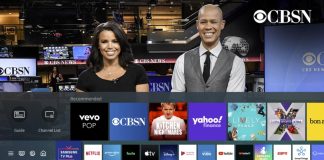Wii is one of the most popular consoles in the market today. The console was released in 2008. It has an AV connection that enables it to easily connect to any smart TV. However, newer TV models with different connection types may confuse people who want to connect with Wii. Regardless of the kind of TV you have, here are 5 different ways on how to connect Wii to smart TV.

1. How to connect Wii to Smart TV using an AV cable
If the smart TV allows connection to a standard AV cable, you can connect Wii directly to your TV.
Follow these steps;
- Locate the yellow, white and red holes in your smart TV. Most TV has the set at the back. However, some smart TVs have the set located on the top, bottom, or sides.
- Locate the set marked as video and audio in.
- Ensure you’re not connecting to the set marked out.
- Insert your AV Multi out cable to the AV multi out connecter available at the back of your Wii console.
- Carefully insert the connectors on your Wii cable to the matching connectors in your smart TV. The yellow hole is for the Video-Input, while the White hole is for the Audio Input Left. Finally, the Red label is for the Audio Input to the Right.
- Once you’ve inserted the cables, power the Wii connector on, and find the Select icon on the TV to view. You can also select to view by using your remote control. If you have more than one channel, keep pressing the Video/TV button until the Wii is displayed.
- If the Smart TV or remote has no TV/ Video button, the input label could be different. Some TVs have the Input as Select, Input, AV, EXT, AUX icons.
2. How to connect Wii to smart TV using an HDMI

You can easily connect the Wii console to a Smart TV using HDMI. To connect, follow these steps on how to connect Wii to smart TV:
- Connect your component cables to your Wii. The port will fit in the same port that you insert regular AV cables.
- Match and connect the colored set, red, blue, and green ends, to the HDMI adapter.
- Afterward, connect the HDMI cable to your TV. Insert the HDMI into the output ports available on your adapter. To connect to the TV, join the input port on your HDMI adapter. Once connected, switch on the HDMI adapter. Ensure the adapter has a DC power supply.
- Turn your Smart TV on, and go to the HDMI video channels.
- Turn on the Wii connector to play through the HDMI.
How to successfully install HDMI cables
HDMI cables are used to connect all smart devices that require high-definition signals. You can use HDMI cables to connect game consoles, video cameras, and Blue-ray players.
To install the cable:
- Locate the device you want to connect to the TV. Mostly, they are displayed as narrow, rectangular jacks labeled HDMI.

- Plug the HDMI cable into the HDMI output channel.
- Locate the HDMI input in your TV and insert the other end of your HDMI cable.
- Repeat the above steps if you want to connect other devices to the smart TV.
3. How to connect Wii to smart TV with Component cable
You can also connect Wii to your television using a component video cable.
To connect;
- Locate the input and output jacks. Note that some input jacks in your television may be located behind the hidden door. Ensure you look for an input cable labeled video, Audio in.
- Plug in the rectangular jack of the Component Cable into the AV Out port available at the back of your Wii console.
- Afterward, connect the Component Cable to the television. Match the color available, and fit the red jack to the red port. Remember, most white and red cables are bound together using black band-marked audio.
- If the Smart TV can display Progressive Scan, ensure you’ve first enabled the Progressive Scan mode.
- Once you’ve inserted the cables, power on your Wii, locate the Input Select icon to see the game. You can find the Input Select icon by simply pressing the TV/Video button on your TV or remote.
4. How to connect Wii to smart TV with RCA to VGA breakout cable
If you want to connect your Wii console to the monitor, you can use the RCA to VGA cable. The cables are widely available online. It is essential to know that VGA cables do not carry the audio signal, and you need to connect an audio input separately.
To connect:
- Connect your Wii cable to the VGA input.
- Connect the Wii to the RCA cable.
- Find and Input the cable.
- Select VGA to view the Wii console.
5. How to connect wii to smart TV using SCART connector
For you to connect using SCART, you are required to have a SCART adaptor. There are many AV-SCART adaptors in the market that you can choose from. Most SCART adaptors have a SCART plug that allows you to connect the AV cable to the Wii console. To connect:
- Get your AV to SCART adaptor, and plug the AV cable into the SCART adapter. Ensure you match the yellow, white and red inputs.
- Connect the SCART with the TV. Once done, change the TV settings to view from the connection.
How to achieve high-quality picture and sound
After learning how to connect your Wii to a Smart TV, the next thing to know is how to achieve high-quality sound and images.
To get the best pictures and sound:
- Go to the Setting icon.
- Select the System Setting.
- Click the Sound icon.
- Select the Mono/ Stereo sound.
To get the best Video Quality
- Open the Wii Settings
- Scroll down and click the Screen icon.
- Choose your preferred Screen Position.
- Choose your desired resolution.
- Click OK to complete the process.
How to connect Wii to your Samsung Smart TV
Primarily, most TVs can connect to Wii using the process mentioned above. For Samsung TV users, they will see the Input button on the remote. The controller will help you choose different inputs displayed on your TV. You will have to select the options available like the HDMI.
Nintendo Wii Troubleshooting
Sometimes, your Wii may fail to work as expected. Here are some of the causes and how to troubleshoot the problems.
Wii not turning on
- AC adapter reset. Your game console may be fixed by resetting your AC adapter. To reset, unplug the adapter from the TV and the console for some minutes. You can reconnect and ensure the AC adapter is directly plugged into the wall outlet.
- Bad power supply. Sometimes, the power supply to the Wee might be damaged. Test whether the Wii is working when plugged in another source of power. If it works, know the power supply is damaged and needs replacement.
- Bad Bluetooth board. Your Wii could be failing because of its Bluetooth board. If not working, you can try to reset both Bluetooth and Wi-Fi boards. You can even swap the Bluetooth module to determine the root cause of the problem.
- The motherboard could be damaged. If the wireless board and power supply are OK, the motherboard could be the culprit. Consider changing the motherboard.
- If your Wii can’t show the Press A icon, try removing the GC memory cards and reboot.
Wii suddenly turns off during use.
If your console abruptly stops functioning in the middle of the show, try troubleshooting using these methods;
- Reset the AC adapter. Resetting the adapter will solve most problems. Unplug the adapter, and you can plug it in after some minutes. Ensure you don’t plug the adaptor into the surge protector.
- A third-party accessory is spoilt. If you have any third-party connected to your Wii and suddenly shuts off, remove the accessory and reset the adapter.
- Lack of ventilation. Your Wii may abruptly shut off if it lacks ventilation. Check the back of your console to check if the vents are blocked. If there is debris and dust, use a vacuum cleaner to remove them. If the fan is not blowing the air correctly, you can consider replacing it.
Conclusion
Even without having the greatest and updated graphics, the Wii console is still popular today. Most people prefer using it because of its casual and innovative nature. Unlike old hardware that isn’t always compactible with new hardware, a Nintendo Wii will connect even to modern smart TVs. You can use any of the 5 practical ways on how to connect Wii to smart TV.

Denis is an article/blog and content writer with over 7 years of experience in writing on content on different niches, including product reviews, buyer’s guide, health, travel, fitness, technology, tourism. I also have enough experience in SEO writing.










![How to Watch UFC 303 Live Stream Free [Updated 2024] UFC 259 Live Stream Free](https://techsmartest.com/wp-content/uploads/2022/03/UFC-259-Live-Stream-Free-100x70.jpg)
![How to Access UFC 302 Live Stream Free [Updated 2024] UFC 260 Live Stream Free](https://techsmartest.com/wp-content/uploads/2022/03/UFC-260-Live-Stream-Free-100x70.jpg)