Want to have a bigger display of your iPhone screen? Then screen mirroring is the best way to do it. Mac is the best compatible device for screen mirroring iPhone. But, if you are using Windows or Linux PC, then you can do that too. Here, we are going to discuss the various methods of how to control iPhone from PC.
Therefore, these following apps can help you for controlling iPhone through your PC. Read the steps carefully to know how to use a without any hassle.
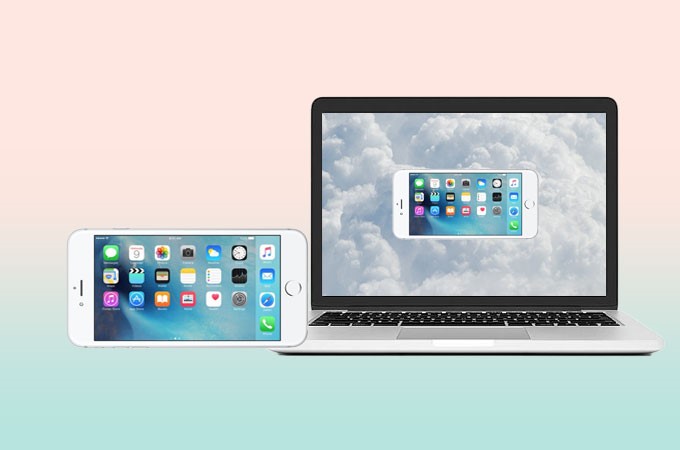
Installing TeamViewer
If you want to know how to control iPhone from PC, then you need to install TeamViewer. Read below the steps to install iPhone on your computer.
- Download and install the TeamViewer app on your iPhone.
- After launching the app, an ID will generate for your iPhone.
- Then, open the Teamviewer on your PC.
- Next, you need to enter the generated ID and click on “Connect.”
- Finally, enable the “screen mirroring” feature from your iPhone from the “Control Centre.”
Controlling through Mac
Firstly, you can easily control iPhone if you have Mac. For that, you have to download the iOS and other versions. Follow the below steps to successfully establish a connection with your iPhone with Mac.
- Log in to your Apple ID- To be able to access iPhone from PC (Mac), you have to register the Apple ID. Remember to enter the same ID in both devices.
- Go to System Preferences– Allow the Handoff and then mark that between options of iCloud devices.
- Take your iPhone and then double-tap on the home button. You will see that a notification will appear.
- After you match the iCloud, you can easily access iPhone from PC with the help of built-in apps.
Use Veency Software
Another popular method to access iPhone from PC is using Veency software. This software is enabled with a screen-sharing facility. Follow the below steps to know how to control iPhone from PC.
- Go to the Appstore and download Veency and complete the installation.
- Then, open Settings and then go to Wi-Fi.
- Carefully note down the IP address.
- You have to enter the IP address of your phone in the box called “VNC Client.”
- Click on “”
- After that, you will get a request on your iPhone to establish the connection.
In this way, you can easily use your iPhone from far away. Furthermore, you can easily lock and unlock your phone, and browse photos and contacts through Veency.
Using Chrome Extension
Another way to access iPhone is to use a desktop extension. You can now easily use the Chrome extension by Google for iOS devices as well. Follow the below steps.
- Log in to your Google account and verify the permissions to begin remote access.
- Then, you have to complete the installation of “Remote Desktop Host Utility.”
- Thirdly, you have to create a password or PIN for verification to allow access iPhone from PC.
After that, you can launch any app on the iPhone. You will have to select the PC for connection. Then, enter the password that you have set before.

Dell Mobile Connect is Helpful
The name of this app can confuse you that it is particularly for Dell computers. But it’s not. You can easily use this application on a Windows computer. To know how to do it, you can follow the below steps.
- Install the “Dell Mobile Connect” on the computer. You will also have to download it on your iPhone.
- Do the needed verification and allow the needed permissions to run the app.
- After this, you can easily access all iPhones from a PC.
- Hence, with this, you can easily make calls, send messages, etc., from the PC.
ISL Light for Windows and Linux PC
Are you looking for an easy solution to access iPhone through the computer, then ISL Light is best. Because this app is specifically designed to remotely use iPhone smoothly. To use ISL Light, you can follow the below steps.
- Download ISL Light both on your PC and iPhone.
- After installing, open the app on the computer and iPhone.
- You need to launch a mirroring session from your computer.
- Then, you need to enter a session code from the computer and connect your iPhone,
So, with the above steps, now you know how to control your phone through your computer.
Using Across Software
If you want to know how to control iPhone from PC, then another best solution is the Across Software. It has a very simple process for setup and is highly effective. You can follow the below steps to know how to use it.
- Download Across on your PC and open the application.
- After that, you must restart the PC before starting any task.
- Then, go to Start, and then press the “Across Center.”
- Next, you have to search for an icon that is present at the bottom of the screen. Click on the icon and select the “Server.”
- Now, you have to open “Bluetooth” from your PC and the iPhone to connect them.
- After connection, a device will appear beside the icon of the PC. Press it to continue.
- Now, you can easily control your iPhone through your PC.
Wormhole for controlling iPhone through windows
The next app that you can use is Wormhole which is absolutely free. But, to use it properly, you have to buy it. However, you use the facility of free trial available for 3 days. This is how you can use it.
- Download the Wormhole app from the website.
- Next, you have to install it and then proceed with the setup.
- You have to select the device type, i.e. iOS.
- After that, you can begin the free trial.
- You can opt for a wired or wireless connection as you like.
- Then, open the control center and tap upon “Screen Mirroring.”
- You can also enable the Assistive Touch to use the cursor of the computer on the iOS device.
- The screen of the iPhone will appear on the computer, and you can easily access it from there.
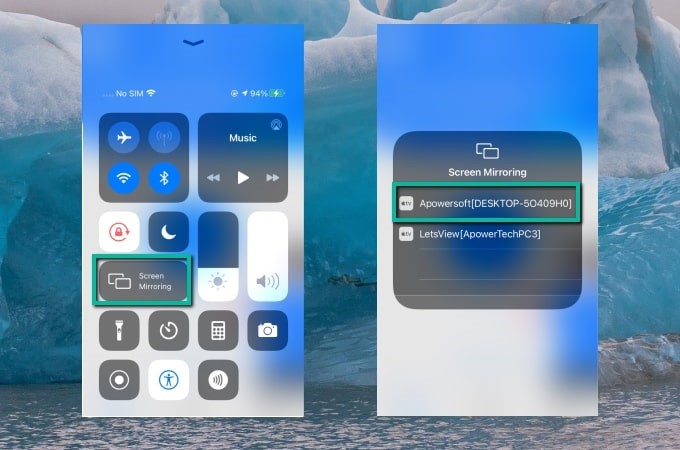
Douwan
It is another amazing app through which you can access iPhone from PC. It is one of the effective apps that you can use through a USB Cable. You just need to follow the below steps-
- Install Douwan on your computer.
- Then, open the app and then select mirroring with iOS cable.
- After that, connect your iPhone through USB Cable. Then click on “Allow Access” and then on “Trust” to allow permission to your iPhone. You will see that the iPhone is mirrored to your computer.
- For wireless connection- go to Settings and then Bluetooth. Then, tap on your PC’s name to establish a connection.
Therefore, with the above steps, now you know how to control iPhone from PC.
ApowerMirror
Lastly, another easy and safe solution to access iPhone from PC is using an app called ApowerMirror. It provides a smooth interface for using your computer. Let’s know how to do the setup.
- Download ApowerMirror on the PC as well as the computer.
- Then, start the app on iPhone and then tap upon “Mirror” to start searching for the device.
- After that, switch on the Bluetooth option and pair both-iPhone as well as your PC.
- Now you can easily access iPhone from PC.
In conclusion, now you know how to control iPhone from PC. These apps are easy to use, and the above steps will surely help you out.

With 4+ years of experience working as a journalist, Ford Pascall has gathered ample knowledge and skills in the tech reporting domain. I’m someone who chases after everything new in the tech world and is a perfectionist when it comes to technical reviews.













