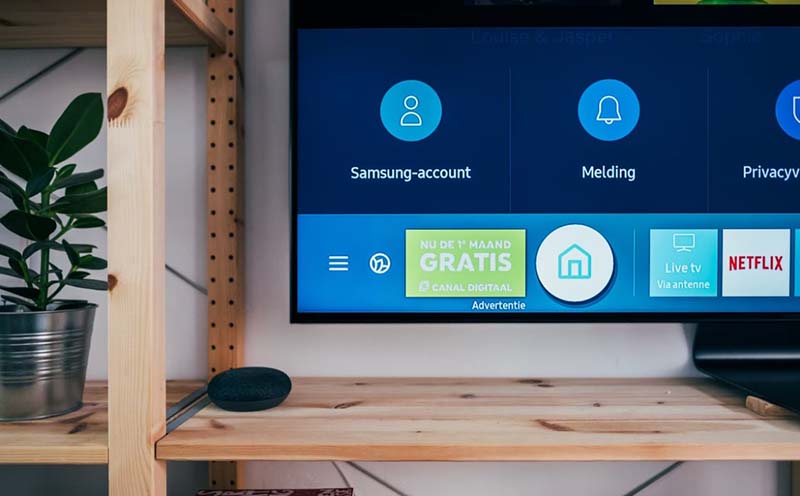
A black TV screen means just that, a screen that has gone black, and you can view nothing with it. This usually happens when you power up your TV only to notice a black screen. You may try to press the power button a couple more times and from different angles but nothing. Black screens on Onn TVs happen for various reasons.
However, the most common reasons range from faulty connections to hardware failure. Either way, solutions to these issues exist. Read on to get a full comprehension of Onn TV black screen and everything about this touchy topic.
What Is A Black Screen?
As earlier stated, a black screen is when your TVs screen powers up with a black screen and remains so even after multiple power-ups.
You may experience a black screen and notice that the sound is working just fine or, you may experience a black screen without any audio.
When you experience Onn Roku TV black screen with sound, it may imply Onn TV remote not working. In such an instance, you’ll need to for your remotes LED light indicator that informs you on whether or not your TV has power. If your TV doesn’t have power, you’ll need to check your cable connections. If your TV is well plugged in and the black screen issue with audio persists, there may be an underlying issue with your TV’s software.
In an instance where you experience a black screen with no audio, the issues may be with your entire TV connection system. Hence, you may need to perform advanced troubleshooting measures like a reset.
What Causes Onn Roku TV Black Screen?
- Cable Connection Issues- It is a no-brainer that cable connection issues are a brewing pot of fault with your TV connection system. Black screens and other issues like when the internet keeps dropping, stem from faulty cable connections. You should ensure at all times that your connections are secured tightly with cables that are neither damaged nor worn out.
- Sleep Timer- You may get a black screen on your Onn TV from time to time if you have activated a sleep timer on your TV. A sleep timer shuts your TV off after a particular-set time.
- Source Issue- Furthermore, the problem could be caused by issues with the sources, such as a DVD player, cable box, or other external sources. In such cases, you’ll find that you are experiencing a black screen alongside audio issues.
- Input Settings Issues- Incorrect input settings can cause a black screen. You may have set the incorrect input on your TV. To avoid a black screen resulting from incorrect input settings, always ensure that you’ve set it to the correct input.
- Obsolete Firmware- Outdated firmware may cause your TV screen to have a black display. As a result, you must update your Onn TV s firmware whenever there is a need to do so.
- Hardware Failure- Hardware failure is a common cause of black screens after faulty cable connections. They can range from defective circuit boards, faulty TV panels, and faulty LED on TV.
How Do I Fix Onn TV Black Screen?

Now that you have a basic understanding of what a black screen on your TV is and what causes a black screen, it is time to move on towards solutions. For better results, implement the following troubleshooting measures in the exact given order.
1. Counter Check Your Cable Connections
As the first step towards resolving a black screen on your Onn TV or any TV, you’ll need to counter-check cable connections between your TV and its external sources. This is especially true if you have a black screen alongside no audio. Additionally, you’ll need to ascertain that the power supply cables are working and in good condition. Coax cables and the HDMI cables as well.
If you find a broken cable, you’ll need to replace it with a new one or get a technician to help you fix it. However, it is better to get a replacement cable.
Afterward, you can perform the following guidelines:
- Turn off your television and then unplug it.
- After 15-30 minutes, reconnect the television and press and hold the power button for a few seconds.
- Release the button, restart your Onn TV and check whether you’re still experiencing the black screen issue.
If the problem resolves, good for you. If not, proceed to the next troubleshooting measure.
2. Turn off Sleep Timer
You may have intentionally or accidentally turned on the sleep timer on your TV and forgot all about it. Hence, don’t be fast to conclude that your TV has an issue before you ascertain that the sleep timer setting is off.
3. Double Check Your External Devices
Your TV may have no issue, but you may still experience a black screen as a result of a glitch in one of your sources. Hence, you need to ascertain that all the external devices that work with your TV are in good shape and are working as intended. These external devices may range from the cable box, Amazon, Roku, and DVD media player.
Switch off all your external devices and switch them back on to fix any glitches. You may even take a step further and reboot each one of the external devices {for the ones that you can}.
Afterward, you can switch off your entire TV system from the power source, switch them back on, and check if the black screen issue has resolved.
If the issue persists, proceed to the next measure.
4. Set Your TV’s Input Correctly
Another onn TV black screen fix that works like magic is setting your TV to the correct input. Your onn TV may be showing a black screen due to incorrect TV input settings, alongside a source device that is switched off.
Always ensure that you set the input you intend to use correctly and turn on its source device accordingly.
5. Restart Onn Roku TV with Remote Key Combination
If all the measures above have failed to resolve your Onn TV black screen issue, you’ll need to resort to a more advanced measure. You’ll need to restart Roku TV using a remote key combination.
Note: If you do not have a remote, you’ll need to download the Roku application on your phone or tablet. The Roku app is compatible with both iOS and Android.
To do so, follow the steps below:
- Turn on your Onn TV using your remote. If you do not have a remote, you can use the emergency power button located either on the side or at the bottom of your TV.
- Press the home button on your remote five times, then the up arrow once, the rewind button twice, and the fast forward button twice.
- Give your TV up to a minute for it to reboot itself. If it does not restart itself, repeat the process once more and wait for your screen to start working as intended again.
6. Contact Onn Electronic Customer Service
If the issue persists, you’ll need to contact Onn electronics customer service. Walmart provides its Onn users the following toll-free customer service number 1-800-925-6278.
You can also send them an email, live chat, or social media. If you get to speak to a technician, give them a detailed explanation of your issue and all the troubleshooting measures you have done.
Conclusion
An Onn TV black screen can happen anytime. It may happen when you are trying to power on your TV or at the onset of watching something interesting. Either way, it is bothersome to deal with. Use the troubleshooting measures I have given you above to resolve Onn Roku TV black screen with sound and without sound.

Denis is an article/blog and content writer with over 7 years of experience in writing on content on different niches, including product reviews, buyer’s guide, health, travel, fitness, technology, tourism. I also have enough experience in SEO writing.










![How to Watch UFC 303 Live Stream Free [Updated 2024] UFC 259 Live Stream Free](https://techsmartest.com/wp-content/uploads/2022/03/UFC-259-Live-Stream-Free-100x70.jpg)
![How to Access UFC 302 Live Stream Free [Updated 2024] UFC 260 Live Stream Free](https://techsmartest.com/wp-content/uploads/2022/03/UFC-260-Live-Stream-Free-100x70.jpg)




