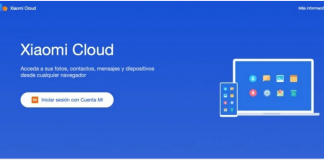- If you are afraid of being myopic using the keyboard of your Android mobile, make it the largest key with this simple trick.
- Android keyboards you can install in 2021
- So you can change the keyboard of an Android mobile or tablet
The keyboard is one of the most used elements of your mobile, allowing you to perform important actions such as communication on WhatsApp or Google search.
As with other terminal elements, you can customize your keyboard to adapt it as much as possible to your needs. For example, if the small size of the keys makes them difficult to use, you can always make the keyboard bigger on your Android mobile.
This setting is especially useful for those who have vision problems that make it difficult to see the keyboard correctly. If this is your case, then we will explain a simple trick to increase the size of the keyboard of your mobile.

Make your mobile keyboard bigger to see and write better
How to make the keyboard bigger on your Android mobile
There are many keyboards for Android, so we have decided to focus on the two most important to explain this interesting trick. Specifically, in this article, we will see how to increase the keyboard in Gboard, the Google keyboard, and SwiftKey, the keyboard acquired by Microsoft in 2016.
Both keyboards for Android have their respective functions to increase the size of the keys you see on the screen. Step by step, we explain how to do it in each of them.
Make the keyboard bigger on Gboard
Gboard is one of the most pampered applications of Google, and this is demonstrated by the extensive functions it has a floating keyboard, an integrated Google translator, and, of course, the expansion of the keyboard in general and the keys individually for those who do not. They look good.
The Google platform has two tools that will help you increase the size of the keyboard. On the one hand, we find “Keyboard height”, with different options to configure the size of the keyboard itself, and on the other hand, we have “Expand when pressing a key”, which, as its name indicates, increases the size of a key when you press it.
To make the keyboard bigger on Gboard, follow these steps:
- Open the Gboard app.
- Click on “Preferences.”
- In the “Design” section, click on “Keyboard height”.
- In the options menu, select the height with which the keyboard will appear on your screen, from very low to very high.
- Back in the “Preferences” menu, check the box “Zoom in on keypress” to see a key larger when you press it.

So you can make the keyboard bigger on Gboard
Make the keyboard bigger on SwiftKey
SwiftKey, Microsoft’s keyboard, also has a function that allows you to configure the keyboard to suit your usage needs. Instead of giving you default height options, as is the case with Gboard, in SwiftKey, you can manually adjust the size of the on-screen keyboard.
To make the keyboard larger on SwiftKey, follow these steps:
- Open the SwiftKey app on your mobile.
- Click on the “Layout and keys” section.
- Click on “Adjust size”.
- Move the blue controls to increase or decrease the width and height of the keyboard. To confirm the changes, click on “Ok”. If you are not satisfied with the new size, click on “Reset” to return it to its original state.

So you can expand the keys of the SwiftKey keyboard on your Android
It’s that simple to make your Android mobile keyboard bigger, both in Gboard and SwiftKey. If you have any other Android keyboard installed on the terminal, enter its settings and investigate thoroughly to see if it has a function to adjust the height of the keyboard or enlarge the keys, which is very likely.

Sharlene Meriel is an avid gamer with a knack for technology. He has been writing about the latest technologies for the past 5 years. His contribution in technology journalism has been noteworthy. He is also a day trader with interest in the Forex market.