Are you one of those who enjoy reading digital books, and do you have a Kindle? Well then, at some point, you may have gotten frustrated trying to read something in EPUB format. Although Kindles are designed to read e-books, they are not compatible with all formats. For that same reason, today, we will explain how to read books in EPUB format on Kindle. It is much easier than you think!
It is no secret that e-books have changed the way many people read their favorite books. While many prefer to read the old-fashioned way, there is a large audience that feels comfortable reading books in digital format. To find out exactly what to do to read books on EPUB, get the most out of it! Do you have an Amazon Kindle?
What file formats does Kindle read?

Kindle Compatible e-Book Formats
So far, these are the formats that an Amazon Kindle natively supports:
- AZW3
- SIZE
- TXT
- MOBI
- HTML
- DOC
- DOCX
- Jpeg
- GIF
- BMP (per conversion)
- PNG
- PRC
If you are a fan of digital reading, you may be affected by the incompatibility of the EPUB format with your Amazon Kindle. However, there is a method you can do to read this e-book format on your device.
Don’t have a Kindle? Then take a look at this article with the best applications to read books from your Android.
How to convert EPUB books to MOBI
The best way to read EPUB-formatted books on your Kindle is by converting them to MOBI. There are several software that allows you to do this in a matter of seconds. So if you want to read EPUB on your Kindle, the best thing you can do is download one of these two tools:
Caliber

A caliber is software with which you can convert your e-books into different formats. You can download Caliber for free, and it is available for Windows, Mac OS, and Linux.
After you download it, you need to add a book in EPUB format to the library. When you’ve added it, select it and click Convert Books.
After doing that, a window will open with numerous options for you to adjust the data and the format of the new file. Select the drop-down menu that appears in the upper right corner and make sure that the selected format is MOBI.
It is done! Now you can read the books in EPUB, transformed to MOBI from the comfort of your Kindle. But if you have a device with Google’s mobile operating system, better take a look at this article that explains how to read ePub on your Android.
Kindle Previewer

This is what the Kindle Previewer app looks like on Windows
Kindle Previewer is amazon’s solution to convert EPUB files to MOBI. We are talking about a free tool for Windows and Mac OS. With Kindle Previewer, you can preview e-books on multiple Kindle. And last but not least, the preview automatically converts EPUBs into MOBIs.
If you want to convert, select Open book on the main page after you have downloaded and installed the application. Click here, and you will see where the new exported MOBI is located. After waiting a short time, the conversion will finish, and a dialog box will open to provide you with a link to the folder where the new file is located.
How to transfer books in MOBI format to Kindle

Connect your Amazon Kindle to PC
There are many ways to get MOBI books to your Kindle. If you want to transfer books that you have on your computer to your Kindle, the first thing you should do is connect the Amazon device to your PC through the USB port.
Because the Kindle has an internal storage memory, your computer will detect it like any other drive, and you can transfer the books in MOBI format simply by dragging and dropping them or by copying and pasting from your PC’s hard drive to the Kindle. As you have surely seen, it is a fairly simple process.
On the other hand, it should be noted that Caliber, the app that allows you to convert EPUBs for your Kindle, also works as an e-book manager. That is, you can use this tool to put books on your Kindle easily.
Moving books in MOBI format to the Kindle is a breeze!

Sharlene Meriel is an avid gamer with a knack for technology. He has been writing about the latest technologies for the past 5 years. His contribution in technology journalism has been noteworthy. He is also a day trader with interest in the Forex market.






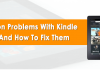






![How to Watch UFC 303 Live Stream Free [Updated 2024] UFC 259 Live Stream Free](https://techsmartest.com/wp-content/uploads/2022/03/UFC-259-Live-Stream-Free-100x70.jpg)
