- How to recover deleted photos from an Android mobile, and how to avoid it
- How to mirror your Android screen on a TV with and without cables
The breaks screen is one of the most common incidents that smartphone users have confronted on occasion. In addition to one of the most annoying and frustrating. Especially when they break causes the panel to stop working altogether, and it is not possible to use the device usually.
In situations like that, one of the first steps to take should be to recover the data stored on the device, in case it needs to be sent for repair or if the idea is to dispose of it entirely to buy a new one. Unfortunately, having a non-working screen can make this process very difficult. In this guide, we explain how you can view and retrieve the information stored on a mobile with a broken screen.

Recover data from mobile with a broken screen using your computer
If you have a computer handy, recovering your mobile data is a straightforward process. You only need a USB cable at hand that allows you to connect the mobile to your device.
However, this solution may not always work. Unless you have previously connected your mobile to your computer to transfer files, likely, the MTP or file transfer option is not selected as the default connection mode. And, since you cannot use the mobile screen to choose the way manually, it will not be possible to activate this function that will allow you to recover the data.
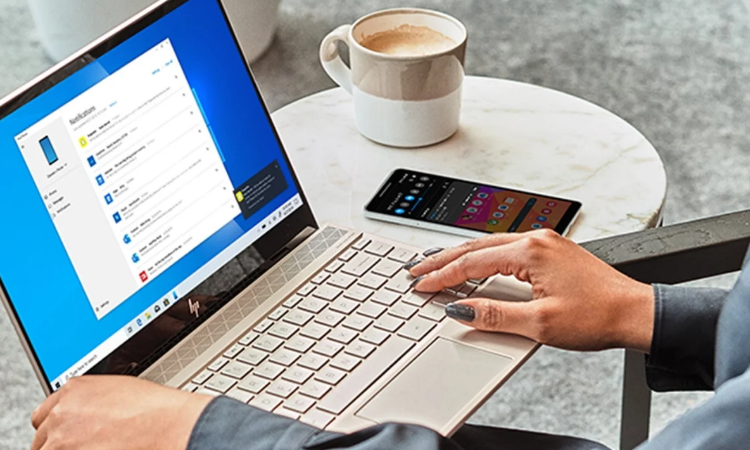
If, hopefully, you can access the content of the mobile from the computer, recovering the data is as simple as copying the folders and their content from the memory of the mobile to a safe place on your PC.
Use the mobile with a mouse (only if you can still see the content of the screen)
Thanks to Android support for peripherals through OTG technology, you only need a small adapter that allows you to connect a mouse and control the mobile as if it were a computer. This solution is effective if you can still see the content displayed on the screen even though the touch panel has stopped working. You have to connect the mouse and create a backup that you can later access from another device.
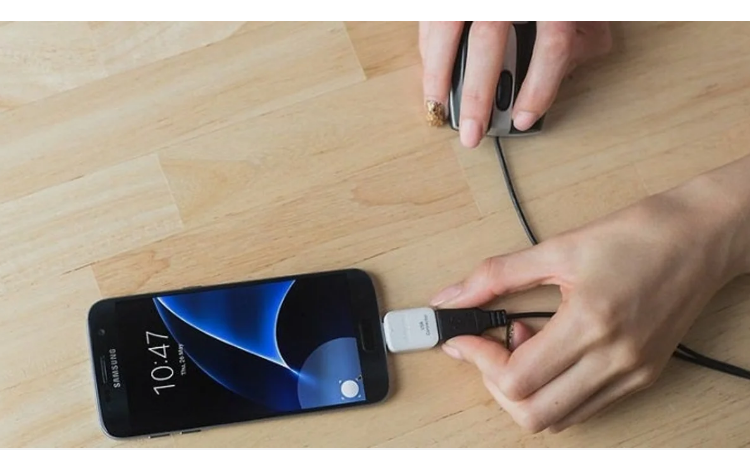
Control your mobile from your computer to access its content
If none of the above options work –either because you cannot access the mobile storage from the computer or because the screen does not show content–, there is a third solution that can help you recover your mobile data from the computer. It is about using a tool that allows you to control your mobile from your computers, such as AirDroid or Vysor. For this example, we will use the latter given its ease of use.
To use this app, the only essential requirements are to install Vysor from Google Play –with the free version; it will be more than enough–, to have a computer with the ADB drivers installed, and to have USB debugging enabled on the mobile. Then you have to follow these steps:
- Install Vysor on your Android mobile with a broken screen.
- On your computer, open Chrome and install the Vysor extension that will allow you to control the device.
- Connect your mobile with USB debugging enabled to your computer and run the attachment.
That is all. Now, you can control your mobile at will from the computer using a keyboard and mouse to create a backup of the data and access them later.
What if none of that works?
Perhaps none of the options that we have offered you, it is very likely that you will have to resort to professional solutions. Some repair centers and technical services offer the chance of recovering the data stored on a broken mobile – at the checkout, of course. Depending on the importance of the information held on the device, paying for its recovery may or may not pay you.
If you have any other problem with your Android mobile, remember that you can also activate the safe mode to locate and solve it.

Sharlene Meriel is an avid gamer with a knack for technology. He has been writing about the latest technologies for the past 5 years. His contribution in technology journalism has been noteworthy. He is also a day trader with interest in the Forex market.




![How to Watch UFC 295 Live Stream Free [Updated 2023] UFC 259 Live Stream Free](https://techsmartest.com/wp-content/uploads/2022/03/UFC-259-Live-Stream-Free-218x150.jpg)


![How to Watch UFC 295 Live Stream Free [Updated 2023] UFC 259 Live Stream Free](https://techsmartest.com/wp-content/uploads/2022/03/UFC-259-Live-Stream-Free-100x70.jpg)
![How to Access UFC 296 Live Stream Free [Updated 2023] UFC 260 Live Stream Free](https://techsmartest.com/wp-content/uploads/2022/03/UFC-260-Live-Stream-Free-100x70.jpg)

