Samsung is among the biggest smartphone and mobile device products makers in the world. Like other voice assistant rivals such as Apple’s Siri, Google Assistant, and Amazon’s Alexa, Samsung created Bixby. Bixby’s voice interface is primarily similar to other voice assistants.
You can easily use Bixby to set alarms and timers, ask the weather, send text messages, make phone calls, change your phone’s settings, among others.
However, many people prefer using Google Assistant because they are better at answering general internet queries. You can use Google Assistant to make calls and launch apps.
You can easily Uninstall Bixby by changing your phone’s setting. However, Samsung requires you to log into your account before you disable any application on your phone.
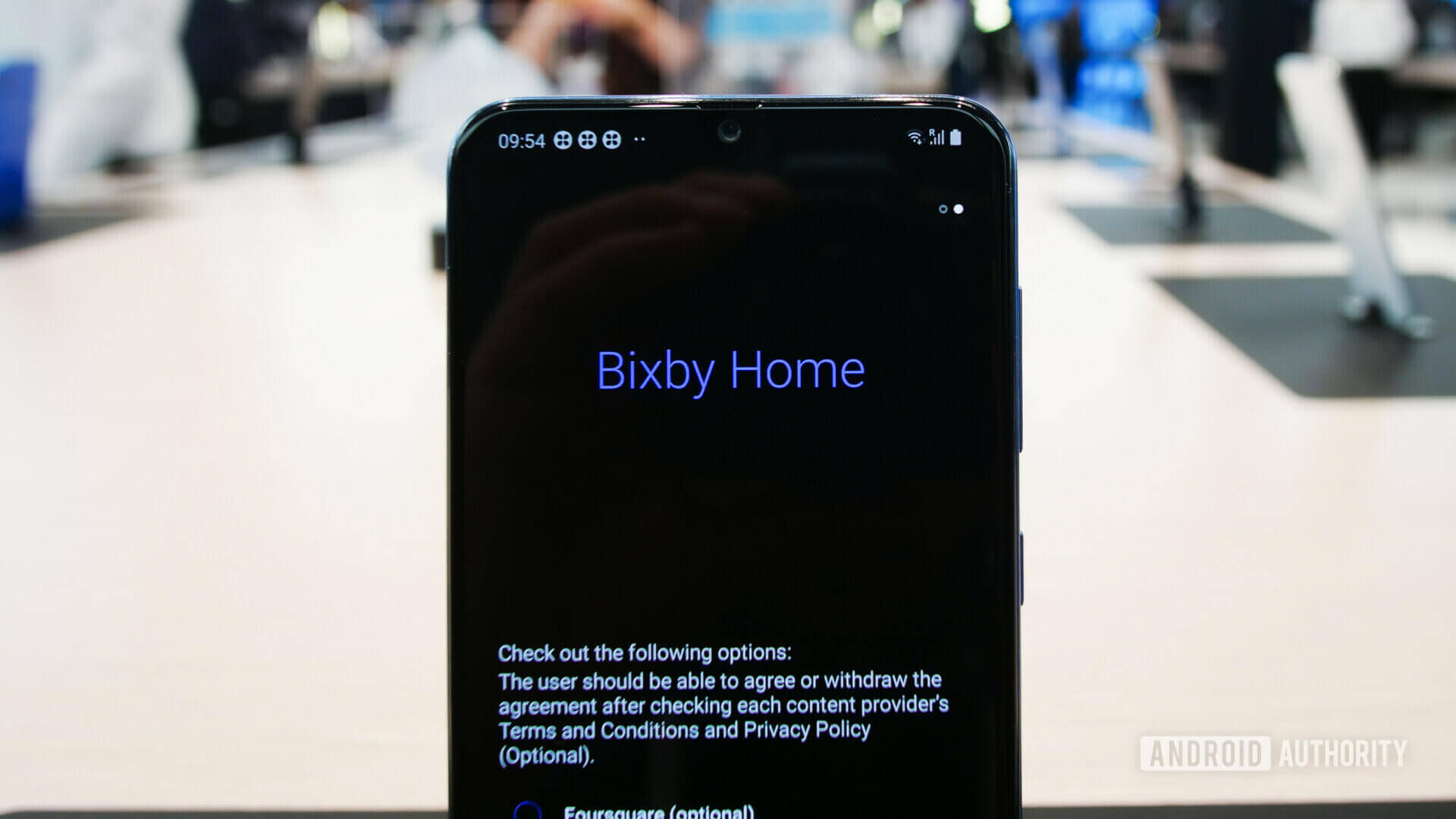
How To Sign In to your Samsung Account
Setting up a Samsung Account enables you to keep all your apps synced in all Samsung devices. To sign in, you need to do the following:
- Swipe your phone on the right or long-press the Bixby button.
- Tap the arrow button.
- Key in your Samsung account, and if you don’t have one, create a new account.
- If it requests biometrics, click on the Not Now icon.
- Tap the next arrow button.
- Review the terms and conditions and accept.
- Tap Next, and you will be logged into your account.
How To Uninstall Bixby Home
Bixby is installed in Samsung phones with model numbers between A50, A90 and the Galaxy S8. These mid-range phones have a Bixby button placed near the volume button. Some replace the power button, thus becoming a nuisance to many users.
However, there are steps that you can use to disable the Bixby home. You can change the button behaviors, remove the Bixby Home screen or turn off voice activation. But you can only disable the Bixby button only on Galaxy S20 phones and the Galaxy Note 10 models due to regular software updates.
How To Get Rid of Bixby on Galaxy Note 10
- Go to the setting icon and click on advanced features.
- Turn off the Bixby Routines.
- Tap Side Key icon.
- Double Press the Side Key to change the Open Bixby option.
- Press to Power Off Menu.
How To Delete Bixby on Galaxy S20
- Go to the setting and click the magnifying glass available on the right side.
- Type the word, “Bixby”.
- Select the entry that shows App info.
- You can also tap the setting gear available on the upper right side.
- Look for Bixby Voice setting and change from Automatic Listening to Never.
- Click on the Voice Wake-Up icon and turn off the icon showing Wake with Hi, Biby.
- Also, turn off the Bixby Dictation icon.
- Turn off all Marketing Notifications.
- You can go to your phone’s home screen and hold it to the widget-configuration mode.
- Swipe your home-screen to the left to toggle off Samsung Daily.
How To Uninstall Bixby on the Galaxy S8/S9/S10
You can disable the Bixby key to prevent it from popping up automatically each time you hit the button.
- On the middle left of your phone, press the Bixby Key.
- Tap the three dots menu at the top right corner.
- Tap the Setting menu.
- Scroll down until you find the word Bixby Key.
- Set the icon to don’t open anything.
Always remember that once you change the settings, the button will still be active. In case you want to open Bixby, you will have to long-press the button. If you want to get rid of Bixby Voice completely, disable it.
How To Remove Bixby Voice
- Go to the main menu and tap the Setting icon.
- Scroll down until you find Bixby Key
- Flip the Bixby Voice and switch it off.
If you delete both Bixby Voice and button, nothing will happen even if you long-press the button.
How To Delete Bixby Galaxy A50 Bixby Services
If you’re an A50 user, you might like to remove the Bixby Home services’ numerous bugs. Here are the steps you can follow to delete it.
- Launch Bixby by tapping the icon or long-pressing the power key.
- Click the menu icon located on the upper-left side of your screen.
- Tap the Setting icon at the top of the screen.
- Scroll down until you find Bixby Services.
- Tap the icon and turn off the Voice Wake-Up services.
- Turn off Bixby Dictation and the Marketing Notifications.
- Go to the home screen and long hold a space
- Swipe to your right to access the Bixby Home icon
- Tap the icon and turn off the Bixby icon.
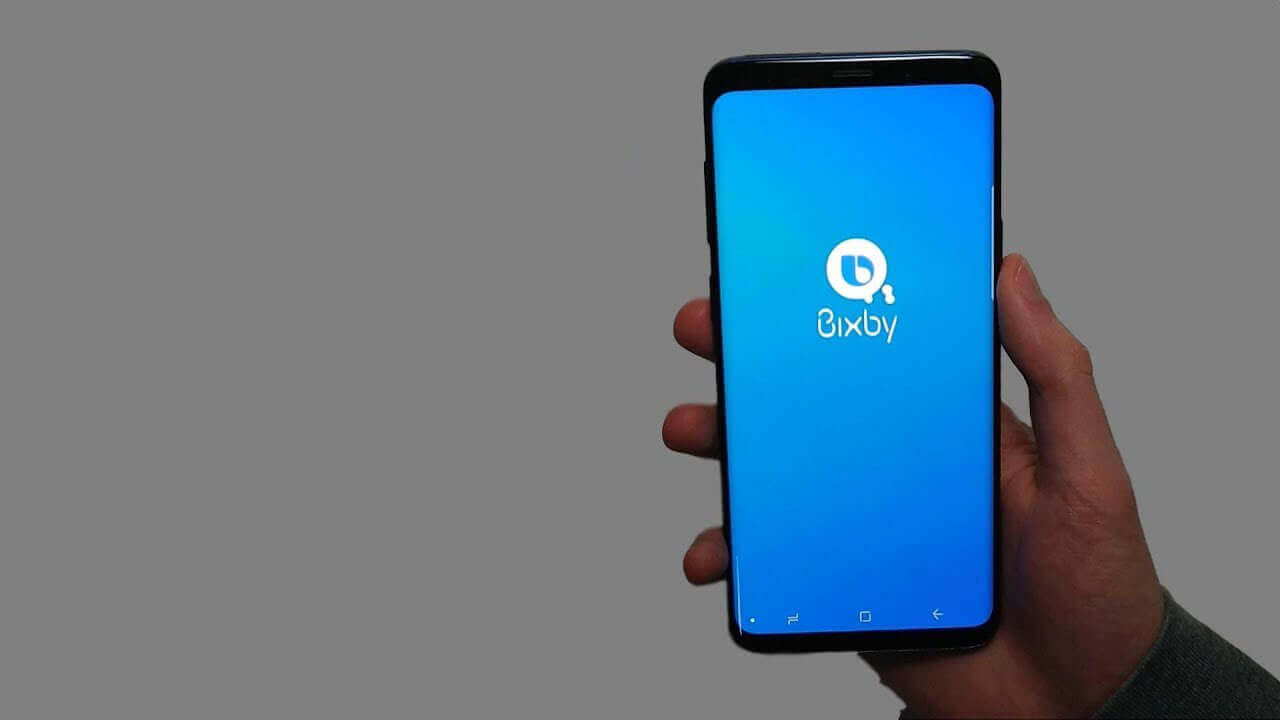
How to Uninstall Bixby Home Assistant
If you can’t toggle a switch to delete Bixby services from running in your phone’s background, you can uninstall it using the ADB commands. You need to discover all the Bixby services before you uninstall them.
Follow these easy steps:
- Download the free app called APK Analyzer
- Open the app and key in the word Bixby.
- Write down the package name of the apps you don’t want to see.
- Connect your Samsung device to the PC using a USB cable.
- Open a Command Prompt, Windows PowerShell or Terminal in the folder as the ADB & Fastboot tools.
- Type ADB shell command.
- Press the Enter button on your keyboard
- Type the pm uninstall-user command.
- Press the Enter button again.
- Repeat the process until each package name you wrote down in step 3 is uninstalled.
If you do have root access, you can delete the packages entirely instead of uninstalling them. You can learn more about how to pair your phone with other devices here.
Conclusion
Disabling Bixby can be tricky for some users, but it is essential to know that no other app will be disabled after disabling the app. You can comfortably use your phone as usual without receiving those random Bixby notifications. Although Bixby Home tries to appear to be contextually relevant, you will hardly find anything special from it. To eliminate the annoying alerts, you can opt to hide the app or completely disable it.

Denis is an article/blog and content writer with over 7 years of experience in writing on content on different niches, including product reviews, buyer’s guide, health, travel, fitness, technology, tourism. I also have enough experience in SEO writing.

















