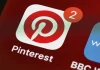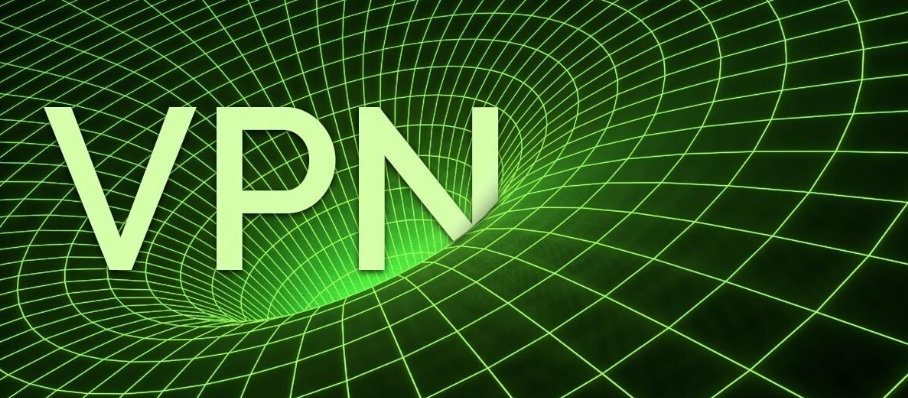
Today we bring you a guide with which to know how to configure a VPN on your iPhone so that you can hide where you are browsing, create a virtual network, or simply access content that is blocked in your country by a website. We are going to try to explain it in a way that you understand everything even if you have never used one of these services, like NordVPN.
Therefore, we are going to start by explaining what exactly a VPN is and what you can use it for. Then, we will tell you the two methods with which you can have one in iOS. The first will be configuring the VPN by hand through the settings, and the second with a selection of applications that we are going to propose. We have given the steps with iOS 14, but it also works for previous versions.
What is a VPN
As we have already explained to you in depth, a VPN is a Virtual Private Network ( V Virtual Private Network in English). Initially, they were designed for the creation of local networks in which various devices can be connected through the Internet, but over time they have evolved, and their use has been extended to hide where you are connecting to a web page from.
When you are browsing from your mobile or PC, when you connect to a website you do so directly through your Internet provider. This means that the web will obtain your IP. But if you connect through a VPN server you will be using their IP and not yours, so the website you are visiting will not know exactly who you are or where you are physically connecting from.
In this way, you will not only be able to gain a little extra privacy. In addition, if the website has content blocked so that it cannot be viewed from your country, you can connect through a VPN that has an address in another country that is admitted so that the page believes that you come from there, and show you the content. This is what VPN extensions are popular for.
But not all VPNs work equally well either. For example, although the free ones are the most used to bypass regional blocks, they are very ineffective in protecting your privacy, and it is important to keep in mind that they can give you away before betting on them.
It is also important that the VPN does not keep logs, because otherwise, even if your operator cannot know where you are, the owners of the virtual network will. To give you an idea, in 2018 it was revealed that 26 of the 100 best-known VPNs in the world stored data on their users, so those who use them would avoid giving the data to a company to give it away to others.
Many VPNs state that they only store the personal information needed to create an account and process payment, which isn’t necessarily a bad thing if they don’t log IP addresses, the bandwidth used during your connection, or the times you access them. And of course, the maximum privacy would be that they allow you to pay with cryptocurrencies.
How to set up a VPN on iOS
The first method to be able to configure a VPN on your iPhone is to do it manually. For that, you have to enter the iOS settings, and once inside, click on the General section that you will see with the icon of a cogwheel.
Once you are inside General, you will see a good number of options. Here, you have to go down a bit and click on the VPN option to enter to configure it.
Once you enter VPN, you will see a list with the ones you have configured, and if you do not have any, as is the case, it will appear blank. Here, click on the Add VPN configuration option that will appear at the top.
A window will open with the most important part of the process, in which you have to configure your VPN data. Below we leave you an explanation with all the boxes that you have to fill in, which you should find in the VPN that you have contracted or want to use.
- Type: The type of server you want to use, something you should look at in your VPN information. The number of possibilities is long, from PPTP to L2TP/IPSec and IPSec in different configurations.
- Description: Here you can put the name of the VPN to identify it.
- Server: The most important data, since it is the address of the server to which you will connect. It can be an IP address or a domain name, you will have to look it up in your VPN data.
- Remote ID: It is an identifier that the VPN must provide you. Sometimes it’s your website, and other times it’s different.
- User authentication: You have to choose how to log in, such as with a username.
- Username: The username of your account, necessary to identify yourself to the VPN service.
- Password: The password of your account in the VPN service.
Another alternative: use applications
The other alternative that you have available is to use applications for your mobile instead of having to configure the VPNs by hand. Most services offer an app with which you can connect much easier. Here is a small list with a selection made by our colleagues.
- NordVPN: One of the best-rated mobile VPNs for its security and speed. Based in Panama, it has servers in more than 61 countries and allows us to connect up to six devices. Download it here.
- CyberGhost: One of the virtues of CyberGhost and that has made it have so many followers is the simplicity of its interface. It is also based in Romania and has servers in more than 30 countries. Allows simultaneous connections on five devices. Download it here
- Tunnelbear: Another application famous for the simplicity (and originality) of its interface is Tunnelbear. The free option allows up to 500 MB of connection data but we can purchase the paid subscription. Download it here.
- VyprVPN: This Swiss-based provider has servers in more than 70 countries on all continents. We can connect up to five devices and it also offers support 365 days a year. Download it here.
- ExpressVPN – With servers in 94 countries and 145 different cities, ExpressVPN does not offer a free trial as such, but it does offer a 30-day money-back guarantee. Allows you to connect 3 devices. Download it here.
- IPVanish: Finally we have IPVanish, one of the fastest VPNs that we can find on the market. It is perfect for playing online or playing streaming content at high quality. It offers 1000 servers located in more than 60 countries. Download it here .

Sharlene Meriel is an avid gamer with a knack for technology. He has been writing about the latest technologies for the past 5 years. His contribution in technology journalism has been noteworthy. He is also a day trader with interest in the Forex market.














![How to Watch UFC 303 Live Stream Free [Updated 2024] UFC 259 Live Stream Free](https://techsmartest.com/wp-content/uploads/2022/03/UFC-259-Live-Stream-Free-100x70.jpg)