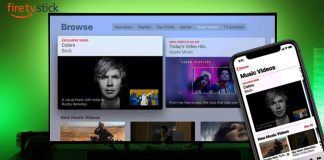If you are someone who wakes up to the ringing of your alarm on your iPhone, you will know some of the tunes quickly get you up while others seem to scare you right off your bed! It’s probably because you set the volume too high for certain alarm tones. But don’t worry; you can change and lower the volume of your alarm with some simple tips.

Apple gives you various options to change the volume of your alarm ringtone. In this article, you will find out about these options in detail and get a better understanding of how to turn down alarm volume iPhone. So, let’s get started!
How to Turn Down the Alarm Volume Manually?
Manual settings on the iPhone are quite simple, and you can easily use them to change the volume of the alarm in a few quick steps. Here’s how you can do it:
Step 1: Open the Settings application.
Step 2: You will see various options. Go to Sounds & Haptics in Settings. You will find several more options here.
Step 3: Now, you need to navigate to Ringtone and Alert Volume. You will see a slider that you can drag to the left or right. This will decrease or increase your alarm volume. As you move toward the right, you will hear the sound getting louder. When you slide to the left, the sound will become more and more feeble. You will also hear the alert as you move the slider, so you can adjust it according to how loud you want your alarm to be.
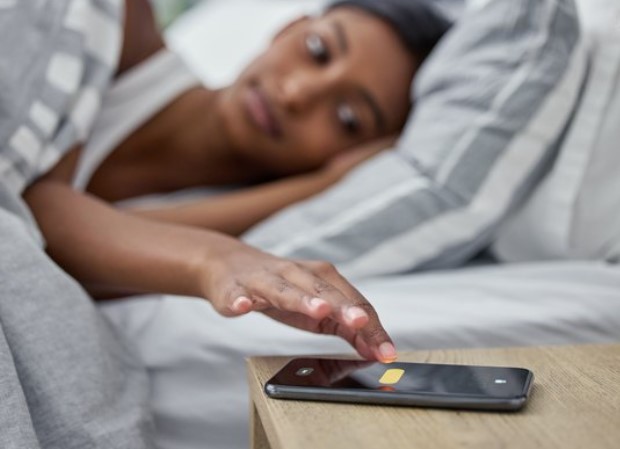
How to Use Volume Buttons to Turn Down the Alarm Sound?
The volume buttons on the iPhone are quite handy, and you can use them whenever you want without having to go to the Settings page on your phone. Follow the steps below to use this method.
Step 1: Navigate to the Settings option on your phone.
Step 2: Click the Sounds option.
Step 3: You will see an option to Change the Buttons right below Ringer and Alerts. Slide its toggle to green. When you are done, close the Settings page.
Step 4: Now open the Clock App.
Step 5: You will see a positive (+) sign in the upper-right corner. You can use this to create a new alarm. You may also select the edit option to choose an alarm that you have already set.
Step 6: Click the Sound option on the alarm.
Step 7: Choose any tone that you like from the list of options.
Step 8: When you hear it playing, use the volume button on the side of your phone to turn down the sound. Adjust according to your preference.
You will see a notification on the screen stating that you have changed the volume of your alarm.
What to Do If Your iPhone Alarm Sound is Too Low?
Sometimes you may notice that the alarm doesn’t produce any sound, the volume is too low, or it just vibrates. In such situations, you can follow the solutions below to resolve the issue.
Solution 1: For Volume Too Feeble
When your alarm volume is too low, you can use the manual steps to make it louder by going to Settings, then Sounds & Haptics, and using the slider. You can also use the volume button on the side of your iPhone by pressing it up or down to increase or reduce the alarm sound.
Solution 2: For Alarms that Only Vibrate Without Sound
The main cause of alarms on iPhones that only vibrate is that you have set the alarm sound to None. You can easily enable the sound for the alarm by following the steps below:
Step 1: Go to the Clock on your iPhone.
Step 2: Click the Alarm tab and choose the Edit option.
Step 3: Click the Alarm, choose Sound, and then select a Sound that you find suitable as an alarm for you.
Solution 3: If No Sound Comes
One of the probable reasons for the alarm not producing any sounds on the iPhone is if it is connected to headphones. In this case, the alarm will play through the headphones as well as the phone’s speakers. However, you may not hear through the speakers sometimes. So, you should disconnect the Bluetooth to make your alarm sound audible.
Various Ways to Delete an Alarm on iPhone
If you no longer wish to keep an alarm on your iPhone, you can simply choose to delete that particular alarm. You can do this in two ways.
Method 1
This is the simplest method you can try to delete an alarm on your iPhone. Here’s how to do it:
Step 1: You need to swipe left on the alarm.
Step 2: Select Delete.
Method 2
This method is not very complicated. Follow the steps below.
Step 1: Choose Edit.
Step 2: Click the Delete button given in red with a negative sign.
Step 3: Confirm Delete.
How to Make Your iPhone Alarm Sound While Do Not Disturb and Silent Mode Are On?
When you turn on silent mode or Do Not Disturb, your phone will stop making any sound when you get notifications or calls. Although this is a great way to avoid distractions and have a peaceful night’s sleep, you may want to hear your alarm ring in the morning to wake you up. So, you need your alarm sound to do its usual job even while all other sounds are off. The fact is, if you set up an alarm with all the right options, you won’t have to worry about the alarm not ringing in the morning. Follow the steps below to correctly set the alarm on your iPhone.
Step 1: You need to navigate to the Clock app on your iPhone.
Step 2: Select the Alarm given at the bottom right.
Step 3: Check whether your desired alarm is turned on. You can see it if the toggle is green. If it isn’t, slide it to the right to make it green. Also, ensure that you have selected AM or PM for the alarm.
Step 4: Now select Edit. You can see it at the top left corner of your screen.
Step 5: Select the alarm you want to set up properly.
Step 6: Select Sound and choose the tune you want to wake up to. When you select it, you should be able to hear the sound of the tune.
Step 7: Now select Back in the left corner.
Step 8: Click the Save button in the upper-right corner of your screen.
Winding Up
Waking up to loud alarms may not be something everyone likes. However, you don’t have to bear with it anymore. You can use some simple techniques and learn how to turn down alarm volume iPhone. This article has detailed all the necessary information you need regarding setting up the alarm, changing its volume, and solutions to problems you might face with your iPhone alarm. If you are still unable to make any changes to the alarm volume, you should take your iPhone to the nearest service center.

Nancy is a journalist with passion for technology. In her 12 years of experience, she has crafted some of the most detailed pieces that describe the importance, benefits, and progress happening in the technology world.