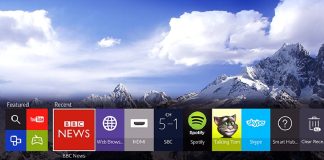The brand Samsung has a long history of providing quality electronic appliances and services to its customers. The company also has a high reputation for delivering some of the best customer support services. Samsung TVs have a lot of features that make leisure time more entertaining.
One of the features of Samsung TV is the SAP that lets you watch your favorite foreign shows in the language of your own. If you are wondering about this particular feature of your Samsung TV and want to turn it off or on, stay tuned. In this article, we have discussed SAP in detail.
What Is SAP?
Secondary Audio Programming or SAP is an audio feature that lets you change the original language of the shows and programs that you watch. With SAP, you can watch any show on your television in any language of your choice. However, if you hear a different language than the original one on your shows, it’s probably because the SAP feature is turned on.
The feature is especially useful if you love to watch foreign shows but do not understand the language. By simply turning on the SAP feature, you can get access to a variety of languages other than the recorded language of your favorite show. If you wish to change the language to its original version, you can easily turn off the SAP feature.
How Do You Turn On The SAP Feature On Your Samsung TV?
Turning on the SAP feature is hassle-free, and you can conveniently do it with the help of your television remote. If you would like to watch shows in your native language, here are the steps involved in the turning-on process of SAP.
Step 1: Turn on your Samsung Tv.
Step 2: Using the remote control of your television, press the “Menu” button.
Step 3: Navigate to the Options tab.
Step 4: Click Audio Settings.
Step 5: Scroll down, and you will see the SAP option.
Step 6: Click the SAP option to activate it.
You might have to turn off and turn on your television to activate the SAP.
How To Turn Off The SAP Feature On Your Samsung TV?
If you no longer wish to continue with the changed language, or you accidentally turned on the SAP feature and want to get the original language back, you can do it easily by following the steps below.
Step 1: Press the Menu button on your remote control while the TV is on.
Step 2: Navigate to the audio settings.
Step 3: Click “OK.”
Step 4: Find the SAP option in the list displayed on your television screen.
Step 5: Press “OK.”
Step 6: Use the on/off slider to turn off SAP.
If you still hear the same language after completing these steps, you should turn it off and then turn on your TV to see the change.
How To Turn Off SAP On Samsung Smart TVs?
If you are using a Samsung Smart TV or any newer version of a Samsung TV, the steps to change the SAP mode are a bit different. If you do not wish to watch your favorite programs in another language, you can follow the steps below to change the settings.
Step 1: On your remote control, press the Home button while the television is on.
Step 2: Click the “Settings” option.
Step 3: Navigate to the “Accessibility” option and select it.
Step 4: Under the displayed list, choose Video Description.
Step 5: Turn off the feature.
Once you follow these steps and turn off the SAP feature, you might have to turn off your TV as well to implement the action.
How Do You Turn Off SAP On Your Samsung Smart TV With DTA?
If you have a Samsung Smart TV connected with a Digital Television Adapter (DTA), you can turn off the SAP feature by following the steps below:
Step 1: Turn on your television.
Step 2: Use the DTA remote and press the button.
Step 3: Locate and select the Language option from the list displayed on the screen.
Step 4: Navigate to the audio language option in the list.
Step 5: Choose the Primary Option under the audio language.
Step 6: You can turn off the feature by pressing “OK.”
If you still hear the same language, you should try turning off your television and DTA. Once you turn them on, you will see that the original language is back.
How To Find The SAP Button On Your Samsung TV Remote?
Various models of Samsung TV may have remotes with an SAP option under different names. In most cases, you can find the SAP option using the Menu button on your Samsung TV remote. Certain models may have a specific button for SAP on your remote control. You may also find SAP under the MTS or Audio buttons on your remote control.
In the latest models of Samsung TVs, like the QLEDs and smart TVs, you may find the SAP option under a different name. You will find it under the name “Video Description,” which essentially is the same feature as the SAP. You can use any of the options to find the SAP feature on your Samsung television.
Winding Up
Secondary Audio Programming, or SAP, is a helpful feature that allows you to watch your international shows in your native language. Most Samsung TVs have the SAP option that you can use to change the original language of the shows and programs that you watch. However, it can also hinder other shows that you might not want to watch in another language.
In such situations, you can turn off the feature by simply using the Menu button on the remote control of your Samsung TV. This article mentions all the various ways that you can turn off the SAP feature on your Samsung TV and enjoy your shows in their original language.

Nancy is a journalist with passion for technology. In her 12 years of experience, she has crafted some of the most detailed pieces that describe the importance, benefits, and progress happening in the technology world.