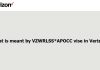It is true that the vast majority of headphones have a microphone that you can use simply by connecting it to the 3.5 mm port. If you are using a desktop computer, it most likely does not include a built-in microphone that allows you to participate in calls, meetings, or podcasts. Either way, you can find yourself in the situation of not having headphones on hand.
It is in those situations when our smartphone can become a real savior. And it is possible to use the mobile microphone as a microphone for the computer – it does not matter if it is Windows or Mac – easily.
Use the microphone of your mobile as a microphone for the computer

To use your mobile as a microphone on the PC, you will need an app that allows the connection between both devices. For this procedure, we will use WO Mic, a free application that, among other things, allows you to connect the device to the computer without the need for cables, either through Wi-Fi or Bluetooth connectivity. In addition, it stands out for its low latency, so that the result is similar to what we could obtain with an integrated or external microphone. The steps to follow to use this tool are as follows:
- Enter the WO Mic website and download the client for Windows or Mac, depending on the operating system your PC uses. In the case of Windows, you will also need to install the corresponding driver.
- On your mobile, install the application through Google Play or App Store, depending on whether you use an Android or iOS mobile.
- Go back to the computer and open the program installed in the first step. Go to the “Connection” section and touch “Connect.” Choose the connection method you want to use (wireless or wired).
- To connect via Bluetooth:
- Activate Bluetooth on your computer, and make sure it is in discoverable mode.
- Go back to your mobile and activate Bluetooth. Now, connect your mobile to your computer via Bluetooth.
- In the WO Mic program on your computer, select the connection method via Bluetooth and, in the list of devices, select your smartphone.
- To make the wired connection:
- Connect your mobile via USB to your computer (this method only works with Android devices). If necessary, install the device driver as suggested by your computer (if you use Windows).
- Open the WO Mic program on the computer, and in the transmission method, choose USB.
The application also offers the possibility of connecting via Wi-Fi. However, according to what we have been able to test for ourselves, this function does not seem to work as stable as the two mentioned above.
That said, whatever process you have decided to carry out, you can now use the microphone of your mobile as a microphone for the computer. Now, you only need to read our guide, in which we explain how to use your Android mobile as a webcam for your computer to avoid having to resort to external devices when participating in calls or meetings.

Sharlene Meriel is an avid gamer with a knack for technology. He has been writing about the latest technologies for the past 5 years. His contribution in technology journalism has been noteworthy. He is also a day trader with interest in the Forex market.











![How to Watch UFC 295 Live Stream Free [Updated 2023] UFC 259 Live Stream Free](https://techsmartest.com/wp-content/uploads/2022/03/UFC-259-Live-Stream-Free-100x70.jpg)
![How to Access UFC 296 Live Stream Free [Updated 2023] UFC 260 Live Stream Free](https://techsmartest.com/wp-content/uploads/2022/03/UFC-260-Live-Stream-Free-100x70.jpg)