Kodi is a fully-loaded entertainment application you can install on your Amazon Firestick or Fire TV. Install Kodi to ensure you never miss your favorite TV shows, music, or movies.

Since Kodi is not an officially sanctioned Firestick app, uploading it requires some ingenuity. We give you step-by-step instructions and different methods of installing Kodi onto your Firestick without any error.
How To Install Kodi On Firestick With Downloader App
- Go to your Firestick Settings. Navigate to your Firestick’s settings section and select ‘My Fire TV’ or Device.
- Choose Developer Options. Once here, enable ‘Apps from unknown sources.’ This action ensures you can download unofficial Amazon applications since Kodi is not on the Amazon app store.
- Go Back To Settings. This time, select preferences, then privacy settings, and turn off ‘Device Usage Data’ and ‘Collect App Usage Data.’It prevents automatic updates on the installed apps and may prevent Kodi from serving you appropriately.
- Install Downloader. Install the Downloader app from the Amazon Appstore.
- Download Kodi with Downloader. Once you have downloaded the Downloader app, direct it to the Kodi website, or paste the Kodi URL on the downloader. https://kodi.tv/download/ . It is the easiest way to get Kodi onto your Firestick. Select the Android version and the 32-bit installation, then select Install.
- Customize Your Kodi
With Kodi downloaded onto your Firestick, you can customize it to your liking. You can install add-ons for sports, movies, TV shows, and children’s content.
How to Install Kodi On Firestick With ES File Explorer
You can use ES File Explorer instead of Downloader. ES Explorer is available on the Amazon Appstore, which makes it the fastest way to install Kodi on your Firestick. Unfortunately, you need a subscription to use it.
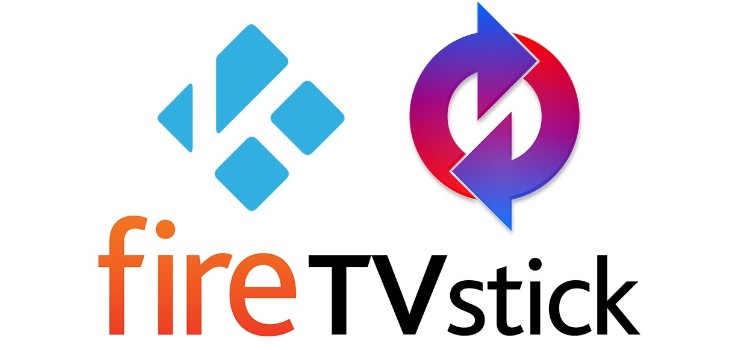
Similar to using the Downloader, ensure you enable the installation of unofficial apps.
Here are the steps to install Kodi on Firestick with ES File Explorer.
- Download ES Explorer from the Amazon Appstore
- Connect your Firestick to your TV and turn it on. Then search for ES Explorer in the Amazon Appstore. It will appear when you type its name. Then, download it.
2. Download Kodi
- Open your ES Explorer, search for the downloader, and click to open it. When you open the downloader, enter the Kodi URL in the ‘Path’ section and the name of Kodi. Then, click Download.
- When the download process is complete, click Open File. When the file opens, click Install. It will complete the installation process and prompt you to click install again.
- You have finished installing Kodi. Now you can customize it and enjoy your favorite movies, TV shows, and music on your Firestick.
How To Install Kodi With AppStarter
Unlike Downloader and ES Explorer, you cannot find Appstarter in the Amazon Appstore. Therefore, the first thing to do is to download Appstarter before you can install Kodi. Before you start the download process, change the permission status on your Firestick to accept unofficial Amazon apps.
You can use Downloader to install Appstarter on your Firestick. Here are the steps to follow.
- Search for ‘‘https://troypoint.com/as’’ in Downloader and click Go.
- On the generated pop-up box, click the Install button.
- When the installation is complete, click Done on the confirmation pop-up box.
- Click ‘Delete’ on the next pop-up box
- Confirm you want to Delete on the prompt box that appears.
Now, you have Appstarter downloaded into your Firestick. You can now install Kodi in the following quick and easy steps.
- Start Appstarter.
- On the left side of the screen, look for Updates and click.
- You will see a list of apps you can download. Browse until you find Kodi.
- Click the Install button next to Kodi for the installation to begin.
- Wait for the installation process to end.
- When the installation is complete, click on Install
- Then, click Done.
You have finished installing Kodi on your Firestick with Appstarter. The process is quick and efficient. You can now embark on a binge of your favorite type of entertainment.
How To Install Kodi On Firestick With Unlinked Appstore
Unlinked Appstore is another quick and efficient way to install Kodi on your Firestick. Follow the following instructions for a quick way to get the ultimate entertainment variety.
- Start the downloader
- On the downloader search box, type in the URL for the Unlinked Appstore, https://unlinked.link, then click Go.
- When the Unlinked home page opens, click the Download Android App button and wait for the download process to complete.
- Then click Install
- When the installation process is complete, click open or done.
- Go to developer options and enable Install Unknown Apps.
- Now, open up Unlinked App and click on Add a New Library
- When the New Library opens, you need to enter the following code- 12341234
- The code leads you to a list of apps you can download and install on your Firestick. Scroll until you find Kodi.
- When you find Kodi, click on the version you need and select download.
- When the download is complete, click Launch
- In the next prompt box, click Install.
When you follow these steps, you will successfully install Kodi on your Firestick with Unlinked Appstore for unlimited entertainment for the whole family.
How To Install Kodi On Firestick With ADB Debugging
ADB Debugging is a quick, simple, and efficient method to upgrade your Firestick. It eases the installation of Kodi. Follow these steps to install Kodi on Firestick with ADB Debugging successfully.
- Click the home button on your Fire TV Stick remote to launch the home screen.
- From the home screen, navigate to settings.
- Then, select My Fire TV from the numerous options.
- Click on Developer Options. If Developer options are unavailable, click on About and hover over it. Click on the OK button seven times to make you a developer and opens the Developer Options setting.
- On your Fire TV, confirm that Developer Settings is now visible.
- Click on Developer Settings, then turn on ADB Debugging, and enable apps from unknown sources.
- Go to the Amazon Appstore and download the Downloader if you cannot find it.
- Open the Downloader app, and Allow it to install
- After installation, launch the Downloader app.
- Write the URL of the app you want to download and search.
- Install Kodi on your Firestick. Once the installation is complete, you can now customize your Kodi.
How To Install Kodi On Firestick With Apps2Fire
Using Apps2Fire to install Kodi on Firestick requires that you have an Android phone. Following follow instructions, you will gain access to the Kodi entertainment world.
- On your Android phone, go to the Play Store and download Apps2Fire.
- Download Kodi onto your Android phone.
- Search and record your Firestick’s local IP address. On your Firestick, go to Settings, then click Network to get it.
- Open Apps2Fire and click on the Setup tab. Afterward, enter Your Firestick’s IP address and click the search Fire TVs button.
- Go to the settings of your Firestick and allow USB debugging. Now, you can transfer apps on your phone to your Firestick.
- Now, find Kodi on your Android phone and transfer it to your Firestick. The phone to Firestick app transfer will take some time. Therefore, be patient.
- Once the transfer is complete, AppwFire will notify you, and you can now start enjoying Kodi on your Firestick.
How To Use FireDL To Install Kodi On Firestick
FireDL is among the easy tools to use to install Kodi on Firestick. Follow these instructions for a fast and efficient process.
- Open Firestick and go to the Downloader app. Download the FireDL APK file by searching “troypoint.com/fdl”.
- Firestick will notify you when the download is complete.
- Open FireDL and type its Kodi code to start downloading.
- Now, click Install after Kodi’s download.
How To Install Kodi On Firestick With Applinked
Applinked is another efficient way to install Kodi on Firestick. Carrying out these instructions ensures Kodi gets installed on your Firetv.
- Download Applinked on your Firestick via the Downloader app.
- When the APK file downloads, install Applinked on your Firestick.
- After installation of Applinked, launch it and search for Kodi.
- You will find several fashions of Kodi. Download the best version for your TV.
- After the download is complete, customize your Kodi.
How To Install Kodi On Firestick Using Aptoide TV
Aptoide TV is another app that is easy to use when installing Kodi on Firestick. Here is how to do it.
- Search and open up the files in the Firestick and download the Aptoide TV app.
- Click on the Aptoide app to install it on Firestick.
- Now, search for Kodi on the Aptoide TV app.
- Click on the version you want and install it on your Firestick.
Conclusion
Kodi is an open-source entertainment provider for the whole family. If you have a Firestick, there are many ways to install Kodi to gain access to the content it provides. The above installation methods are easy to follow and understand.

Stephen is a versatile and enthusiastic content writer with a passion for writing. He has over 8 years of experience in the field of writing. He strives to transform businesses and lives through his writing, and enjoys every minute of it.













