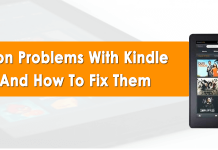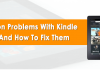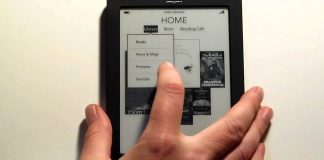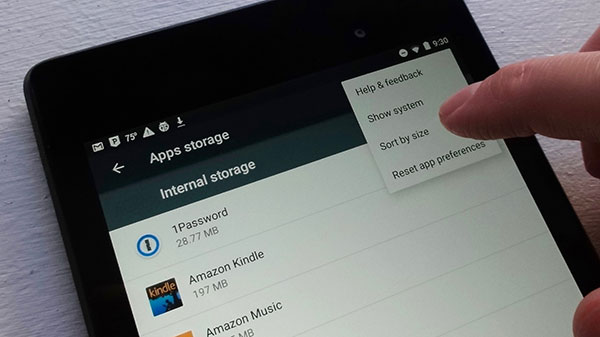
Amazon Kindle gives us the ideal method for building up a personal library, and its books are affordable. However, for a number of reasons, it becomes crucial to delete books from kindle time after time.
First, the memory of Kindle devices is not boundless, and like many Kindle models, your device might not give you the luxury of an additional memory card slot. In the event your kindle is stolen, you might not want thieves to benefit from the books you paid for, and you also wouldn’t want them to have access to your Amazon account. In this case, deleting files and personal data from the device is crucial and a question of security. The same applies when you intend to give or lend your Kindle to people, but you do not want them to use your Amazon account to read the books you bought.
Whichever your motivation for deleting Kindle books is, read on to understand how you can achieve the same.
Understand Your Kindle
You can access and manage your Amazon and Kindle account in two ways. First, you can manage your documents on the device itself or secondly, use your smartphone or computer to log into the kindle account. While you can bring forth changes on both ends, some functions are only available in one of the platforms. Hence, it is crucial to sync the two platforms.
Another thing you need to know is that Amazon accounts differentiate between file deleting and file archiving. Archiving a book after you are done with the reading is a good way for recordkeeping and can help you access the books you previously read.
How to Delete Books from Kindle Paperwhite
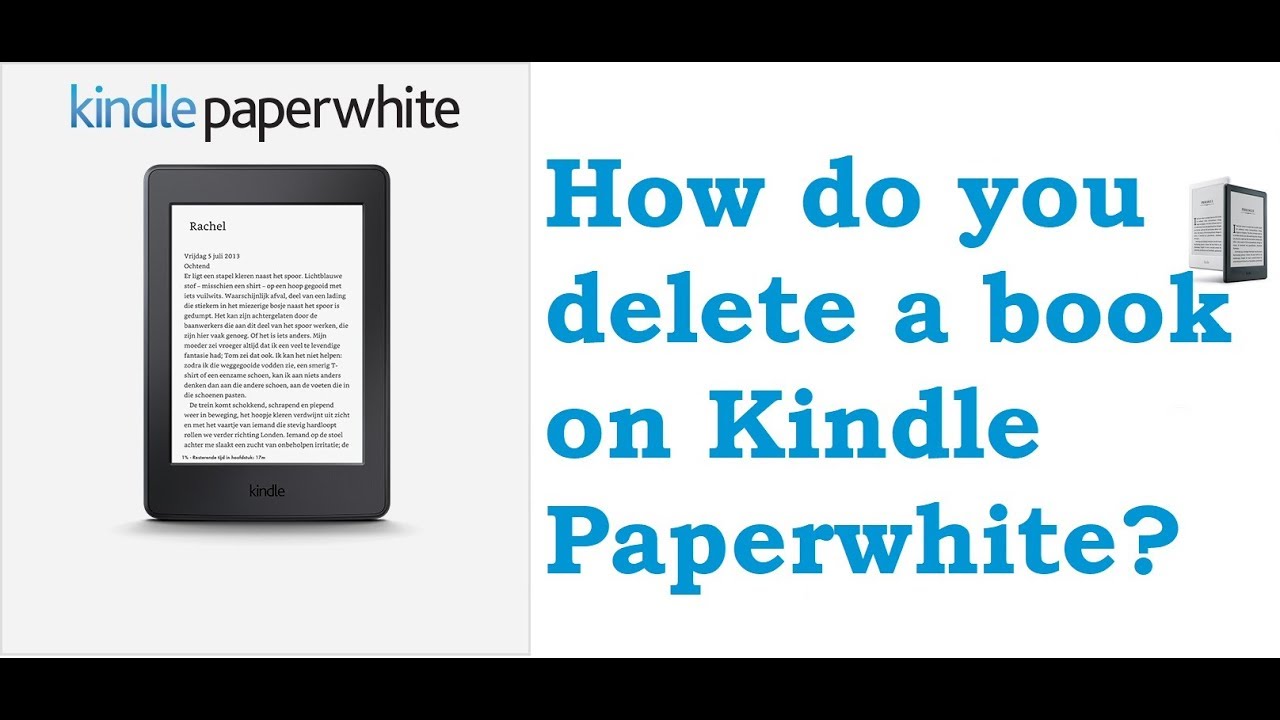
The kindle function is quite handy. These steps delete a book from your device, but you still can access it from the cloud once you require it in future. When archived in the cloud, you can download the files again whenever you find it fit.
- Turn the Kindle device on and navigate through your library to find the book you intend to delete.
- Upon selecting the book, you will get a number of options. Click on “remove from device”, and by doing so, the book will be archived. Archived files are not stored in the device fully, but they help in maintaining the record of your purchase.
- In case you intend to remove a book permanently, you can do so as well. Sign into your Amazon account and proceed to “Manage your content & Devices.” Here, you will see a list of your purchases. Identify the book you need to delete and hit the “…” button on the title’s left side.
- Select “delete” from the drop-down menu. You will get a prompt requiring you confirm if you really intend to delete that file. A “Yes delete permanently” yellow button will appear. Click it to remove the file from your library.
How to Delete Books From Kindle App On Android
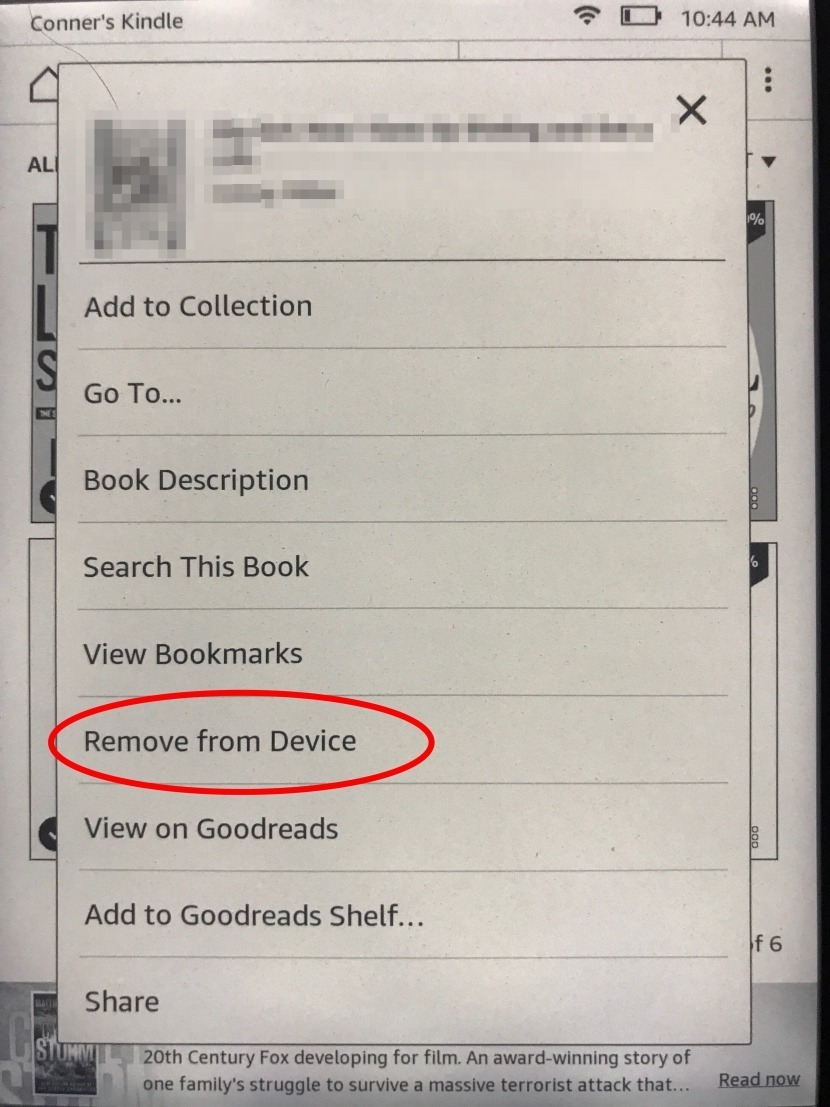
The Kindle app has a range of options for readers and can be termed as a virtual library that provides people with a collection of books. The app has a straightforward process for deleting books and does not vary much from deleting from the Kindle device. Most times, people intend to delete the book but maintain it from the kindle iCloud just as they bought it. Follow the steps below to delete a book from your Kindle app successfully.
The Kindle app features a 5-directional controller, and it is suggested you use the button in the next step to delete the book.
- Identify the book you intend to delete
- Select that book’s name from the home screen on your Kindle library and click the left toggle on the app’s 5-way controller,
- Click the option “remove from device” and click the toggle that appears on the left of the 5-way controller.
If you are not able to delete a book from the Kindle app, you can reach out to the kindle technical experts for assistance on any related problem.
How to Delete Books from Kindle Cloud
While permanently deleting books from kindle is possible, it is not obvious. This is because Amazon tries limiting the chances of readers accidentally deleting books they purchased. In most cases, people will want to delete a file from Kindle or on their mobile apps but intend to keep it in the Kindle cloud, since they paid the price for it. By permanently deleting a book from your Amazon account, it ceases being available to download and should you change your mind later on, and you might have to purchase it again.
Amazon cloud gives you unlimited storage space for your Kindle books, and you can store as many good books as you want. However, you might be having reasons worth enough to delete books from your account permanently. To achieve this, follow the steps below.
- Using your computer or mobile device’s web browser, go to Amazon.com
- Go to “Accounts & Lists at the top, and you will see a drop-down menu.
- From the menu, click “manage your content and devices.”
- You will get a prompt to key in your login details. Log in to your account.
- You will now see a list of all your files stored both in the cloud and devices. Look for the books you intend to delete.
- On the title of the book you want to delete, you will see a box on the left
- Hit “delete” near the top.
How to Completely Deregister Your Kindle
When your Kindle device is stolen, it is essential to deregister. This also applies if you want to sell your Kindle or pass it on to someone as a gift. Deregistering your kindle removes all the files and books in it. Follow the following steps.
- Go to Amazon.com and log in.
- On the account menu, choose the “manage your content & devices” option.
- A list will pop up where you will be required to look for your devices.
- Choose the correct device, and click the “Deregister button.”
To use that device again, you or the other owner will be required to register a new Amazon account.

Denis is an article/blog and content writer with over 7 years of experience in writing on content on different niches, including product reviews, buyer’s guide, health, travel, fitness, technology, tourism. I also have enough experience in SEO writing.