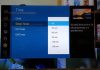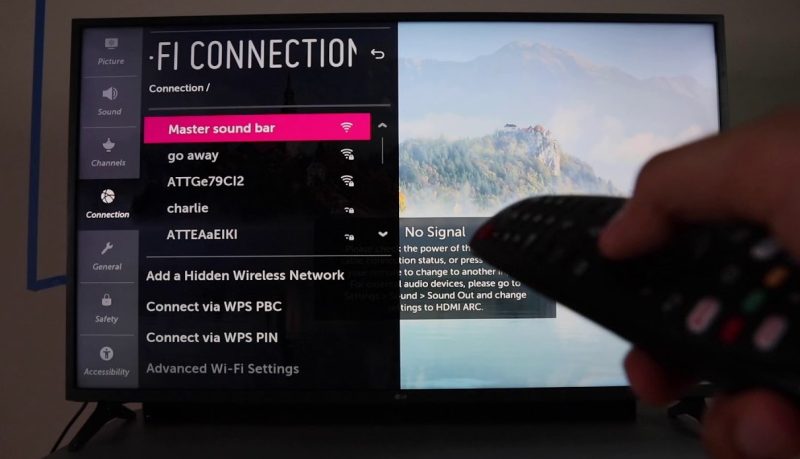
Advanced technology has facilitated the development of user-friendly, reliable, and cutting-edge LG smart TV brands. However, failure to understand how to connect the LG TV to the internet may exempt users from accessing suitable channels.
If the LG TV says Wi-Fi is turned off, one can’t enjoy supreme entertainment from famous sites like Netflix. There are numerous approaches users can take to fix network connections, including making changes to DNS server settings. If your LG smart TV has a Wi-Fi turned off the issue, here’s your guide on fixing it.
Why Wi-Fi is turned off LG TV
Various aspects may lead to the LG TV WiFi turned off problem. The initial step is to check whether the Wi-Fi toggle button has been turned on or off on the LG TV network settings. The bandwidth strength also determines whether the internet connection is weak or strong.
A limited link may lead to failure due to a weak signal. In addition, if the inbuilt LG TV software is not up-to-date or has compatibility issues, it may hinder the internet connection. Some LG TV brands install new updates automatically.
Some reasons your LG TV Wi-Fi fails to turn on include software bugs, wrong date, time settings, and non-configured DNS server settings. The DNS server converts the TV’s web address name and maps it with an IP address enabling internet connectivity. If the approaches can’t resolve the Wi-Fi issues, the LG smart Tv might be having hardware problems.
How to Turn on Wi-Fi on LG TV
Some users may lack insight on how to turn on the LG TV Wi-Fi, limiting them from enjoying uninterrupted entertainment from live streams and other features. Outlined below are simple steps to enable users to turn on Wi-Fi on their LG smart TVs:
- Using your remote, press the gear button and access the Quick Menu
- Scroll down and press the center remote button to select the Network
- From the Settings, go to Network
- Select Wi-Fi connection and choose the available Wi-Fi network with the strongest signal
- Use the virtual keyboard to input your Wi-Fi credential if the network is secure.
- Select Connect to link your LG TV to the internet connection
How to Fix Wi-Fi is turned off LG TV
Users whose Wi-Fi connectivity fails need to fix the issue by trying out various options. Some of the steps that can help the user to fix the Wi-Fi turned off issue include:
1. Turning the LG TV on and Off
LG Smart TV may not have a hard-reset button, and if it could be a software bug, the user can do the following:
- Unplug the LG TV from the power supply
- Wait for about 2 minutes
- Reconnect the TV back to the power source
Power cycling is an ideal approach to addressing LG smart TV connectivity. It’s highly effective and recommendable in fixing software bugs and requires no technical skills. The option is a high priority for any LG smart TV user who has a Wi-Fi turned off issue.
2. Making Updates on the LG TV’s Location
Connectivity issues may occur due to location settings. If the settings read “Set Automatically,” the connection may fail. The LG TV’s software may fail to assign the precise location; thus, Wi-Fi connection isn’t established.
The user must update the TV’s location manually by selecting All settings> General settings>Location>LG service country. After these steps, the user can randomly choose any country from the list, and the LG TV will reset. Then, the user goes back to the settings and selects the actual country. Finally, one needs to open the location and reselect “Set Automatically” after Tv resetting. One is prompted to set up a Wi-Fi connection after login in, and the internet connection occurs.
3. Setting Local Time and Date
Date and time settings could be why the LG TV has the Wi-Fi turned off issue. Users can resolve this by doing the following:
- Go to the TV settings
- Choose General settings, then Date and Time
- Uncheck “Set automatically”
- Set the local time and date manually
- Check whether the internet connection occurs
4. Configuration on DNS settings
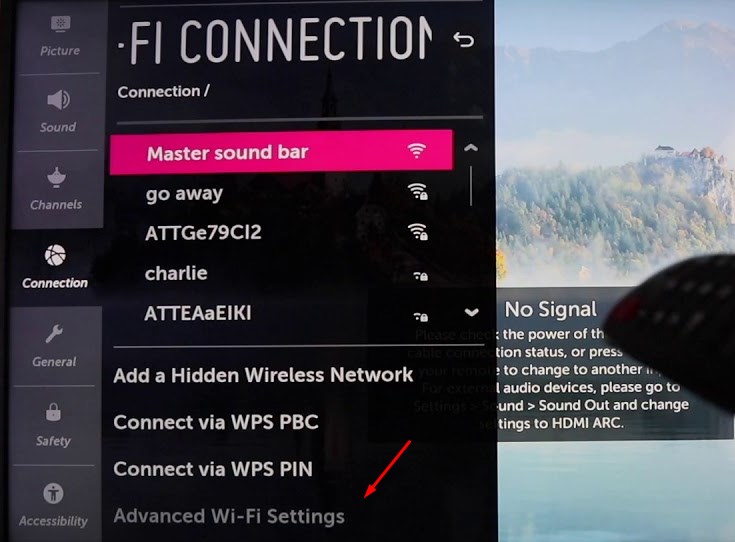
Making the proper configurations on DNS server settings can help resolve the LG TV’s WIFI turned-off problem. The following steps can help:
- Go to the Menu, then Settings on your LG TV
- Select All Settings
- Go to Network, then Wi-Fi Connection
- Select on Advanced Settings, then Edit
- Enter the IP address of the router and the Router’s Network Mask in the Subnet Mask
- Then enter the DNS Address in the DNS server field and press Connect
The DNS servers are prone to have issues like other servers. One can fix DNS server issues by inputting the location addresses manually. The Google servers are free and viable for use. Configuring the DNS server may require some technical skills. After making changes to the DNS settings, the LG TV is likely to connect to the Wi-Fi network. The connection requires one to input a valid subnet address.
5. Factory Resetting
If the LG turned off issue is still persistent, the user can try the factory reset option on LG smart TV. The process involves the steps below:
- Go to Home
- Select TV Settings
- Chose General Menu
- Then click on Reset to Initial Settings.
- Finally, confirm the reset.
Factory reset is an approach that troubleshoots the LG TV by resetting all the user data and restoring the device to the original manufacturer’s settings. The option can be viable in clearing up software bugs and partial updates and ensuring LG TV connects to the Wi-Fi network.
6. Turn Off Quick Start/ Simplink Features
Users can make a few changes to the LG remote, which might cause the Wi-Fi turned off problem. First, on the remote control, go to Settings>All Settings>General>Quick Start/Simplink>Off. Then, turn the TV off, wait for some time, and switch it on.
7. Straighten the Wire Connecting the Wi-Fi Module
Users can remove the wire connector to the Wi-Fi module and straighten it up to check if it’s the leading cause of the Wi-Fi turned off problem; here are the steps to take:
- Unscrew your LG TV back
- Identify the Wi-Fi Module and the Ribbon Cable taped blue
- Remove the blue tape, and Straighten the ribbon cable
- Straighten all the Wi-Fi module cables available that are dented
8. Rebooting Your Router
Many router models have a dedicated Rest button, where the user presses it and waits for the router to restart. After rebooting your router, it’s crucial to give it time and ensure it has an established connection before connecting your LG TV to the Wi-Fi network.
Another approach to restarting your router is simply unplugging it from the power supply, waiting for a minute, and plugging it back. A simple process to reboot your router involves:
- Ensure the router is plugged in
- Locate its Reset Button
- Hold Down the reset button using a paperclip for about 30 seconds
- Release the reset button
- Wait for the router to reboot
9. Making Software Updates
At times internet connectivity is limited due to a lack of updates. Users need to check for updates available to fix the Wi-Fi connection issue. you need to go to setting and check for updates as follows:
- Go to General meu
- Scroll down and select About this TV
- Ensure the Allow Automatic Updates toggle is on
- Click on Check for Updates
If there’s an update available, you can follow the onscreen instructions to download and install it.
LG Smart TV Wi-Fi Connection Alternatives
One can avoid connecting LG TV to the Wi-Fi due to internet security reasons, but likely to miss out on unique apps and features altogether. In addition, multiple options can allow users to connect their LG TVs with wireless connections or apps. Below are some of the options:
1. Ethernet or Wired Connections
Users can use an ethernet cable or a wired connection instead of a wireless internet connection. Ethernet cables are plugged into LG TVs from a switch or a router. The link is stable and always available as long as the router is on. In addition, the use of an Ethernet cable may prevent the Wi-Fi turned off issue.
2. Gaming Console
Users who use a gaming console, including Xbox, PS5, and others, can link them to the LG smart TV and stream online content through various apps, including Prime, Netflix, and Disney+.
3. Connection Via Streaming Devices
Chromecast, Firestick, and other portable streaming devices can be a viable option in enabling LG smart TV users to access streaming apps without the need to turn o Wi-Fi on their smart TVs.
Final Word
Various issues may lead to the Wi-Fi turned off problem on LG smart TV. The guide can enable users to resolve the issue and enjoy uninterrupted entertainment.
A seamless Wi-Fi connection provides users with attractive features and apps, and if it doesn’t work, the solutions discussed can fix the issue. However, if you find it challenging or if the problem persists, you need to liaise with the LG support team.

Denis is an article/blog and content writer with over 7 years of experience in writing on content on different niches, including product reviews, buyer’s guide, health, travel, fitness, technology, tourism. I also have enough experience in SEO writing.