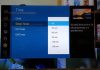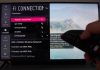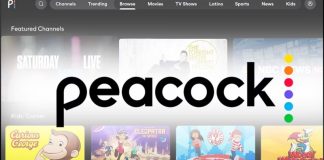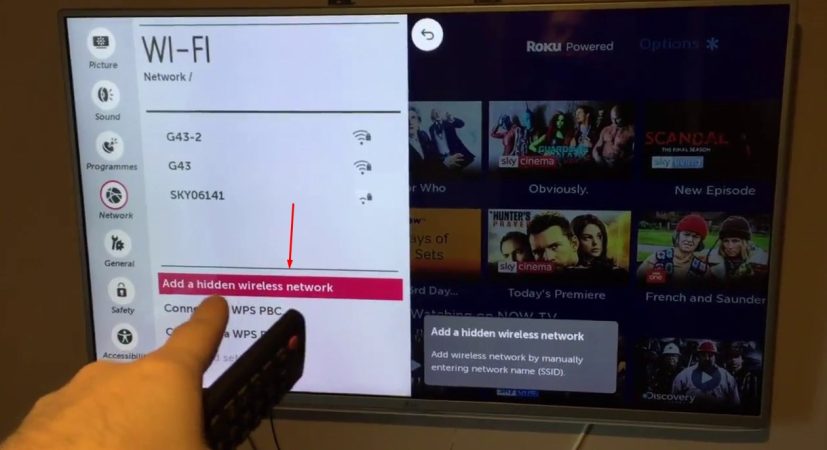
Connecting to the WiFi has become second nature to us and in today’s society connecting your TV to the WiFi is an everyday thing. Streaming your favorite shows on Netflix or taking advantage of the LG app store are just of the many things you can do once your LG TV is connected to WiFi.
The problems you may face with connectivity issues with the WiFi can be easily fixed if you just do a little troubleshooting. We will explore all the problems and give you solutions to these problems.
First, we will look at some of the solutions and they include:
- Drain residual power from the TVCorrect the time and date
- Check the DNS settings
- Disable quick start and Simplink features
- Adjust the wires leading to the Wifi module
That should do the trick.
If these quick fixes didn’t help please read on for some more troubleshooting and solutions to why your LG TV isn’t connecting to WiFi.
Why won’t my LG TV connect to WiFi?
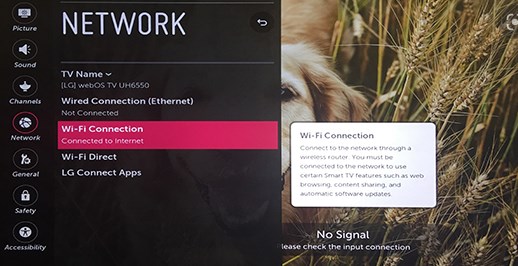
To fully resolve the issue of your LG TV not connecting to WiFi we will have to check all the possible causes one by one to find the culprit.
Luckily for you most of these problems will be easily fixable by rebooting the router or TV, however, there may be external factors to consider as well like your Internet not being as stable as it’s supposed to be.
There can also be physical hardware faults in your home network setup that leads to the TV that may be the root of your WiFi woes.
Another important thing that you should consider is when you access the network for the first time you should double-check that you have entered the correct password and network name.
How to Fix LG TV not Connecting to WiFi Issue
Okay, we have looked at the problems now it’s time to focus on the solutions.
On this list we have compiled we will focus on the solutions to your WiFi not connecting with your LG smart TV.
1. Adjust the time and date settings (Recommended)
This method may seem straightforward and like a no-brainer but many people seem to overlook this problem. All that is needed for you to do is adjust the time and date manually and check if this fixes the problem.
Navigate to Settings àGeneralàDate&timeàuncheck set authomaticallyàset your local time and date and remember the timezone you are in.
Change DNS settings to 8.8.8.8(Recommended)
This is what you should do to change these settings:
- Navigate to Settings àAll Settings
- Click Network àWired Connection (Ethernet)/WiFi Connection
- Then click on the item with the status “Connected to the Internet“
- This will open up the current DNS server setting, click Edit
- You will have to uncheck the set automatically box
- Navigate to the DNS Server field
- Enter this code in the DNS field “8.8.8.8”
- After filling in the code press save
2. Deactivate Quick Start Features
Deactivating your quick start features is a nifting trick that can restore your WiFi connectivity in only a few steps.
Navigate to settingsàAll settingsàGeneralàQuick startàOff
After completing this step you should power off and restart your TV to see if the changes have done the trick.
3. Adjust the wires leading to the Wifi module
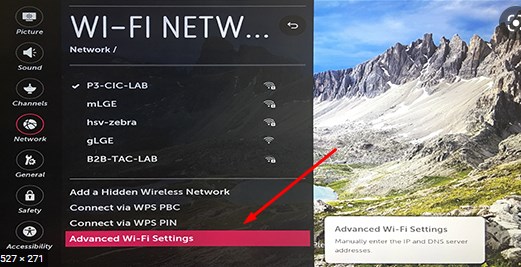
This solution may seem complicated but once we tell you how to do it you can have it done in under 10-minutes. Take off the back of the TV cover. After having done this remove the connector that is attached to the WiFi module. Rearrange the wires in a straight line so that they are neatly placed.
This is what you need to do:
- Unclip or unscrew the back of your LG smart TV
- Find the WiFi module and the ribbon cable that has blue tape over it
- Remove the blue tape and align the folded over WiFi ribbon cable
- Straighten any other WiFi module cables that look out of sort
4. Use a 2.4 GHz Wireless Connection
Another simple solution for you to try out is changing the name of your WiFi 2.4 & 5.0 connections.
Having the same name may hinder a proper connection from being formed because your router may be reading your devices wrong.
- All you have to do is navigate to your WiFi configuration and choose different names for your 2.4 and 5.0 wireless connections.
- Shut down your TV and power it up again and connect to the wireless connection.
- Furthermore, if you were already using the 2,4 connection try switching it up by using the 5.0 wireless connection and see if it alters anything.
5. Make sure your WiFi network details are correct
One of the first things you can check is that all of your other devices that are connected to your WiFi network indeed have internet connectivity. If none of the other devices are receiving internet connectivity it is very unlikely that your LG smart TV is the problem for this. On the other hand, you can connect your phone to the TV via a hot spot and check if this fixes the WiFi issue.
Moreover, you should also check that your router is set up to have the maximum number of connections per channel setup. You should be aware of the number of connections if they are higher than the number of the device it is set up for then you won’t be able to establish a connection. To free up more connections you can switch off all devices that you are not using like consoles etc.
6. Turn your TV on/off
A simple method that people have been doing since the invention of TVs and problems is to simply put it off and wait a few minutes before turning it back on. Surprisingly this method has helped me out plenty of times.
7. Try unplugging your TV
This is another easy solution all that is needed of you is to unplug your TV from the wall mount for a few minutes before plugging it back in. This is almost like a mini reset for your TV and hopefully fixes your WiFi issues.
8. Use an Ethernet cable
This is a more direct method but you can try connecting an Ethernet cable to your LG smart TV and see if it connects to the internet. After a connection is established unplug the Ethernet cable and try connecting to a wireless network as usual.
9. Reboot your router
A router usually runs 24/7 in many households and because of this, these devices can develop connections issues. So before you disassemble your TV you can reboot your router and see if that fixes your problem. Furthermore, also ensure that the other devices in your home are connecting, and if none of these devices are connecting then it is unlikely that the problem is going to be your LG TV.
You can keep your router plugged in if you want to do a reset. Just find the reset button on the router and use a paperclip to hold down the reset button for around 30 seconds. This should reboot the router and fix the problem.
10. Check if your software is up to date
Update your software on your TV this can be an effective way to quickly sort out your WiFi connection issues. Just toggle to your settings from the home screen and check for any available updates.
11. Get a streaming stick
If you have some extra bucks laying around you can invest in a streaming stick. There are plenty of options for you to choose from namely an Amazon fire stick or Roku device. I should mention that these streaming sticks are far better when it comes to features than most of the smart TVs on the market and they will compliment your LG smart TV.
12. Factory Reset
A factory reset is the last solution we have on our list. By doing a factory reset you will bring your LG smart TV back to its original manufacturing settings.
Final Thoughts
WiFi is everywhere and we have become accustomed to uninterrupted connectivity. This makes it extremely unsettling when you lose connectivity because of small issues. Our guide should put you in a position to handle any WiFi issues that may arise on your LG smart TV without the need for a TV repairman

Denis is an article/blog and content writer with over 7 years of experience in writing on content on different niches, including product reviews, buyer’s guide, health, travel, fitness, technology, tourism. I also have enough experience in SEO writing.