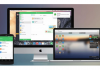It was one of the most talked-about news last Tuesday, and even as we approach the weekend, it is still one of the topics of the moment: some Android apps do not stop closing automatically, showing notices such as “MSA is still not working”. Among the most affected users are Xiaomi mobile owners.
We already explained the cause of this problem that was affecting thousands of Android users around the world. However, if you are still having problems using your favorite apps, we will explain what you should do to end the problem once and for all.

Problems on a Xiaomi mobile.
Solve the problem of apps that close on your mobile
As we have seen, the problem with apps closing is caused by WebView, a component of the operating system that allows applications to display web content on them.
An error in said application caused that the applications that use this component to show elements of the web were closed automatically. Among them is the MSA app included in Xiaomi mobiles.
One of the quickest ways to fix the error is to uninstall the WebView updates. To do this, you just have to follow these steps:
- Open the settings application of your Xiaomi mobile –or from any other brand–.
- Go to the “Applications” section.
- Find the application “Android System WebView” and access it.
- Touch the three-dot icon, and then choose the “Uninstall updates” option.

When the process is complete and the updates have been uninstalled, the problem will disappear, and the applications should now work. Also, the “MSA still not working” notice will disappear completely.
How to put an end to error forever
Hours after the first users reported the problem with the apps on their Android smartphones, Google claimed to be aware of the bug and shortly afterward claimed to be working on a solution.
Such a solution is already available and is available in the form of a new version of WebView. Therefore, to end the problem and avoid uninstalling updates or modifying settings, simply download and install the latest version of WebView on your mobile.
To update WebView and fix the problems, these are the steps to follow:
- Open the Google Play Store app.
- Tap the three parallel lines icon in the upper left corner.
- Now, tap on “My applications and games”,
- Find the application “Android System WebView” or “Android System WebView” and tap on “Update”.
- Wait for the download and installation to finish.

That’s it. Now you can continue to enjoy your mobile without fear that the applications will continue to close or that error messages will continue to appear that prevent you from using your smartphone normally.

Sharlene Meriel is an avid gamer with a knack for technology. He has been writing about the latest technologies for the past 5 years. His contribution in technology journalism has been noteworthy. He is also a day trader with interest in the Forex market.











![How to Watch UFC 295 Live Stream Free [Updated 2023] UFC 259 Live Stream Free](https://techsmartest.com/wp-content/uploads/2022/03/UFC-259-Live-Stream-Free-100x70.jpg)
![How to Access UFC 296 Live Stream Free [Updated 2023] UFC 260 Live Stream Free](https://techsmartest.com/wp-content/uploads/2022/03/UFC-260-Live-Stream-Free-100x70.jpg)