Which photo viewer to use in Windows? Settle for the built-in one by default or opt for another product?
Windows offers by default a rather basic image viewer that only with the advent of Windows 10 has been enriched with a good number of features.
However, many users have reported that the new Windows 10 Photo Viewer is quite slow and have expressed the need to restore the previous version or switch to other alternative programs, developed and updated by third parties.
The Windows 10 photo viewer
In Windows 10, double-clicking on any image opens the new Photo Viewer by default.
To open multiple images stored in the same folder with the Windows 10 Photo Viewer, just select them all (using the SHIFT and CTRL keys if necessary), then press the Enter key or right-click on any of them and choose Open.
Using the arrow keys or the arrows at the bottom of the Photo window, you can move from one image to another.
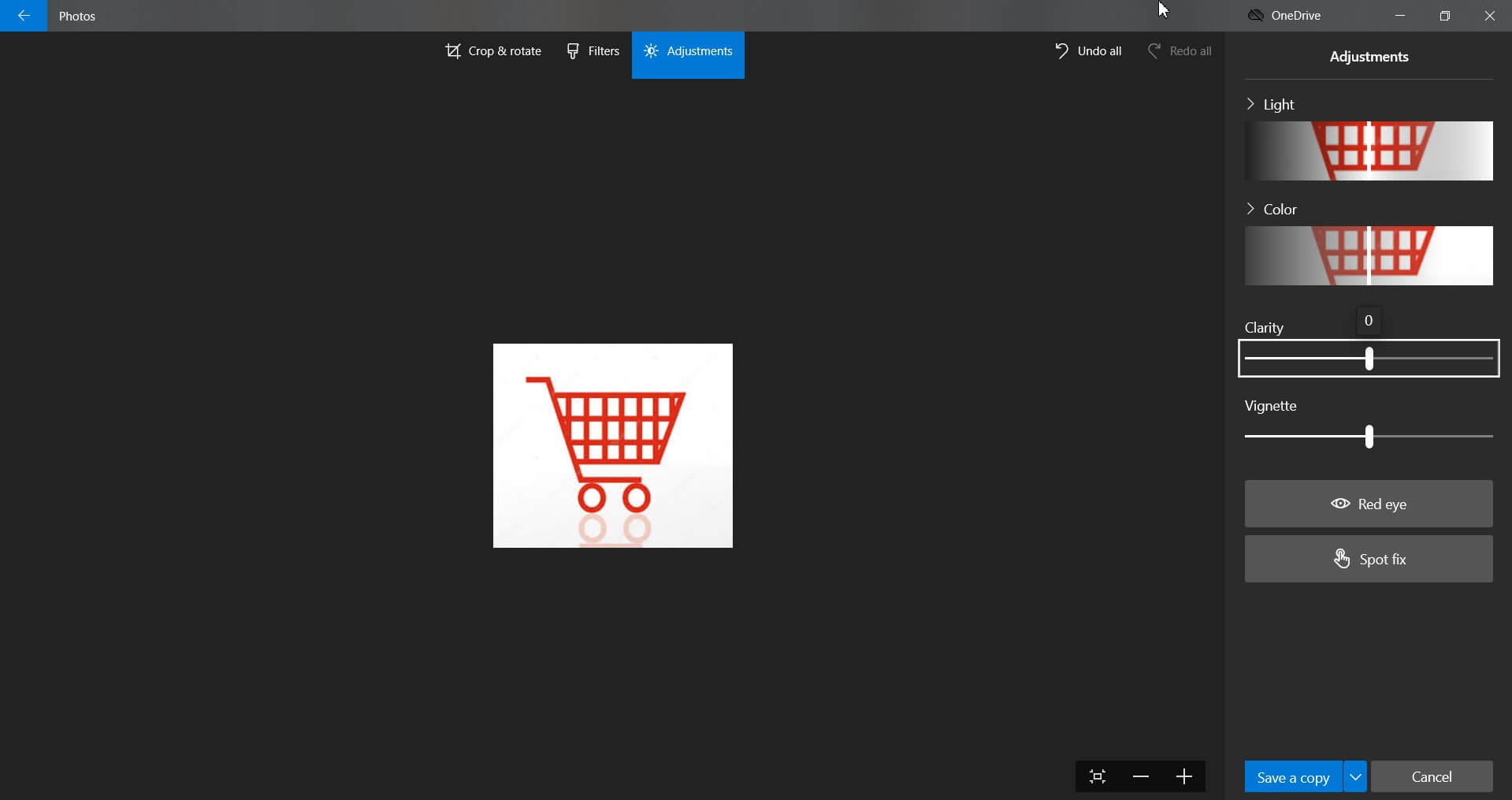
The Photo Viewer allows you to zoom in, start a slide show, draw on the image, apply a rotation. By clicking on Edit, you can carry out deeper interventions: optimize the image, apply filters, perform cutting operations, adjust light and color, eliminate red eyes, correct imperfections.
If you don’t like the built-in Photo Viewer in Windows 10, you can still choose any other alternative tool and set it as the default.
Reset the Windows 7 Photo Viewer in Windows 10
If you just wanted to restore the Windows 7 Photo Viewer, you can follow a very fast procedure, depending on whether you have upgraded to Windows 10 or not.
In case you have upgraded a Windows 7 or Windows 8.1 system to Windows 10, to restore the old Photo Viewer, just click with the right mouse button on the file format of interest (for example, .JPG, .PNG, .GIF, …), then choose Open with, Choose another app.
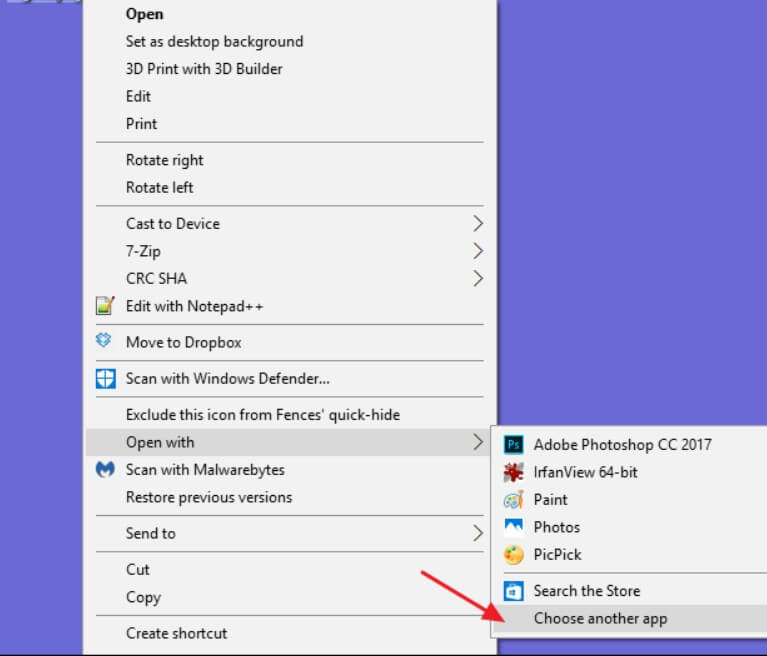
On the next screen, you will have to select Windows Photo Viewer from the list, then tick the Always use this app to open the files box.
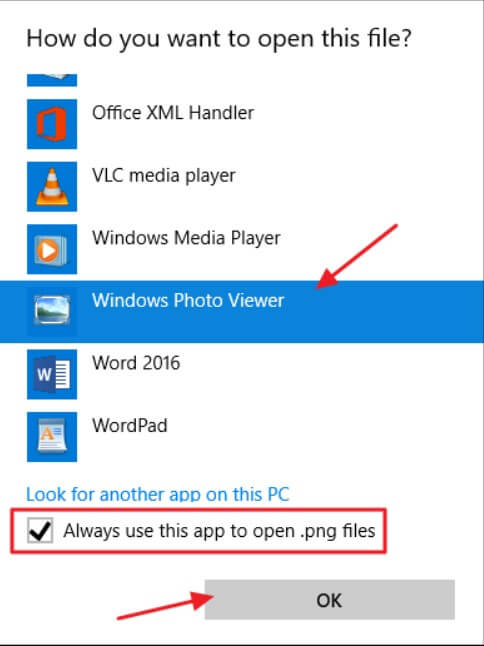
If Windows 10 had been installed from scratch, the old Photo Viewer application would be hidden.
To restore it, you will first need to double-click on the activation.reg file contained in the Zip archive can be downloaded by clicking here and consent to insert the information in the Windows registry.
At this point, you can reconfigure the old Windows Photo Viewer as the default program by referring to the instructions published above.
To open a series of photos in the same folder as the old viewer, it is unnecessary to select them: just click twice on one of them, then move with the arrow keys (left / right) or with the buttons at the bottom of the window.
IrfanView
IrfanView remains one of the most complete and versatile photo viewers around.
From the same screen, it is possible to rename a batch of files automatically.
Then, IrfanView allows you to apply any type of corrective and improvement intervention on the images, to apply filters, to view as thumbnails all the photos contained in the folders indicated.
To configure IrfanView as the default program, instead of the default Photo Viewer, just right-click on a file format, select Open with, Choose another app, locate Irfanview in the list check the Always use this boxing app to open files.
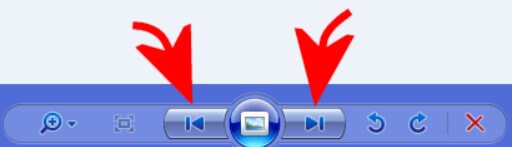
If IrfanView does not appear, you will have to locate its executable by clicking on Other apps; search for another app on this PC.
IrfanView can be downloaded from this page.
Fastone Image Viewer and XnView
It is one of the best applications for viewing photos and images. One of its main highlights is the ability to show images in full screen without proposing additional interface elements that can create noise.
As well as IrfanView, Fastone Image Viewer is not a simple photo viewer but a complete program to edit images, enhance them, scan them, apply effects, extract EXIF data, create slide shows with music more than 150 different effects for transitions from one image to another.
Fastone Image Viewer can be downloaded for free from this page.
Among the best photo viewers ever, it is impossible not to count XnView: the program can manage over 500 image formats.
XnView allows you to work on each image with a good range of tools and customize the preview window using different layouts.
XnView can be downloaded by clicking here.
Google Photos
Those who install the Google Photos app on their mobile device most likely won’t even need a PC photo viewer.
By activating the automatic backup of photos on Google servers, all the images acquired on the various mobile devices in your possession (provided you configure the same Google user account) can be viewed in the form of a thumbnail at this address.
Google Photos offers several tools to optimize each photo: to access it, just click on the icon that displays a small pencil.
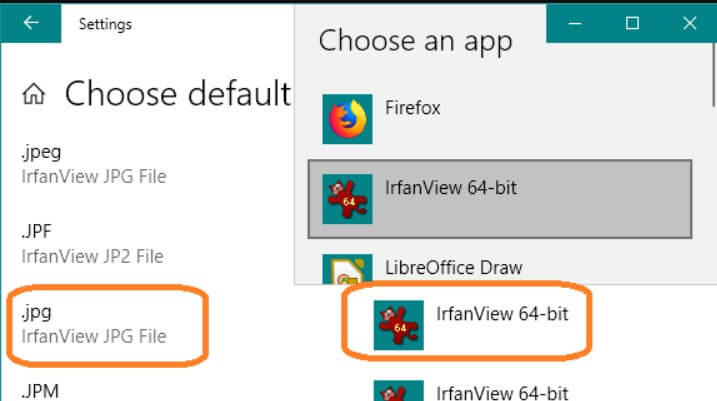
Here you can click on Automatic to let Google Photos optimize the image rendering or apply the proposed filters.
You can also conveniently crop the image, rotate it, and adjust the tilt to correct photos with the horizon line that is not flat (see also Camera app on Android) to best use it to learn the “tricks” for taking pictures semi-professional with the smartphone).
Google Photos keeps a backup copy of each photo that is modified by its interface: by clicking on Cancel changes, it is, therefore, possible to recover, even afterward, the old version of the same photo.
By clicking on Edit and holding down the left mouse button, you can then compare the image’s optimized version with the original one.

A tech-savvy writer with a knack for finding the latest technology in the market, this is what describes John Carter. With more than 8 years of experience as a journalist, John graduated as an engineer and ventured soon into the world of online journalism. His interest includes gadget reviews, decoding OS errors, hunting information on the latest technology, and so on.













