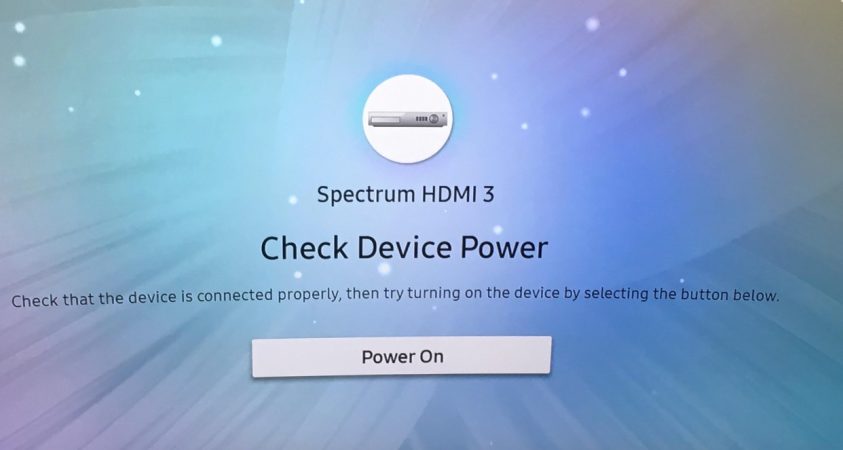
Samsung offers top-notch television models that provide amazing performance and high durability. They are some of the best and most preferred televisions on the market. The resolution and sound quality are some of the best features of Samsung TVs.
Samsung TVs rarely create any issues and offer a reliable user experience. However, you might come across minor issues like the Samsung TV input source problem. If you have connected an external device that doesn’t show up on your TV screen, you might have some issues with the input source.
In this article, we have brought you some quick and effective remedies to fix the Samsung TV input source problem. Check them out below!
When Do You Have An Input Source Problem?
You use the input source when you connect an external device to your Samsung TV, like an audio player, gaming console, laptop, smartphone, or another device. Input sources link your television to external devices and make your leisure time enjoyable.
However, when you have an issue with the input source, it may not work, and your external device will also not function. Samsung TV input source problems may occur for several reasons. You can easily remedy the situation by adopting simple methods.
How To Fix The Samsung TV Input Source Problem?
Fixing the input source problem on your Samsung TV does not require much effort, and you can do it with a few simple techniques. Follow these hassle-free steps to resolve the Samsung TV source not working issue.
Check Whether The External Device Is Powered On
You need to ensure that your external device is powered on after you connect it to your television. If you have powered it on and yet it doesn’t turn on, you might have an issue with your external device. To ensure your connected device is functioning, try connecting it with any other device. If it works, you can try other troubleshooting methods.
Ensure You Set The Source Correctly On Your TV
When connecting an external device to your television, you should ensure that you have set the source on the TV to the same port as the external device. You can use the remote control of your device to set the input source on your Samsung TV by going to the home button and navigating to the source option. If your TV is set to the same source as the external device, try other methods to resolve the issue.
Try Reconnecting Your Input Source Cable

Your input source cable might have some issues, or the port could have debris stuck in it that is hindering the connection. You can try disconnecting and waiting a few minutes before reconnecting the cables to the original ports of the TV and the external device. You may also check the ports before reconnecting to see if they have some debris stuck in them.
Try A Different Port Or An Input Cable
If the port you have currently connected the external device to doesn’t work, you can try another port and check whether it works. If other ports work, then you have to get the original port checked by a professional. If the external device doesn’t work with any of the ports, you might have an issue with the input source cable. You can try a different one and check whether the external device functions.
Try Another External Device
If your external device is faulty, your input source won’t recognize it, and you won’t see it on your screen. You can try connecting another external device to see whether the input source is functioning properly. If it works, then the issue was with your external device, and you should get it checked. However, if none of the other external devices work, you will have to service your television.
Factory Reset Your Samsung TV
A factory reset will erase all data on your Samsung TV, and you will have the factory version of the TV that you had when you bought it. It will also reset any settings you have made, including input source settings. Follow these steps below to perform the factory reset on your Samsung TV.
Step 1: On your TV remote, press the “Home” or “Menu” button.
Step 2: Navigate to and select the “Support” option.
Step 3: In the options under the Support tab, select Self Diagnosis.
Step 4: Now, choose the “Reset” option.
Step 5: Enter the PIN that you have set. If you haven’t set any, try the default PIN, 0000.
Step 6: You will see a warning window on your screen asking whether you want to continue with the reset. Click “Yes” to continue.
You have now reset your television. Check whether it has resolved the Samsung TV source not working issue. If you still have an issue, move on to the next method.
Call Customer Support
The last resort, if none of the manual techniques work, is to call the customer support service, who can diagnose the issue and come up with the right solution. It is always better to seek the help of a professional who knows the technicalities and has the expertise to resolve major issues. You should not delve deeper into the problem on your own if you do not have the proper knowledge of the devices and appliances, as you may harm them unknowingly.
Final Thoughts
The Samsung TV input source problem is quite common, and most of the time, it gets resolved by simple troubleshooting techniques. All the methods mentioned in this article are effective if the issue is not very deep. However, if you are unable to find a solution to your trouble with the input source, your television probably has some internal issue that’s causing the input source problem.
Your final resort in such situations is to seek professional help from the customer support service. They will assist you by asking you a few questions about the specifics of your Samsung TV and

Nancy is a journalist with passion for technology. In her 12 years of experience, she has crafted some of the most detailed pieces that describe the importance, benefits, and progress happening in the technology world.

















