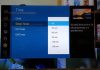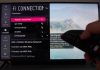The latest LG Smart TVs have hidden inbuilt features that are not easily accessible. For instance, the screen share option may compel you to read the manual that accompanies the brand keenly. This article will provide insight into instantly displaying content from your laptop or phone screen to your HD LG smart TV screen.
Advanced technology has led to innovations enabling users to connect their devices to the LG Smart TV using wireless apps. You can now use AirBeamTV Screen apps to screen share to your television without cables. Here’s more on various options to screen share on your LG Smart TV.
How to Screen Share on the LG Smart TV
Different devices use the same approach to share screens, but there are minor differences in the steps involved. For example, you can screen share on your LG Tv with your android phone, PC, or iPhone, and discussed below are various steps to go about it.
How to Connect Your LG Smart TV to Your Phone
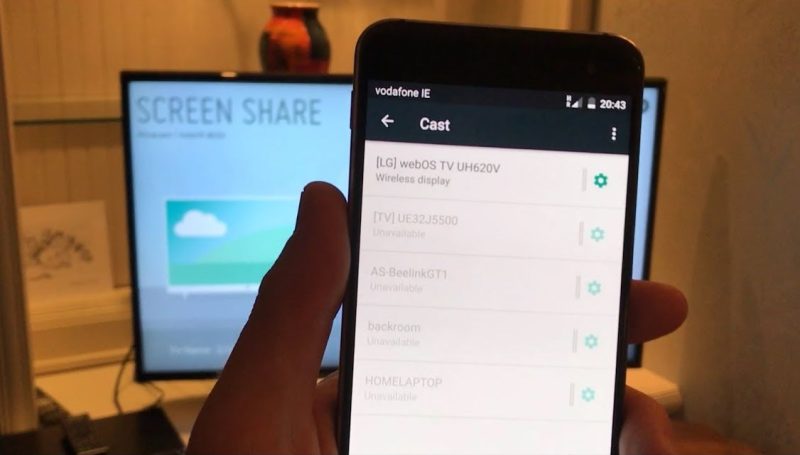
Instead of viewing movies, videos, or other content using the small-sized LG phone screens, viewers can now screen share with a large and more precise LG smart TV screen. Most LG phones have an inbuilt feature for sharing content, known as share and connect. If you have an LG phone casting your content to a TV screen is simple, and the steps include:
- Connect both your LG smart TV and the LG phone to the same Wi-Fi network
- Open the Settings app on your LG smartphone
- Scroll down and click on the “Share and Connect” option, and select the “Mirror” or “Screen Sharing” option to set up the connection.
After following the steps outlined above, users can successfully connect their LG phones to the LG smart TV screen. One gets to enjoy the displayed content without the fuss of having messy cables or hard-to-operate devices.
How to Screen Share your Android Device with the LG Smart TV
Users who have Android devices running with operating systems of 4.0 and releases manufactured recently enjoy the “Share and Connect” or “Screen Cast” inbuilt features. If the version is beyond Android 4.0 and has no screencast option, users can download the LG screen share app from the Google play store. Users can further follow the approaches described below.
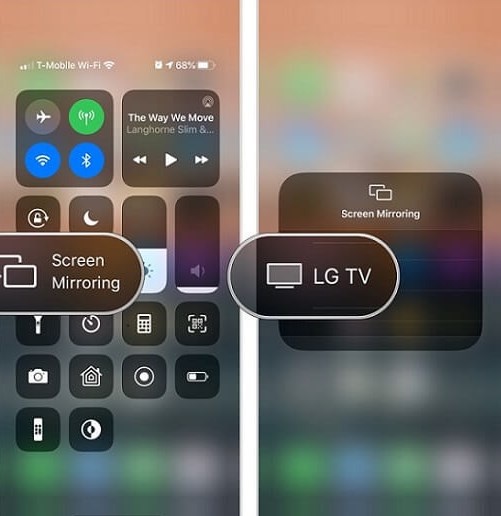
Using the LG Screen Share app:
- Go to the google play store, search and download “The LG screen share app.”
- Upon downloading the app, launch it.
- Closely follow the On-Screen Instructions on the app in connecting it with your LG smart TV.
- Connect both that android device and the LG Smart Tv to the same Wi-Fi network
Once you have an established connection, enjoy the content on your phone by casting it on the HD large LG smart TV screen.
Using DLNA players:
Digital Living Network Alliance (DLNA) are standards that enable multimedia devices to share information on a local network. The devices can stream video, picture files, and audio over the web. The approach is ideal for connecting your LG smart TV to your smartphone and streaming content. Smartphone users can utilize the devices to share information via Wi-Fi connection by following the steps outlined below:
- Connect your smart TV and DLNA-certified device to the same network connection
- Download the DLNA player from the Google play store to allow you to share your screen.
- Launch the app after downloading and installing it, and follow the On-Screen Instructions to connect your LG TV to the device.
You’ll note that some apps request you input the model number, and it’s crucial to provide all the information needed to ensure the connection goes through. After the successful casting, you can select the files on your device and play them on your LG TV screen via the app.
How to Screen Share iPhone/iPad to LG TV
If you have an iOS-in-built device, you may need to use alternative protocols to connect to your LG smart TV via screen-sharing.
There are two basic ways to share when using an iPhone or iPad. However, there is a third option that does not require the usage of an external device like Apple TV or Chromecast.
This approach requires the user to download the DLNA player using the steps described above.
AirPlay:
You can share your screen with an Apple TV device using the built-in capability “AirPlay” on numerous iOS devices. However, this method requires you to purchase an Apple TV device to project the phone screen to it. If you prefer this option, follow the steps below. (11 Ways to Fix LG TV AirPlay Not Working Issue)
- Connect the TV to your device. Check that both devices are on the same Wi-Fi network.
- To go to the control panel, swipe up from the bottom of your screen. “AirPlay” is an option on this pop-up panel. Click it to see all of the devices you can share your screen.
- Select the device you wish to share by clicking its name or symbol. It will be the Apple TV in this instance.
- The phone screen will appear on your LG TV in its original orientation and aspect ratio. To get the media to fill the TV’s screen, you’ll need to change the aspect ratio.
Chromecast:
This approach involves using a Chromecast dongle to connect your mobile device to the LG TV. You can follow the steps outlined below:
- Connect the Chromecast Dongle with your LG TV and ensure both are functional
- Download the “Google Home Companion” app to control the Chromecast from your mobile device.
- Launch the new app to find the preinstalled “Chromecast” app in its “Supported apps”
- Select your device for connection after selecting the “Chromecast” option in the previous step.
- Get to enjoy the multiple-faceted content on your LG smart TV
How to Screen Share from a PC to an LG Smart TV
Users can connect PCs to TV screens using HDMI cables. However, some HDMI cables are counterfeit and may fail to function. So instead, users can connect their LG smart TVs to their PCs with a wireless connection. Windows operating systems have an in-built sharing option on devices, and here are the steps to follow for windows 10.
- Go to setting, and select the “Bluetooth and Other Devices”
- Click on the “plus” sign to add other devices, and a pop-up window will appear with a list of “Bluetooth,” “Wireless Display or Dock,” and “Everything else.” So, for example, if you want to connect your Xbox controllers or DLNA, you can select “Everything else.” In addition, if you need to cast your screen to your LG smart TV, or wireless monitors with Miracast, you can select “wireless display or dock.”
- Open the Screen Share App on your LG smart TV to allow your PC to detect the new device and select the LG TV.
- Click on the LG smart TV from the list and initiate the connection.
- The laptop or PC screen is mirrored on the LG TV’s screen
What’s the best way to cast your phone to an LG Smart TV?
Miracast is a feature available on Android devices running on version 4.2 or higher, and LG Smart TVs have the capabilities to receive media from Miracast. The steps below are helpful if you are using the Miracast option:
- Rename the Miracast option to “Share and connect” or “Wireless display.”
- Once you’ve found this option, select it and set up the LG TV connection. Please make sure both the TV and phone are connected to the same Wi-Fi network.
- To effectively share the phone’s screen with the TV, follow the on-screen instructions.
Why Your LG Smart TV Share Screen Options May Fail to Work
The screen mirroring option on the LG TV interface may not operate for numerous reasons. Some of the causes could be device-specific, including faulty components and incompatible devices. Some of the known reasons for screen sharing problems include:
Wi-Fi Connectivity- if the Wi-Fi connection has low bandwidth, the internet connectivity may be slow. The user needs to ensure that both the device and the LG smart TV are connected to the same Wi-Fi network for the screen sharing to go through. A slow internet connection may contribute to the screen-casting option failure.
Outdated Operating System- failure to check for updates regularly may lead to the screen share connection failure. Go to the system settings on your LG smart TV using the “menu” button on the TV remote to check for updates.
Wrong Mode- The LG TV may operate on TV mode, rendering it inappropriate to cast content from other devices.
If all the approaches above fail to work, you need to seek help from an expert.
Conclusion
Numerous approaches can be used to screen share on your LG smart TV. The procedures are simple to follow and can be ideal for fixing all the content casting issues. The LG screen share app is easy to follow, and it’s compatible with most smart devices. The guidelines discussed above can enable users to enjoy seamless streaming of their preferred content. The instructions are easy-to-follow on how to screen share on LG TV.

Denis is an article/blog and content writer with over 7 years of experience in writing on content on different niches, including product reviews, buyer’s guide, health, travel, fitness, technology, tourism. I also have enough experience in SEO writing.