Samsung is among the leading TV makers because their televisions come with great features. When you purchase a Samsung television, you’ll likely find a remote along with its accessories. However, the remote may stop working abruptly or become slow. Here are different reasons that might make your remote stop working and how to troubleshoot the problems.
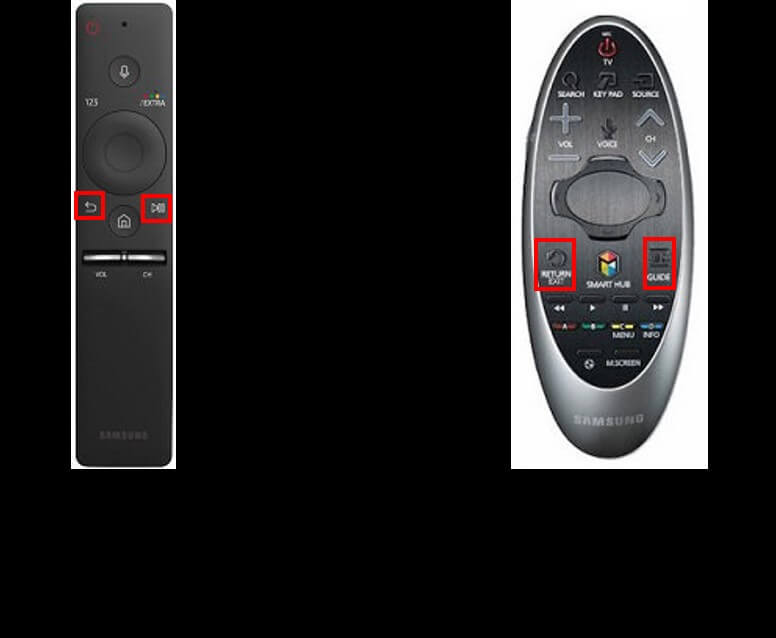
Reasons why your Samsung TV is not responding to the remote
- Poorly connected remote batteries.
- Low batteries.
- Poor internet connection.
- Faulty buttons.
- There is an object that’s blocking your Samsung TV remote sensor.
- The TV has an underlying problem.
Before you try using complex troubleshooting solutions, first change the batteries. If the problem persists, try fixing the problem using the methods mentioned below.
Solutions to Samsung TV not responding to remote
- Reset your Samsung television
Sometimes, the problem can be solved by resetting your television. To reset, you can use the manual buttons mostly behind your TV screen. Alternatively, disconnect the power cord connected to the television. Remember to disconnect gently to avoid causing more problems.
After disconnecting, wait for at least five minutes before you re-connect the power cord. Once the power cord is connected to the wall outlet, try turning the TV on using the remote. If the TV fails to turn on using a remote, use the manual power button to turn the TV.
- Reset the remote control
Your remote may fail to work if your batteries are weak or there is some technical glitch. You can easily reset the remote by removing all batteries. To remove the batteries:
- Pick your remote and turn it backward.
- You will see a cover covering the batteries.
- Gently open the cover to avoid breaking it.
- Disconnect both batteries, and if possible, replace them with new ones.
- Wait for some minutes before you put the batteries back.
- After a while, connect the batteries properly.
If the problem is solved, well and good, but if not, try using other troubleshooting solutions.
- Check whether the remote is paired.
Although the remote is paired before you purchase your Samsung television, there is no harm in pairing it again. If you find that neither the remote nor the TV is the problem, you can consider checking whether both devices are correctly paired.
To check whether the two devices are still paired:
- Long-press the play and return buttons for some seconds.
- Wait until your TV begins to sync with the remote.
- After the syncing process is complete, try pressing remote buttons. Check whether the television is responding.
Check whether the problem is resolved. If the problem persists, try other troubleshooting solutions.
- Consider getting a new Wi-Fi module.
Your Samsung TV may fail to respond to the remote because of the Wi-Fi module. Most Wi-Fi modules are attached to the IR sensor. If there is no stable connection, the IR sensor may fail to respond. Wi-Fi modules are locally available, and you can get one for about 10dollars.
After installing a new Wi-Fi module, you will be required to factory reset the TV. If you don’t know how to factory reset it, follow these steps:
- Use the power button at the back of the TV to turn your TV on.
- Click on the menu button and select Settings.
- Navigate through to the Support icon, and select Enter.
- Select Self Diagnosis and press okay.
- You will find a reset option there. Select Okay.
- You will be required to enter the Security PIN. Most Samsung televisions use 0000 as their default pin.
- Once you enter the pin, a warning message will appear on the screen. Select yes and your television will start to factory reset.
- The reset process may take some time, so you should be patient.
- During the reset process, you’re not supposed to press any button to avoid interfering with the process.
Note; before you reset your TV ensure you’ve backed up all critical files to Cloud or Gmail.

- Check your network connection.
Sometimes, a remote may fail to work if the network is unstable. Ensure the router or modem is correctly connected. Moreover, you can disconnect all network devices and re-connect them later. To unplug:
- Disconnect your Wi-Fi router from the power outlet.
- Then unplug your modem or router from the TV.
- Wait for about two minutes, and then plug them back in.
Afterward, turn on the TV and check whether the remote is now working or not.
- Install a remote control app
Installing a remote control app will surely help in repairing the TV software. If the remote is spoilt completely, it won’t hurt to add a remote control app for your Samsung TV. To set up the app:
- From your phone play store, search for an Android TV control app.
- Ensure you’ve connected your Smart TV to the same network as your phone.
- Once the app is downloaded, locate it from your home screen and tap it to open.
- You will be required to enter the name of the TV model you’re using.
- You will receive a PIN.
- Enter the PIN displayed on your TV screen to pair them.
After installing a remote control app, you will now control your TV using your phone. Try this method if you’ve tried all the troubleshooting solutions mentioned above.
- Clean your TVs IR sensor
Sometimes, the IR sensor can fail to respond if there is dust or dirt trapped in there. If you’ve tried all the methods and your Samsung TV is not responding to the remote, clean the IR sensor. To clean it:
- Gently blow the terminals of the IR sensor.
- Also, clean the cable connecting the sensor and the board.
- Do the same thing with your remote to remove all trapped dirt and dust.
- Now try using the remote and see if your TV is responding or not.
- Check whether there are new Software Updates.
Sometimes, your remote might not be the problem but your Samsung TV. The TV could be experiencing software problems, thus not working correctly. If you suspect the TV could be the culprit, check whether you need to perform an update. To check for updates:
- Turn your television on and press the menu button.
- Select Settings.
- Go to All Settings, and you will find a Support option.
- Select the Software update icon.
- Find the Network icon and press yes to run an update.
- Get a universal remote
If the given troubleshooting solutions still don’t work, you can try getting another remote control. When choosing one, get the universal one to avoid experiencing compatibility problems. You can get a remote from a local electronic store or order one online.
What happens if the power button is the only one that’s working?
If you find yourself in a situation whereby only the power button is working, it could be because the TV and the remote are not paired. You will need to repair the devices again for all controls to work. To re-pair:
- Turn your television off and disconnect the power cord from the main outlet.
- Wait for about a minute and connect the power cord.
- Once the TV is open, press the Play and Back button at the same time for about 15 seconds.
- A message will pop up indicating that the TV is pairing with the remote.
- After the pairing process is complete, check whether all other buttons are working or not.
A remote may fail to work correctly if some buttons are stuck. To correct the problem:
- Gently remove the remote batteries.
- Now start pressing every button several times. Pressing all buttons will ensure all buttons are working correctly, and are not stuck.
- Now try pressing the buttons toward your television and find if they’re still stuck or not.
Final Thoughts
If you try using all the troubleshooting solutions mentioned above and the TV is still not responding, your TV hardware could be spoilt. Before you rule out the problem, you can borrow your friend’s remotes and find if they are working. If the TV responds to their remotes, your remote could be the problem. On the other hand, if the TV is not responding, consider taking your television to an expert.

Denis is an article/blog and content writer with over 7 years of experience in writing on content on different niches, including product reviews, buyer’s guide, health, travel, fitness, technology, tourism. I also have enough experience in SEO writing.

















